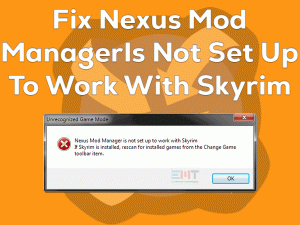Is Steam throwing an error message stating “Failed To Load Steamui.dll” on your Windows 10? Are you unable to play video games or open Steam Client?
Don’t get tense because we are here to offer the best methods that can fix this issue. By applying those tips and tricks, you can start playing games from Steam.
Though there are many digital distribution platforms, players prefer to use this Steam Launcher for their Windows PCs. Due to some hardware issues, corrupted/missing DLL files, and others, this problem occurs.
To know more about the reasons and the ways to fix it, you have to visit the following sections of this post.
Table of Contents
Failed To Load Steamui.dll: Problem Overview
DLL files play a major role in working the programs correctly. If they are corrupted or removed accidentally, then those applications won’t run at all.
Steamui.dll file is also an essential file to load the programs and services correctly on our Windows PCs. The Failed To Load Steamui.dll problem occurs to all those applications that use this file on Windows 10.
You know what! The Steamui.dll file comes under the SteamUI Dynamic Link Library, which was developed by Valve Corporation for Windows OS.
When this error message occurs, neither Steam nor its games launch on our desktops. We face this problem only while loading Steam or playing games through Steam Launcher.
Let us know more about the reasons that cause Failed To Load Steamui.dll error.
Find the cause of the issue on your Windows 10 and use the appropriate method to fix it.
Failed To Load Steamui.dll: Related Problems
Failed to load Steamui.dll error can be shown in different types. You can go through some of those problems related to this error.
Failed To Load Steamui.dll: Basic Troubleshooting Steps
The basic methods that were provided in this section are as follows. You have to carefully apply those instructions on your Windows PCs. Before that, try restarting your computer & Steam and check the Failed to Load Steamui.dll error is fixed or not.
-
Run Steam in Compatibility Mode
Failed to load steamui.dll error may happen due to incompatibility issues. It means the Windows operating system you’re using might be not compatible with the Steam app.
Therefore, run Steam in those Windows versions that are older than the current ones. For that, follow the given procedure.
- Right-click the Steam app -> Click Properties.

- Under the compatibility tab, check the Run this program in the compatibility mode for option.

- Select the OS version, such as Windows 7, Windows 8, or Windows XP.
- Save the changes and reboot the PC.
Run Steam Client and start playing the games to see the error is fixed or not.
-
Run Antivirus Scan on your Windows
Viruses or malware infections damage our entire PC and stop running the programs. Steamui.dll file might be infected with viruses, and that’s why we are facing this issue.
The best fix for this problem is running an antivirus scan on your desktop computer. BullGuard Antivirus is the best antivirus app for Windows 10.
Open BullGuard Antivirus and click the Full Scan option to detect viruses and infected items thoroughly on your computer. Once you remove the malware, check the Failed to load steamui.dll error is fixed or not.
-
Check your Disk Space & RAM
Check whether your Windows PC contains free space and sufficient RAM to run the applications or not. If there is no enough hard disk space and RAM, then we will see this Failed To Load Steamui.dll error while loading Steam or playing games.
Therefore, remove unwanted files and uninstall unneeded apps from your PC to increase the storage memory and RAM.
This Software Automatically fixes common windows problems, repair & optimize the windows registry, optimize your Pc for optimum performance, safe you from data loss & hardware failure and secure you by removing malware, optimizes your internet and protects your identity online.
- Download and Install
- Start Scan
- Repair All
Steps To Fix Failed To Load Steamui.dll Issue
Use the advanced methods listed below when the basic steps don’t help you to fix the Failed To Load Steamui.dll error.
- Step-1 : Update or Roll Back the Device Drivers
- Step-2 : Remove the Beta Version of Steam
- Step-3 : Copy Steamui.dll File from your Friends Computer
- Step-4 : Restore Missing Steamui.dll File
- Step-5 : Delete Libswscale-3.dll and Steamui.dll Files
- Step-6 : Clear Steam’s Download Cache
- Step-7 : Uninstall & Reinstall Steam Client
- Step 1
Update or Roll Back the Device Drivers
Updating the drivers play a major role in avoiding these kinds of problems. To resolve this issue, you need to install the latest drivers from the device’s manufacturer site. For this task, you can choose either a manual process or an automatic one.
- Open the manufacturer website of the device that you want to update its drivers, and install them on your PC.
If you want to update the drivers automatically, then use DriverFix. It will update all those outdated device drivers with a single mouse click.
In case if the error message appears after updating the drivers, then it means the latest drivers are not compatible with your PC and apps. So, roll back the drivers to the previous versions using the below steps.
- Press Windows + X -> Click Device Manager.

- Expand the Display Adapters -> Right-click the GPU card -> Click Properties.
- From the Properties window, click the Roll Back Drivers option.

- After that, reboot your PC.
Now, check the Steam app and games are loading correctly or not.
- Step 2
Remove the Beta Version of Steam
Users who use the Beta version of Steam suffer from this Failed to Load Steamui.dll issue. In order to get rid of this problem, you have to remove it from your PC.
- Press Windows + E to open File Explorer.
- Head toward the folder where you have installed the Steam app and locate the Package Folder.
- Select the file that starts with Beta and press the Del key on your keyboard.
After restarting your computer, run the Steam app to know if the error happens again or not.
- Step 3
Copy Steamui.dll File from your Friends Computer
If the above methods failed to solve this issue, try copying the steamui.dll file from some other PCs. But make sure that the computer also runs the same Windows OS.
- Right-click This PC or My Computer and select Properties.

- Now, see which operating system you are using on your PC.

After that, copy the steamui.dll file from your friends’ PC and paste it on your computer. Now, relaunch Steam and start playing the games to check the problem occurs again or not.
- Step 4
Restore Missing Steamui.dll File
Some users accidentally delete the steamui.dll file from their Windows PC. In that situation, check the Recycle Bin and search for the steamui.dll file.
If you found the file, then you can easily restore it to the Steam directory. What if you didn’t find the steamui.dll file in the trash folder?
No problem! You can use any data recovery software to restore deleted files from your PC. Some of the best data recovery suites are Recuva, EaseUS Data Recovery Wizard, Disk Drill, etc.
- Step 5
Delete Libswscale-3.dll and Steamui.dll Files
Whenever the Failed to Load steamui.dll error message appears on your desktop computer, it may be due to the crashed libswscale-3.dll and steamui.dll files.
To overcome this issue, better to delete both these files. Don’t worry! Steam will automatically replace these files when you run the app the next time.
- Go to your desktop -> Right-click the Steam shortcut -> Click Properties.
- Under the Shortcut tab, click the Open File Location button.

- Select both libswscale-3.dll and steamui.dll files -> Press Shift + Del keys at the same time.

- A confirmation window appears on the screen, and in that, click the Yes button.
Restart your Windows 10 and check the Steam error is showing again or not.
- Step 6
Clear Steam’s Download Cache
According to the user reports, the problem “Failed To Load Steamui.dll” can be resolved by deleting the download cache. To do so, follow the given procedure.
- Launch Steam Client -> Click the Steam option -> Select Settings from the menu.

- On the Settings page, go to the Downloads tab placed in the left-side panel.
- On the right side, go to the bottom of the page and click the Clear Download Cache.

- If you see any pop-up window stating “Do you wish to continue”, then click the OK button.
Reboot the PC to save the changes, and after that, check the Failed to load steamui.dll issue is fixed or not.
- Step 7
Uninstall & Reinstall Steam Client
The final option you have to solve this problem is to uninstall and reinstall Steam on your Windows 10. When you reinstall Steam, it replaces the corrupted steamui.dll file with the right ones.
- Press Windows + R -> Type the appwiz.cpl -> Click OK.

- Click Steam in the list -> Select Uninstall.

- After uninstalling completely, visit the official website of Steam to download the latest version.
- Once you finish the installation process, transfer the Steamapps folder (which you have backed up on your PC) to the Steam Directory.
Thus, run the Steam client and play the games without facing these kinds of issues.
- Click to Download Patented Software, rated great on TrustPilot.com
- Click Start Scan to find Windows issues that could be causing PC problems.
- Click Repair All to Repair, Optimize & Secure your PC
Tips To Avoid Failed To Load Steamui.dll
Contact Official Support
Steam developers (Valve Corporation) always provide the best service for their users. When you face this Failed to load Steamui.dll issue, you can use the above tricks to solve it.
In case if they don’t help, then contact the official support team of Valve Corporation. You can visit Steam’s Support Page and log in to your account.
After that, explain everything about the issue that you are facing on your Windows 10. They will let you know the steps that can resolve it.
Even you can search for any other methods in the official forums of Steam Client. Or else post your problem in the forums and communities, and wait for any tips from experts.
Final Words: Conclusion
Therefore, Valve Corporation designed the best gaming platform, Steam, for video game lovers. Through this game client, we can purchase the latest games and play through the Steam Launcher.
If the Steam is not opening or is stuck while loading the games due to this Failed to load Steamui.dll issue, use all those tricks mentioned above.
When you don’t understand any instructions, you can ask for help by simply leaving a message in the comment section. If your friends or near ones use the Steam app, share this post with them to overcome this problem.
We hope that this troubleshooting guide helped you in fixing the Failed to load Steamui.dll error on your Windows 7/8/10.