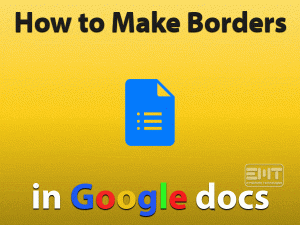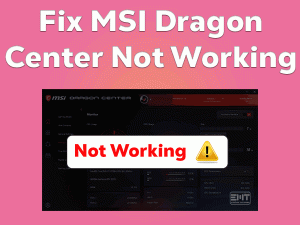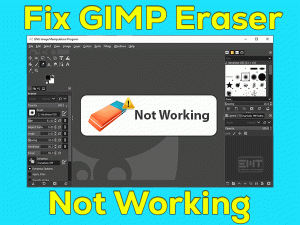Some gamers are complaining about Failed to Add New Steam Library Folder issue. We are giving the best outcomes to troubleshoot this Steam Library Folder error.
Steam is a wonderful gaming platform, which is bundled with full of features. As we all know that, we use this application to download and play video games.
By default, the games are downloaded on the default Steam Library. Sometimes, we come across problems while trying to install the game on this default Steam Library or new Steam Library.
Mostly, insufficient permissions and other Steam processes running in the background can cause this problem. If you want to know more details about this problem and methods to fix it, you have to browse the following sections.
Table of Contents
Failed To Add New Steam Library Folder: Problem Overview
Whenever a new game is released, you can find it on the Steam store. You can purchase the game through your Steam account and download it on your PC.
We all know that Steam downloads and installs the video game on the default library folder. If you want, you can create a new Steam Library folder and install the games.
But there are some people who face problems while installing the game due to the Failed to Add New Steam Library Folder issue.
In case if you’re downloading any new video game or upgrading the existing one on the Steam Client while creating a new Steam Library Folder, you come across this issue.
The download process might be interfering with the creation of a new Steam library folder. Apart from that, the following reasons also cause this issue.
When this problem occurs, it stops the game installation process. Thus, you won’t play the game until you resolve this problem on your Windows PC.
Failed To Add New Steam Library Folder: Related Problems
Apart from the currently discussing issue, you can face a few more problems that are similar to it. You can check out them in this section, along with their solutions.
Failed To Add New Steam Library Folder: Basic Troubleshooting Steps
If you are looking for the primary solutions, then go through the below paragraphs and execute them on your PC to fix the Failed To Add New Steam Library Folder issue.
-
Reboot your Windows 10
The simple trick that resolves these types of issues is rebooting the Windows 10 PC. If there is any internal hardware failure or any component stops working due to overload, then it will not process the apps.
That’s why you have to restart your computer after closing all the apps. After that, launch Steam Client and check whether you can add the new Steam Library folder or not.
-
Restart your Network Devices
Due to network connectivity errors, there is a possibility of occurring Failed To Add New Steam Library Folder issue on your devices.
Therefore, restarting the network devices (router/modem) is the best way to get rid of this error. For that, you can use the below instructions.
- Close all the programs and turn off your Windows PC.
- At the same time, you have to shut down your router & modem.
- Remove all the cables from your network devices.
- Wait for a couple of minutes to discharge the device fully.
- Now, you can replug the disconnected cables back to the router and modem.
- Power on your network devices as well as your PC and check the Steam library folder issue is solved.
Steps To Fix Failed To Add New Steam Library Folder Issue
Don’t worry! You have several other techniques to fix this Failed to Add New Steam Library Folder issue on your PC.
- Step 1
Pause the On-Going Download Process
Before moving to further methods, you have to check Steam is downloading any new video game or upgrading the existing game.
If it is doing any of these activities in the background, then they are interfering with the new Steam Library folder. By this, you are seeing the Failed to Add New Steam Library Folder error message on your PC.
To stop occurring this problem, you have to stop/pause all the background processes, such as downloading the game, updating the game, etc.
- Right-click on the empty space of the System Tray -> Click on the Task Manager.

- Locate the Steam Processes -> Right-click on the process and click the End Task option.

- You have to close all other Steam processes running in the background.
Now, check whether you can add the Steam library folder or not.
- Step 2
Use a Different Folder To Download Steam Games
Instead of using the existing or default folder, create a new folder and download the problematic games on it to avoid these errors.
You have to make sure that your computer has enough space to download the games.
- First of all, turn off the Read-only property/attribute on the newly created folder.
- Go to your Steam desktop shortcut -> Right-click on it and choose Run as Administrator from the context menu.

- Once the Steam window opens, click on the Steam menu -> From the menu list, select Settings.

- On the left-side panel, click on the Download tab.
- Come to the right side and enable the Steam Library Folder.

- Click on the Add Library Folder -> Choose the folder that you’ve created. Whenever you download or install the game, it asks you to select the location for the installation process.

- Go to Library section -> Right-click on the game that you want to remove -> Click Uninstall.
- Again open the Library and reinstall it. But here, you have to select the newly created folder to install the game.
If you still can’t fix the Failed to add new Steam Library Folder problem, use the below methods.
- Step 3
Add a Library Folder in Steam’s Settings
Sometimes, adding the Library Folder can fix the problem that you’re currently facing on your PC. Users who don’t know how to add the library folder can check out the below instructions.
- Double-click on the Steam shortcut to open it on your PC.
- Once the main page of Steam appears, click on the Steam menu.
- From the list of options, click on Settings.

- Go to the Downloads tab -> Under thesection, click on the Add Library Folder.

- Now, you have to follow some on-screen instructions to complete the process.
- To start, you have to go to the folder that you’ve created previously and click on it.
- Finally, click on the Install button to start the installation process.
After completing, open the Steam Library and see the problem is solved or still persists.
- Step 4
Turn Off Antivirus Temporarily
There are a few third-party antivirus softwares that stop the functioning of Steam Client. In order to add the new Steam Library Folder error-freely, disable the antivirus temporarily.
Many users have suggested this method because, for security concerns, antivirus blocks the activities of some suspicious apps.
- Go to the Taskbar -> Locate the antivirus that is running on your PC and right-click on it.
- From the context menu, choose Turn off the antivirus temporarily.
- If it asks you to choose any specific time, then select it from the given options.
After turning off the antivirus, restart your PC and check the issue is solved or not. In case if the Failed To Add New Steam Library Folder issue still persists, then re-enable the antivirus and move to another method.
- Step 5
Clear Steam’s Cache
According to some users, the corrupted Steam’s cache is also one of the reasons for this problem. So, clear the Steam cache completely to fix it.
- Launch Steam Client -> Go to the Steam menu -> Select Settings.

- Under the Downloads tab, click on the Clear Download Cache button.

- Click on the OK button to confirm. By this, it removes the entire Steam’s cache.
Relaunch Steam and log in to your account to test whether the Failed to Add New Steam Library Folder problem is fixed or not.
Note: If the above methods didn’t solve the error, try updating your Windows 10 and device drivers to fix it. In case if the error still occurs, then move to the contact official support section.
Tips To Avoid Failed To Add New Steam Library Folder
Contact Official Support
We hope that the troubleshooting methods discussed in this guide will resolve the Failed To Create A New Steam Library Folder issue.
There are a few other tips if the above ones didn’t solve the problem. You can visit the Steam forums, Reddit, and other official forums to find different steps.
If not, remove Steam Client by uninstalling it and after that, delete the leftovers of the Steam app. Once you reinstall Steam Client, you may not engage with these errors.
Finally, contact the technical team of Steam and ask for their help to resolve this Failed to Create a New Steam Library Folder issue.
Final Words: Conclusion
On the whole, Steam is a fantastic digital distribution platform for game lovers. Steam provides all the features that are expected by the gamers.
It also offers the best workarounds to resolve almost all its errors. Here also, one can easily get rid of the Failed To Create a New Steam Library Folder issue.
If you ever come across any doubts about the above methods, then don’t hesitate to take our help. We are here to offer our services wholeheartedly.
Finally, provide your valuable comments as an appreciation towards our service. Type your email address and click the Subscribe button to get the latest notifications on various blogs.