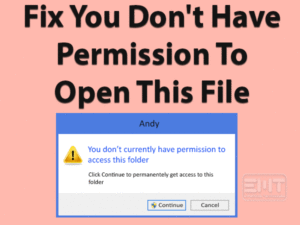Is your external hard drive is not showing up on your Windows 10 computer? Want to resolve the External Hard Drive Keeps Disconnecting issue quickly and easily? Then you need to go through this post until the end.
Generally, we use inbuilt hard drives to store applications, files, and other data. Our computers are configured with 250 GB or 500 GB or more than that. At one time, the hard disk drive gets filled completely.
How will you store the data when the inbuilt storage memory is occupied fully with the data? In such a case, we need external hard drives.
We connect these removable drives to our computer and thus, transfer the data to them. But sometimes, the external hard drives disconnect continuously without any notifications. If you are facing any such error, then apply the methods given below.
Table of Contents
External Hard Drive Keeps Disconnecting: Problem Overview
We use our computers or laptops for different purposes. Some of them are playing games, browsing, creating documents, and saving essential documents.
Depending on the requirement, we install several applications, games, software, etc. At the same time, we store audio tracks, files, videos, images, and many others. That’s why we take systems with high configuration.
By going on installing the programs and storing the data, the entire memory gets occupied with them. In that case, we use the external hard drive as a secondary storage device. We can easily plug-in and remove these external disks on our PCs.
Due to some internal and external errors, the hard drive keeps on disconnecting while connecting to the PC. So, we unable to detect it on the system, and thus, we can’t transfer files to it. That’s the reason why we offer the best tips and tricks to fix External Hard Drive Keeps Disconnecting issue.
First of all, let you know the reasons for the cause of this error. They are:
Now, identify the exact method that can fix this problem on your Windows desktop. Follow the below sections to get more information about it.
External Hard Drive Keeps Disconnecting: Related Problems
There are some more problems that are related to this External Hard Drive Keeps Disconnecting. You can check out them in this section.
Basic Troubleshooting Steps
These are some of the basic troubleshooting methods that can solve the External Hard Drive Keeps Disconnecting issue.
-
Check the External Hard Drive
There are different companies of external hard drives, such as HP, Dell, etc. Apart from branded products, there are a few cheap quality removable drives.
When you face the External Hard Drive Keeps Disconnecting problem, once check whether it is working or not. For that, you have to connect it to other computers.
In case if the External Hard Drive is working well, then the reason for the problem is some other. Now, go through the below steps to resolve the issue.
-
Scan the External Hard Drive with Antivirus
We plug our external storage devices, like USBs, pen drives, DVDs, and others, into different computers, laptops, etc. What happens when your system is corrupted or virus-infected?
If your PC contains malicious files, then the external hard drives also get corrupted. By this, this External Hard Drive Keeps Disconnecting issue occurs.
In order to get rid of this problem, we have to run the antivirus software to scan the external hard drive.
After that, connect the external hard drive to the PC and see if the error still occurs or not.
-
Check the USB Port
There are multiple ports on our computers to plug various devices. When we engage with this External Hard Drive Keeps Disconnecting, try to connect it to other ports.
Try all the USB ports available on our systems and make sure that there is no fault with the USB ports. Once you verify that the USB ports are working well, go through the below-advanced methods to resolve the issue.
Steps To Fix External Hard Drive Keeps Disconnecting Issue
If none of the basic methods solve your problem, then these advanced methods will help you a lot. Execute the steps carefully on your computer.
- Step-1 : Disable USB Legacy Support in BIOS
- Step-2 : Update USB Drivers
- Step-3 : Uninstall & Reinstall USB Drivers
- Step-4 : Turn off USB Selective Suspend
- Step-5 : Stop your PC from Turning off Mass Storage Device
- Step-6 : Connect External Hard Drive to USB 3.0 Controller Drivers
- Step-7 : Reformat your External Hard Drive
- Step 1
Disable USB Legacy Support in BIOS
- Press Windows + X and select Device Manager from the list.

- Identify the External Hard Drive and double-click on it.
- You need to navigate to the Policies tab in the External Hard Drive Properties window.

- Select the radio button beside the Better Performance option to enable it.
- Under the Write-caching policy, check the checkbox of Enable Write Caching on the Device option.

- Click the OK button to save all the changes.
- In the next step, open the Device Manager again.
- and find out the Intel USB 3.0 extension driver Under the universal series bus Controllers.

- Right-click on it and choose the Uninstall Driver option.
- Step 2
Update USB Drivers
- Press Windows + R -> Type devmgmt.msc -> Click the OK button.

- Now, in the Device Manager, find out the Disk Drives and expand them.
- Select the External Device or Unknown Device -> Right-click on it -> click the Update Driver option.

- Select the Search automatically for the updated driver software option.
- Now follow some basic on-screen instructions to complete the process.
- Restart the computer and see if the error is resolved or not.
- Step 3
Uninstall & Reinstall USB Drivers
If you facing the same issue even after updating the USB drivers, try uninstalling and reinstalling it on your PC. For that, use the below guidelines.
- Open the Device Manager and locate the Disk Drives.
- Right-click on the External Device or Unknown Device and click the Uninstall Device option.

- Now, a warning window appears on your screen. Click the Yes button to continue further.
- After everything is finished, reboot the system.
Thus, the External Hard Drive might work without any disconnecting issues.
- Step 4
Turn off USB Selective Suspend
If your removable hard drive is still troubling you by disconnecting repeatedly, then try out this method.
- Use Windows + S to open the Search Console.
- Type Control Panel and select it from the results section.

- Open the Power Options.
- You can see the Power Options on your desktop screen. In that, choose the power plan you are using and click the Change Plan Settings option.

- Now, go with the Change Advanced Power Settings.
- Expand the USB Settings. Under that, double-click the USB Selective Suspend Setting option.
- Now, open the drop-down list and choose the Disabled option.

- Finally, click the Apply and then OK buttons to save the changes.
- Step 5
Stop your PC from Turning off Mass Storage Device
Connect the external hard drive to your computer and execute the below steps to fix the issue.
- Open the Device Manager.
- At the bottom, you will find the Universal Serial Bus Controller section, so expand it by double-clicking on it.

- Expand the USB Mass Storage Device to open its properties.

- Now, navigate to the Power Management tab in the USB Root Hub Properties window.
- Disable the Allow the computer to turn off this device to save power option by unchecking the checkbox.

- Hit the OK button to save the modifications.
- After that, you need to perform all these steps for all the USB Root Hubs.
- Finally, reconnect the USB devices to the USB ports and see if the issue disappears or not.
- Step 6
Connect External Hard Drive to USB 3.0 Controller Drivers
One of the best ways to fix the External Hard Drive Keeps Disconnecting issue is by plugging it into the USB 3.0 port.
That’s why you have to install the latest USB 3.0 Controller drivers on your Windows computer. After that, connect the external hard drive to it. Now, check whether it is working without any disconnects or not.
- Step 7
Reformat your External Hard Drive
The last method that we offer to resolve the External Hard Drive Keeps Disconnecting issue is reformatting the drive. To do that, you need to execute the below steps.
- Open This PC folder on your Windows 10 computer.
- Check for the USB Drive and right-click on it.
- Now, choose the Format option from the right-click context menu.

- Even you have to fill the data under the File System, Volume Label, and Allocation Unit-Size fields.
- In the next step, select the Perform a Quick Format by checking its checkbox.
- Finally, click the OK button to reformat your External Hard Drive.

Thus, connect your external hard drive to your Windows 10 PC and see if the problem is resolved or not.
Tips To Avoid External Hard Drive Keeps Disconnecting Issue
Contact Official Support
The given methods in this post are much enough to fix the External Hard Drive Keeps Disconnecting issue. It is not a rare problem and is faced by several users. So, we can easily solve it on our Windows computers.
In extreme cases, some users will not get rid of this issue even after applying the above techniques. We suggest you go through the forum websites to find any other method.
If you are a technical person, dismantle your external hard drive and check if everything is good or not. Or else simply visit the nearest computer peripheral service center to repair the device and get the problem fixed.
Final Words: Conclusion
To sum up everything, the user needs removable storage devices, such as Pen Drives, SD Cards, and External Hard Drives to store the data.
By connecting to the infected computers or faulty USB ports, these external hard drives can’t work properly. One such problem that most users face is External Hard Drive Keeps Disconnecting issue.
Using the above-offered techniques, you can connect the device without any issues. Apart from that, if you have any other method, then share it with us.
Want to get in touch with some more technical guides? Then leave a message with your details in the below comment section.