
The Internet has become a basic need of people in this lockdown like situation. Any issue with network connectivity is not less than a catastrophe for users. “Ethernet not working but wifi is” the latest fall for various netizens. As, why does wifi work but not ethernet? Has topped the search list. Almost all the windows version users (i.e. Windows 10, 8, 7) wifi is working but ethernet is not.
Let’s get into little detail, an internet connection via a Network adapter requires a MAC address to establish a good connection. Ethernet cable and Wi-Fi connection also requires this. In case you are switching from Wi-Fi to Ethernet then the MAC address should alter automatically. In case this doesn’t happen then you will face issues with your Internet connection. Eventually leading to an ethernet connection not working but wireless does. There can be other reasons as well discussed in the Problem overview section.
But no need to worry, this is a common issue and fixable one. Stay with us and follow the methods we have mentioned in this article to get an answer for “why does my wifi work but not my ethernet”.
Table of Contents
Ethernet Not Working But Wifi is: Problem Overview
Under this issue when a user surfs the internet over a Wi-Fi connection, it works. But when they try to access the internet via Ethernet cable, the internet doesn’t work. This is a very common issue, most of the time it happens with Windows 10 users after upgrading their OS.
As per many other Windows users their ethernet not working but wireless is working fine. The issue includes various reasons behind it. Some of the causes have been disclosed here for you.
Ethernet Not Working But Wifi is: Related Problems
Wifi works but ethernet doesn’t for many users. This includes a vast range of Related Problems like ethernet not working but wifi is Xbox one among others. Do follow our methods to fix these Related issues as well.
Basic Troubleshooting
Ethernet not working but wifi is working fine in some computers. Hardware can be the culprit here. Let’s have some glance over the basic things of the Ethernet connectivity issue. At first, we advise you to turn off your system directly pressing the “Power button”. After five minutes turn on your system again and follow the below-given method.
-
Check on External Peripheral (Ethernet, Connecting Port)
Various external factors can cause this issue. Connecting ports can be the culprit here. Or Ethernet cable itself can make you wonder about why does wifi work but not ethernet? Question. Follow the below-given steps to check on it.
- At first, try to connect your Ethernet cable in another system to make sure that the issue is not with your Ethernet cable. In case it works that means the flaw is in systems hardware or software. So, Head into Advanced Troubleshooting for further fixing.
- Check if your Ethernet cable is not loosely connected with the port. Once you are sure that it is, re-plug it correctly.
- We also advise you to try a new Ethernet cable as sometimes cable gets internal damage or gets loose with ports. Replace it with a new one to check on it.
- There are Ethernet cables that support the sleep feature. This can disable or low its efficiency when you are not working on your system. In this case, just unplug your ethernet cable and re-plug it again after 20 seconds. Repeat this for 3 or 4 times.
- Make sure your Network card is not clogged with dust particles. Also, check on your ports and clean the dust.
- Turn off your Wi-Fi connection and remove the router. Now, check if the Ethernet cable is working or not.
This Software Automatically fixes common windows problems, repair & optimize the windows registry, optimize your Pc for optimum performance, safe you from data loss & hardware failure and secure you by removing malware, optimizes your internet and protects your identity online.
- Download and Install
- Start Scan
- Repair All
Steps To Fix Ethernet Not Working But Wifi is Issue
As you are here, this shows that there is no issue with your hardware. This also indicates that the culprit might be some configuration or service. What so ever is the case we have included all the possible fixes for you.
Do not rush, follow it carefully and orderly as it has been written.
- Step 1
Troubleshoot Internet Connections and Network Adapter
An inbuilt troubleshooter is a great option to fix various issues like Keyboard not working, Mouse scroll not working among others. Ethernet not working but wireless is working issue has affected many. Today, we will use windows troubleshooter to fix “Ethernet not working but Wi-Fi is” issue.
Follow the below provided steps to run this troubleshooter for Network:
- Open the “Settings” screen by tapping on the Windows logo key and alphabet “I” at once.
- Go for the “Update & Security” option.

- In the left pane, tap on the “Troubleshoot” option.
- Click on additional troubleshooters.
- Choose the “Internet connections” from the left pane and tap on “Run the troubleshooter” toggle. It will start detecting and fixing the issue. Once it is done just close it.

Now, try to open any web page in your browser to check if your internet is working or not. If it doesn’t work then go for Resetting your Network Adapter by following the Next Method.
- Step 2
Reset your Ethernet Adapter
Before going for reinstallation lets reset the Ethernet adapter to fix this issue. As per users, their issue got fixed just by resetting their network adapter. Sometimes configuration glitch is the main culprit for ethernet connection not working but wifi is. Go for the below-given steps to perform this.
- Follow Step 1 again to open the “Settings” Window.
- Go for the “Network & Internet” option.

- Under “Status” heading in the right pane. Go down to get the “Network Reset” option link. Tap on this link, this will take you to a new window, tap on “Reset Now” toggle. If a confirmation window appears choose “Yes”.

- Now follow the on-screen instructions. It will ask you to Restart. Make sure you have saved all your works before performing this. Let is Restart to finish this process.
Once down, check if the issue “Ethernet not working but Wifi is” has got fixed or not. If not then just go for our next method to alter the DNS and TCP/IP configuration.
- Step 3
Go for Altering the DNS and TCP/IP
DNS and TCP/IP are the main fundamental requirement to establish a good connection. You must be getting queries like Without this network connectivity is impossible. So, there are chances that the issue might be with these settings or values.
We advise you to flush out your network DNS settings and reset the TCP/IP for your network adapter. This will fix an ethernet connection not working but wireless does issue.
Follow the below-given methods carefully to perform this method:
- Step 2: Go to your start and type “Command Prompt”, locate it, and right tap on it. Choose “Run as Administrator” to open it with administrative privileges.

- Step 2: Now to flush out the DNS, go for the following command lines followed by “Enter” after each line:
- ipconfig /release.

- ipconfig /flushdns

- ipconfig /renew

- ipconfig /release.
Wait until this finishes up. Once it is done follow up with the next steps.
- Step 3: Now to Reset the TCP/IP, go for the following command lines followed by “Enter” after each line:
- ipconfig /flushdns
- nbtstat –r
- netsh int ip reset

- netsh winsock reset
- netsh winsock reset catalog
- netsh int ipv4 reset reset.log
- Once done type “Exit” and press Enter to close the command prompt. At last reboot your system to make these changes effective.
Once your system turns on, try to connect your Ethernet cable to check if it is working or not. If it is still not working then go for our next method to get rid of why is my ethernet not working but wifi is?
- Step 4
Re-configure the Power Management
why does wifi work but not ethernet? The reason for this query can be your Power management selection. Power plan configuration often interferes with external devices and services. To save power it turns off the devices like adapters.
You need to remove the power management setting for your adapter to fix wifi works but ethernet does not issue in Windows 10.
Follow the below-given steps to re-configure your Power options:
- Choose the Device Manager from the list by tapping on the Windows logo key with alphabet “X”.

- Locate the “Network Adapters”, tap on it to expand.
- Now look for the Ethernet device-related option and double tap on it to open the “Properties” box.

- Now, switch to the “Power Management” tab. Look for “Allow the computer to turn off this device to save power”, unmark it.

- Tap on “Apply” then “Ok”.
Once the system turns on, check if the “Ethernet not working but wifi is” issue has got fixed or not. If it is yet not fixed then go for changing the DNS values.
- Step 5
Consider changing your DNS again
In case even resetting the DNS, doesn’t answer your query why does my wifi work but not my ethernet? Then we advise you to change the DNS value manually. Google DNS is one of the effective values which generally works out.
For many users this has worked, we hope it will work for you as well to fix “wifi is working but ethernet isn’t”.
Follow the below steps to alter the DNS value of your System:
- Go to Start and type “Control” in the search bar. Now tap on “Control Panel” to open it.
- Now Go for the “Network and Sharing Center” option. Click on it to open.

- Tap on the option “Change Adapter Settings”. You will find it in the left pane.
- Look for “Wifi Connection”, right tap on it and select “Properties” option.

- Now find “Internet Protocol Version 4(TCP/IPv4)”, choose it then tap on the “Properties” button.

- Now, go for “Use the following DNS server addresses” to fill the following values.

- Preferred DNS server: 8.8.8.8
- Alternate DNS server: 8.8.4.4
- Restart your computer.
Once the system turns on, check if the “Ethernet not working but wifi is” issue has got fixed or not. If it is yet occurring then go for our next method to re-install your Network adapter.
- Step 6
Update or Reinstall the Network adapter
Wifi works but ethernet do not indicate that your adapter driver is corrupt or outdated. In both situations “Ethernet not working but wifi is” issue can occur. ethernet cable not detected windows 7 will also get fixed using this. Reinstalling simply refreshes the configuration and files. If the issue is with the file then it will get fixed.
If you want, you can also choose the “Update Driver” option to just get a newer version. This fixes the slow connection and router Wi-Fi works but not ethernet. But we advise you to go for complete re-installation.
Note:- You can also use the Driver Updater tool DriverFix to Automatically update the driver without any hassle and without technical know-how.
Follow the below steps to reinstall the Ethernet Adapter:
- Tap on the Windows logo key with alphabet “X” to open the “Device Manager” option.
- Tap on the “Network Adapters” to expand it.

To Update:
- Now, look for your Ethernet Device, right tap on it and choose “Update Driver” option.

- You will get two options, tap on the first one “Search automatically for updated Driver”. Now let it download and install the updates. You may be asked to restart the system.
To Re-install:
- Now, look for your Ethernet Device (Go for the option without “Wi-fi or wireless” attached with its name), right tap on it, and choose the “Uninstall” option.

- A confirmation box will appear just choose “Ok”. Then follow the on-screen instructions until it gets removed.
- Now “Restart” your system this will automatically re-install the Adapter Driver.
- If this doesn’t happens then follow the below steps:
- Again, open the “Device manager” by following Step 1.
- Now, tap on the “Actions” tab available at the top and choose the “Scan for hardware changes” option.
Now, check on your Ethernet network connection, make sure it is working. In case yet it is not working then we advise you to contact the official support to fix the “Ethernet not working but wifi is” issue.
- Click to Download Patented Software, rated great on TrustPilot.com
- Click Start Scan to find Windows issues that could be causing PC problems.
- Click Repair All to Repair, Optimize & Secure your PC
Tips To Avoid “Ethernet Not Working But Wifi is” Issue
Contact Official Support
Are you still stuck with your Ethernet? If yes, then consider approaching the official support executive. As there might be some deep glitch which is undetectable.
You can get online help from the respective manufacturer of your laptop or desktop Like HP Support, Dell Support, Asus Support, etc. In case this doesn’t fix the wifi is working but ethernet is not, then go for the offline approach. Locate your nearest service center to get a fix. Do not worry, this is a fixable glitch.
Final Words: Conclusion
Hopefully, we got successful in fixing an ethernet connection not working but wireless does. In case you encounter any issue while following the steps, feel free to contact our team. Make sure you have not missed the detailed explanation of the role of MAC address in network connectivity.
Yeah, if you have any suggestions or a new fix for Ethernet not working but wifi is, do share with us in the Comment box below.
Keep visiting us!


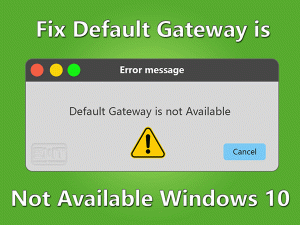

This is a very good article, thank you.