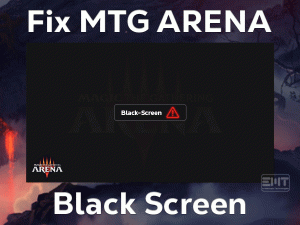ESO Won’t Launch
ESO (The Elder Scrolls Online) is a multiplayer online video game for Windows and OS X. ZeniMax Online Studios designed and developed this ESO game, whereas Bethesda Softworks published it in the market.
Some users keep on complaining about a particular issue related to this video game that is the game is not launching when we try to do so. Even after clicking the play button repeatedly, it does not respond at all.
In this situation, the user will frustrate and simply close the game window after trying a few tricks. But to fix it, you have to know the root causes of the error. After that, you need to apply the best troubleshooting method to resolve it.
Now, you can scroll down the below sections to know the reasons and techniques that help you in fixing ESO Won’t Launch issue.
Table of Contents
Problem Overview
In the present market, we have millions of video games, which we can play them online and offline. Developers are also showing much interest in providing the user’s favorite games.
Bethesda Softworks is one of the best companies in the world that publishes eye-catching games for gamers. One such online video game from Bethesda Softworks is The Elder Scrolls Online or ESO.
We can play this ESO on our Windows 10 and macOS X devices. To enjoy while playing the game, we have to fulfill all the game specifications on our Windows PC. Even though we provide the requirements, it shows the common issues.
The Elder Scrolls Online (ESO) will not start or respond after hitting the play button. Many players have gone through this error and successfully fixed it.
First of all, get some idea about the reasons for causing ESO Won’t Launch issue. They are:
By researching thoroughly, we have concluded the above are the top-most reasons for this error. Now, check out the troubleshooting steps that can fix it.
Related Problems
Gamers of The Elder Scroll Online also encounter various other errors. We have shortlisted a few of them in this section, along with their fixes.
Basic Troubleshooting Steps
The following are the basic methods that will allow you to fix the ESO Won’t Launch on your Windows 10 PC.
-
Check your PC & Game Requirements
If you are unable to start or launch the ESO game, then the major reason for it is your PC configurations. When your computer specifications do not meet the minimum game requirements, you will see these kinds of errors.
So, before going to move to the next methods, check whether your PC is compatible with the game specifications or not.
-
Restart Steam and Your Computer
The majority of the gamers all over the world prefer Steam Client to launch The Elder Scrolls Online game. If you are one on that list, then quickly restart Steam when ESO Won’t Launch on your PC.
First of all, close all those Steam processes that are running on your Windows 10. For that, you need to open the Task Manager and end all the processes.
After that, restart your Windows computer. Once the system starts, relaunch Steam Client. Go to the Library and try to launch The Elder Scrolls Online by clicking the play button.
If you see nothing on your screen or do not react to the play button, then move to the next section.
Steps To Fix ESO Won’t Launch Issue
Sometimes, the gamers are unable to fix the ESO Won’t Launch issue with the basic tricks. In such a case, you can try out the advanced methods given below.
- Step 1
Run ESO With Admin Privileges
The insufficient app permissions or lack of rights on our computer cause this ESO Won’t Launch issue. If you are running Steam Client or your PC with the User account, then use the admin account.
Either run your entire PC or Steam app with the Admin account to fix it. For that, follow the below guidelines.
- Go to your desktop -> Right-click the Steam Client -> Click Properties.
- Now, navigate to the Compatibility tab.
- From that, enable the Run this program as an administrator by checking its checkbox.
- At last, hit Apply and OK buttons to confirm the changes.
Now, check the ESO game is launching on your Windows PC or not. If the error still persists, then move to the next methods.
- Step 2
Repair Corrupted Files
Whether it is a corrupted application or desktop, it shows problems while running it. Until and unless we find and repair those corrupted items, the error will be alive.
The same might happens with your ESO game. If the ESO game files are corrupted or deleted, then immediately execute the below steps on your PC.
- Launch Steam Client on your Windows 10.
- Now, locate The Elder Scrolls Online on the list of games under the Library.
- Once you find it -> Right-click on the game app -> Choose Properties.
- In the Properties page of ESO, select the Local Files tab.
- It shows multiple options, and you need to go with the Verify the Integrity of the Game Files option.
- By this action, it starts checking the corrupted game cache and repairs them to resolve the ESO Won’t Launch.
Now, you can start playing the ESO game by clicking the play button.
- Step 3
Update Device Drivers
If the methods discussed above failed to resolve the ESO Won’t Launch error, then take a look at your device drivers. The expired drivers, especially graphics card drivers, leads to this problem.
- Open the Device Manager on your computer by executing devmgmt.msc in the run box.
- Expand the Display Adapters by double-clicking on it.
- Right-click on the GPU card that you want to use to play the ESO game and click the Update Driver option.
- Now, head towards a few on-screen steps to complete the driver update process on your computer.
Once the drivers are up-to-date, check the game is launching without any issues or not.
- Step 4
Disable Antivirus & Firewall
If your antivirus does not allow the game app, then it won’t start on your PC at all. In this situation, you have two options: One is enabling Gamer Mode feature on your antivirus. Another option is disabling the antivirus completely while playing the ESO game.
If the antivirus you are using does not hold the Gamer Mode option, then the leftover choice is disabling it. After turning off the antivirus, see the ESO game is starting after hitting the Play button or not.
In case if the error still persists, then enable your antivirus again on your PC.
Like this, you have to disable the Windows Defender Firewall or else add the ESO game to allow it through the firewall. Mostly, the error can be fixed with these steps.
- Step 5
Delete Corrupted Program Data
Moreover, the corrupted program data also play a crucial role in issuing ESO Won’t Launch error. The game will use this program data to extract the launch configurations on your Windows PC. So, removing the program data will help you in fixing it.
- First of all, close the ESO Launcher and reboot your PC.
- After restarting, open the following path,
- C:\ -> Program Files (x86) -> ZeniMax Online -> Launcher.
- Select the Program Data and hit the Del button on your keyboard to remove it from your PC.
Click the play button to start The Elder Scrolls Online game. If it won’t launch, check out the below technique.
- Step 6
Reinstall Microsoft Visual C++
Microsoft Visual C++ is also one of the essential applications to run these kinds of video games. If the files of this software are corrupted, then the game will not start on your computer.
That’s the reason why we recommend users to uninstall and reinstall the MS Visual C++ using the following steps.
- Press Windows + I -> Double-click Apps -> Choose Apps and Features from the left-side panel.
- Locate the Microsoft Visual C++ -> Click on it -> Click the Uninstall option.
- If you see any confirmation window, click the OK button to continue.
- If there are any other versions of MS Visual C++, then use the above steps to uninstall them also.
- Click here to download the .exe files of Microsoft Visual C++. After downloading, finish the installation process by executing a few steps.
After that, launch ESO and see whether it shows any issues or not.
Tips To Avoid ESO Won’t Launch
Contact Official Support
The methods discussed in this post are much enough in tackling the ESO Won’t Launch issue. Most of the time, there is no requirement of contacting official support.
In case if you did not solve with our tips and tricks, then open the official forums of Bethesda to find any other methods. When it won’t help you, then uninstall and reinstall ESO on your computer.
If you don’t want to uninstall, then visit the official website of The Elder Scrolls Online. After that, contact the technical support team to get their assistance in resolving this problem.
By the end, the gamers will definitely fix the issue and start playing ESO without any errors.
Final Words: Conclusion
On the whole, The Elder Scroll Online is such a fantastic online video game for Windows PCs. Either through ESO Launcher or Steam, we can play it on our desktops.
When the game does not start or not responds to your queries, you can use the above-listed troubleshooting steps. This post lets you play your favorite ESO game without any breakdowns.
To know more about this issue, or you have any additional method that can fix it, you can contact us through this post. Feel free to share your thoughts and suggestions on this troubleshooting guide just by leaving the comments in the below box.