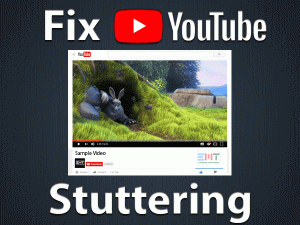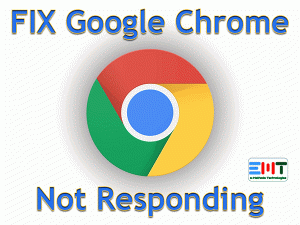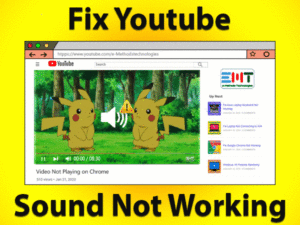Chrome is one of the world’s best web browsers developed by Google. It provides a faster, secure, and safer browsing experience to all its users.
But it is not exempted from errors that occur while surfing the internet. If you’re an experienced internet user, you obviously know the Err_Tunnel_Connection_Failed error.
Most web surfers have come across this problem and solved it easily by applying the appropriate solutions. Let’s know what Err_Tunnel_Connection_Failed is and how to fix it on your Windows 11.
When Chrome is unable to connect to the internet or cannot create a tunnel that connects to the website the host user is trying, this Err_Tunnel_Connection_Failed error is shown on the display.
There could be a number of reasons for triggering this error, such as using a proxy server, browser cache & cookies, outdated Chrome, etc.
To know more details about this problem, you should go through the following sections.
Table of Contents
Err_Tunnel_Connection_Failed: Problem Overview
Presently, there are several web browsers, such as Google Chrome, Mozilla Firefox, Opera, Microsoft Edge, Safari, Vivaldi, etc.
Though we have these many options, millions of people are showing interest in going with the Google-created Chrome browser.
Because of its friendly user interface, security features, and reliable service, Chrome is placed at the top compared to other browsers.
Even though there are many interesting features in Chrome, it irritates us a few times while going to surf the websites on it. We encounter a lot of error messages on Chrome, such as Err_Internet_Disconnected, Err_Connection_Timed_Out, Err_Network_Changed, etc.
Apart from these, Err_Tunnel_Connection_Failed is one such problem that occurs when Chrome fails to connect to the internet.
It means that Chrome is failed to create a tunnel that connects to the host of the website for which the user is trying to surf on the browser.
We found a lot of reasons that cause this Err_Tunnel_Connection_Failed issue on your Google Chrome. They are:
It’s your duty to find the culprit and use the best-suitable method from the below sections to fix it on your Google Chrome.
Err_Tunnel_Connection_Failed: Related Problems
Now, it’s time to check the various areas where you can see this Err_Tunnel_Connection_Failed issue on your computer.
Err_Tunnel_Connection_Failed: Basic Troubleshooting Steps
Before heading towards the basic tricks given below, we suggest you to restart your Windows computer. After that, relaunch Chrome and see the Err_Tunnel_Connection_Failed occurs while visiting the same website.
-
Clear the Browser Data
If you are still facing the same problem, then remove the browsing data from your Chrome browser. Cache data and cookies are the major sources for causing this problem.
So, follow the instructions and clear the browsing history on your web browser.
- Launch Chrome -> Click on the Menu (three dots on the top-right corner) -> Select More Tools.
- From the drop-down menu, click on the Clear Browsing Data.

- You can see a prompt on your screen, and in that, go to the Advanced tab.
- Switch the Time Range to All-Time and check all the checkboxes.

- Finally, tap on the Clear Data button.
Once the entire history is removed, see the Err_Tunnel_Connection_Failed occurs again.
-
Try an Another Browser
Try visiting the same website on some other web browsers. By doing so, you’ll get to know the Err_Tunnel_Connection_Failed is happening because of Chrome or the website.
In case if you didn’t see any problem on other browsers, like Opera, Firefox, and Vivaldi, then move to the next section to fix this issue on your Google Chrome browser.
Steps To Fix Err_Tunnel_Connection_Failed Issue
Don’t worry! There are some other techniques that are given below in order to fix the Err_Tunnel_Connection_Failed issue on your Chrome.
- Step 1
Disable Proxy Server
You might be using proxy settings on your computer, and that’s the reason why Chrome is showing this kind of error message. To overcome this issue, you have to disable the proxy settings on your Windows 10 or Windows 11. For that,
- Press Windows + R keys on your keyboard to open the Run box.
- Type inetcpl.cpl -> Click OK.

- It opens the Internet Properties window on your device. In that, navigate to the Connections tab.
- Under the Local Area Network (LAN) Settings section, click on the LAN Settings option.

- Disable the Use a proxy server for your LAN by unchecking the box. Make sure that Automatically Detect Settings option is enabled (ticked).

- Click the OK button to save the changes.
Now, close the wizards and restart your PC. After that, freshly open Google Chrome and check the Err_Tunnel_Connection_Failed issue is solved.
- Step 2
Reset Network Settings
Apart from the above, resetting the network settings on your Windows 10 or Windows 11 is also a fantastic option to fix the Err_Tunnel_Connection_Failed on Chrome.
It is very easy to reset the network settings, and for you, we have given the steps clearly.
- First of all, press Windows + X keys on your keyboard.
- From the long list of menus, choose Command Prompt (Admin).

- Once the Command Prompt opens with the Administrator rights, type the following commands one by one and press Enter to reset the network settings.
- ipconfig /flushdns

- nbtstat -r

- netsh int ip reset

- netsh winsock reset

- ipconfig /flushdns
- After executing the commands, turn off and turn on your Windows computer.
Now, launch Chrome and see the Err Tunnel Connection Failed occurs again or not.
- Step 3
Uninstall/Remove Problematic Extensions
Have you installed any plugins or extensions from unknown sources? Then they could be some malicious add-ons that are stopping you from browsing the sites on your Chrome.
Or else the extensions installed on your Google Chrome might be conflicting with the sites that you want to surf. In this situation, you have to disable or remove the problematic plugins on your Chrome.
- Open Google Chrome -> Click on the Menu -> Go to More Tools -> Choose Extensions.

- You will see all the add-ons installed on your browser. Now, disable them one by one and see the issue is disappeared after disabling each extension.

If you don’t solve the problem, re-enable the extensions and use other techniques given below.
- Step 4
Change DNS Address
According to the majority of the Chrome users, they have successfully fixed the Err_Tunnel_Connection_Failed issue by modifying the DNS address on their computers.
The IPv4 DNS Address is obtained either from the DNS server or by your Internet Service Provider. If these two possibilities are failed, then you will encounter these error messages on your Chrome.
In this situation, you need to set the DNS Address to Google DNS server address on your Windows 10 or Windows 11 PC. To do so,
- Go to the Taskbar (bottom-right corner of your desktop screen) -> Right-click on the Network icon -> Choose Open Network and Internet settings.

- Click on the change adaptor option.

- Now right-click on your network adaptor (Ethernet or Wi-Fi) that you’re currently using and select the Properties option.

- Under the Properties wizard, double-click on the Internet Protocol Version 4 (TCP/IPv4) to open its Properties.

- Enable the Use the following DNS server address and enter the following values.
- Preferred DNS Address: 8.8.8.8
- Alternate DNS Address: 8.8.4.4.

- Enable the Validate settings upon exit option.
- Finally, click the OK button to save the DNS settings.
Reboot the PC and check the Err_Tunnel_Connection_Failed is disappeared on your Google Chrome.
- Step 5
Update Chrome Browser
Not only the above, but even an outdated Chrome browser is also one of the reasons for causing several issues while browsing the websites.
If the Err_Tunnel_Connection_Failed still troubles you, check whether Google has released any new updates. Download and install those latest updates if you’re running an older Chrome version.
- Launch Chrome -> Click on the Customize and Control Google Chrome (Menu) -> Select Help -> Click About Google Chrome.

Chrome is displaying the Update option with the Menu icon whenever Google releases the new version. By tapping on the Update option, it will install the latest updates of Chrome.
Once you’ve upgraded Chrome, check the issue is solved or still persists.
- Step 6
Reset Chrome Settings
If none of the solutions fix the Err_Tunnel_Connection_Failed issue, it might be due to the faulty settings of Chrome. Therefore, reset your Chrome browser to restore the default settings.
- Open Google Chrome on your PC.
- From the Menu, click on the Settings.

- Now, go to the Advanced tab and click on it -> Under Reset and Clean up section, click on the Restore settings to their original defaults option.

- It will show a confirmation prompt on your screen. You need to click on the yes button to confirm.
Thus, it resets the Chrome browser within seconds. Now, close and relaunch the Chrome browser and check the problem is solved.
Tips To Avoid Err_Tunnel_Connection_Failed
Contact Official Support
From the above, you got to know how to tackle the Err_Tunnel_Connection_Failed issue on your Google Chrome.
There are some internet users who repeatedly encounter this problem even after using the above techniques. If that happens with you, then your Google Chrome has some issues.
Thus, uninstall Chrome from your Windows computer and reinstall it freshly. In some cases, contacting your internet service provider is the best option to get assistance from them to fix it.
If nothing helps you, directly contact the Chrome Support Team and tell them about the problem that you’re facing and get some instructions to overcome this error.
Final Words: Conclusion
To sum up everything, Chrome is a popular web browser for Windows and other users. We can browse the websites safely without any privacy or security issues.
If it troubles you by showing the errors like Err_Tunnel_Connection_Failed, troubleshoot it with the given methods.
Contact us via the comment section if you come across any doubts while executing the steps. We are here to offer our services in fixing the problems.
You can also contact us whenever you face any other technical problem on your Windows 10 or Windows 11. Leave your valuable comments on this troubleshooting guide after fixing the Err_Tunnel_Connection_Failed issue on your Google Chrome.