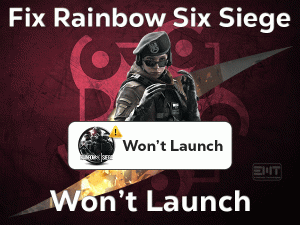ePSXe Black Screen
Are you troubling with the ePSXe Black Screen problems? Want to solve this issue and play the games on your PC and Android devices? Then get some workable methods that are described in this post.
ePSXe is also known as Enhanced PSX Emulator developed by the ePSXe Software. It is one of the best PlayStation Video Game Console Emulator.
Mainly this emulator is designed for the 32-bit or X86 PCs. We can use it on our Microsoft Windows and Linux systems. At the same time, it can run on Android devices. There are many benefits of using this ePSXe Emulator on our devices.
But it shows an error message that is ePSXe Black Screen while using it on our devices. That’s why we are here to offer the methods to fix the issue.
Table of Contents
Problem Overview
Enhanced EPX Emulator uses different kinds of plugins in order to emulate Graphics Processing Unit (GPU), SPU, and some other functionalities of CD-ROM.
We can use this emulator in order to load or run the games from our PC’s CD Drive. This ePSXe is compatible with multiple operating systems, such as Windows, Mac, Linux, and Android.
It supports running several PlayStation games without any issues. ePSXe Software, the developer of this emulator, releases many versions with advanced features. Its first version is released in the year 2000. Moreover, Android users can also get benefit a lot from using this ePSXe.
But there are some situations where the user sees the crashing or hanging on a black screen while startup. The reasons for causing the ePSXe Black Screen issue are given below.
When this error occurs, you can return back to the screen by pressing the Esc key. But it is a temporary trick, and that’s why use the following methods to resolve it completely.
Related Problems
Here, you can check out the issues that might encounter while dealing with the ePSXe on your PC. We also provided the solutions to resolve all those issues.
Basic Troubleshooting Methods
The basic techniques that will help you in solving the ePSXe Black Screen are listed below.
-
Restart the PC
We all know that a computer runs different kinds of applications, services, and processes. Due to hardware issues and third-party apps, it blocks some programs to run properly on the PC.
In that case, reboot the computer and launch the app again freshly. That’s why we recommend the user to restart the PC whenever they face an ePSXe Black Screen issue.
- Go to the Start menu and click the Power icon.
- From that, select the Restart option.
After restarting the computer, run ePSXe and see whether it crashes on the black screen or not.
-
Check the GPU Plugins
Before we are going to run any application, we need to check whether our PC meets the minimum requirements to use it or not. If we don’t satisfy the recommended specifications of ePSXe, then it won’t work and shows the black screen.
When we are using incompatible or other than the wanted GPU plugins, we can face this ePSXe Black Screen problem. That’s why you have to install the latest and matchable GPU plugins to avoid these issues.
Steps To Fix ePSXe Black Screen Issue
When the above methods didn’t show any difference, apply the following troubleshooting tricks to remove the black screen issues. Execute the following steps carefully to resolve the ePSXe Black Screen.
- Step 1
Change the Resolution to Low
One of the best methods to fix the ePSXe Black Screen issue is changing the resolution to low. If you set the resolution to high, then ePSXe crashes and hangs.
Most of the users have reported that they fixed the problem by configuring the resolution to low. For that,
- Click on start menu and go to the settings.

- click on system menu.
- By default open Display Settings
- Now, look for display resolution.

- You will see the drop-down list under the Resolution section. choose the resolution you want.

- After that, go with the Keep Changes button to run the PC with the new resolution.
- Step 2
Enable CPU Overclocking
Another way to resolve the black screen problems while running ePSXe is by enabling CPU Overclocking. If you want to know how to enable it, then go through the following steps.
- Open the Enhanced PSX Emulator and go to the Options Menu.

- From that, choose the CPU Overclocking option.
- In the drop-down list, select 1x.

Now, check whether the problem is fixed or not. Sometimes it works in fixing the ePSXe Black Screen issue.
- Step 3
Change the ePSXe Configurations
If the above method didn’t solve the problem, then apply the following steps to fix it.
- First of all, open the ePSXe on your Windows PC.
- Go to the Config menu and click the Video option.

- It immediately opens the Configure ePSXe Core GPU window on your screen.
- After that, locate the Default Settings section and click the Nice button.

- Finally, hit the OK button.
- Now, go to the File menu and select the Gamelist option.
- It displays all those games that you are installed. From that, select anyone from them and click the OK button.
- Check whether the game starts correctly or still shows any black screen.
Frequently Asked Questions (FAQs)
We are listing out a few questions with the solutions that are frequently asked by the people.
-
How Do I Fix ePSXe Crash?
The users who want to fix the ePSXe crashing issues have to follow these methods. One is enabling the CPU Overclocking by choosing 1x from the list. Another method is changing the configurations of ePSXe that is selecting the Nice option under the Default Settings section.
-
How Do I Run ePSXe on Windows 10?
- First of all, open the official website of ePSXe and download the latest version that runs on your operating system.
- It downloads the file in compressed format, so unzip them.
- Open the unzipped folder and find the .exe file of ePSXe.
- Double-click on it to install it on your PC.
- After completing the installation process, it opens the main window of Enhanced PSX Emulator on your screen.
- Now, you need to go through some on-screen instructions to configure the settings.
Tips To Avoid ePSXe Black Screen
Contact Official Support
The users who come across this problem cannot run the PlayStation games on their Windows devices. That’s why apply the methods listed above and clear the issue as quickly as possible.
We gathered information from different sources, including official sites and forums. In case if you didn’t solve the ePSXe Black Screen with the above techniques, then the reason might be some other else.
Here, we recommend the users to contact the authorized customer support members to take their help. You have to explain the problem clearly and get to know how to resolve the black screen issue.
Final Words: Conclusion
To sum up everything, I can say that the users who want to play the PlayStation games on their Windows PC can use this ePSXe emulator. With this, they can start playing any of their favorite games without issues.
But due to the reasons, I listed in the above sections, the emulator will hang on the black screen. You can get rid of the issue with the given techniques. Even the interested users who have fixed it with other methods can share them with us.
Contact us in order to get any other technical help by just leaving a message in the following comment box.