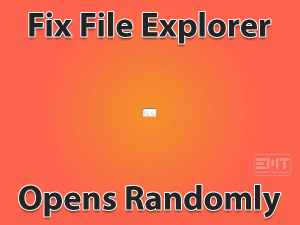Is the Enter Key Not Working on your desktop computer or laptop? Have you tried many solutions and failed to fix the error? Then read this article until the end.
Enter key is one of the essential keys on our keyboards. To jump to the next line or execute any command, we used to press Enter. Most of us didn’t recognize the importance of the Enter key until it troubles us.
We use this Enter key continuously while working on our systems. Due to hardware issues or some other reasons, it stops working suddenly. If this happens to you, you can’t finish your tasks successfully and smoothly.
Don’t worry! We are providing useful resources to tackle the Enter Key Not Working issue.
Table of Contents
Enter Key Not Working: Problem Overview
One of the important and most using keys on our keyboard is Enter key. If we want to start a new line or new paragraph, then we use to press Enter key.
Apart from that, we hit Enter key in order to execute the commands on our desktops. Like this, we use Enter key everywhere while performing our tasks on the systems.
We fall under certain situations where the Enter key stops working on our keyboard. When we press Enter, it will not respond or shows any action on the computer.
Sometimes, the Enter functions well immediately after restarting the system. Where in some cases, it will not work even though we reboot multiple times.
There are major reasons for the happening of this Enter Key Not Working issue. Just go through them in the below steps.
There is no need to worry at all because we have given a detailed guide in the following sections to fix this issue.
Enter Key Not Working: Related Problems
You will encounter this Enter Key Not Working issue on different devices and multiple applications. Go through this section to know how to fix it on various areas.
Enter Key Not Working: Basic Troubleshooting Steps
The first and foremost things that you have to undertake when the Enter Key stops working on your keyboard are listed as follows.
-
Reboot your PC/Laptop
If you ever face any hardware issue on your computer, then the first way to resolve that problem is to restart the device. It is the basic method that most system users follow to overcome any kind of issue.
Therefore, to fix the Enter Key Not Working error, you have to reboot your computer. Once the system starts, press the Enter key and see whether it is working or not. In case it won’t work after restarting also, then move to the next solution.
-
Change the USB Port
On our desktop computers, we connect the keyboard through a USB cable. If you found it damaged, then replace the jack cable with a new one.
Apart from that, the USB port where you have plugged your keyboard might not be working correctly. To confirm that, you have to unplug the keyboard cable from that port and try connecting it to all other ports.
Hit the Enter key after connecting it to a new USB port and check whether the problem is solved or not. Mostly, the dust particles in the USB port damage it, so clean it regularly to avoid it.
-
Check with Another Computer
If the above one didn’t get you out of this problem, then connect your removable keyboard to another computer. By doing so, you will get to know whether your keyboard is working finely or not.
Press the Enter key and see that it is functioning or showing the same problem. If the issue persists even after using it on other devices, then browse the following section to fix it.
This Software Automatically fixes common windows problems, repair & optimize the windows registry, optimize your Pc for optimum performance, safe you from data loss & hardware failure and secure you by removing malware, optimizes your internet and protects your identity online.
- Download and Install
- Start Scan
- Repair All
Steps To Fix Enter Key Not Working Issue
In addition to the above, there are so many other troubleshooting guides that will resolve the Enter Key Not Working on your computer.
- Step 1
Update Keyboard Drivers
Note:- You can also use the Driver Updater tool DriverFix to Automatically update the driver without any hassle and without technical know-how.Is your keyboard showing unnecessary troubles and sudden errors? Then it is definitely connected with the keyboard drivers. Even the Enter Key Not Working problem occurs when you are using expired keyboard drivers.
It is mandatory to get the latest keyboard drivers in order to avoid the occurrence of these kinds of errors. Execute the below steps to upgrade the keyboard drivers on your Windows 10.
- Press Windows + X -> Click Device Manager.

- Expand Keyboards -> Right-click Standard PS/2 Keyboard -> Click Update Driver.

- If you see any on-screen prompts, then follow them in order to update the drivers successfully.
- After restarting the PC, check the Enter key on your keyboard is working properly or not.
If you think this process is complex, then use DriverFix to upgrade the device drivers automatically.
- Step 2
Reinstall Keyboard Drivers
In some cases, the missing or incompatible keyboard drivers will lead to this Enter Key Not Working problem. If the driver update process won’t resolve it, then uninstall and reinstall the keyboard drivers.
- Open the Device Manager -> Double-click the Keyboards -> Right-click the Standard PS/2 Keyboard -> Click Uninstall the Device.

- Click Yes or Continue if you see any prompts on the desktop screen.
- Finally, restart your computer. While starting the PC, it checks for the hardware changes and installs the keyboard drivers in automatic.
Thus, the Enter key on your keyboard may work without troubling the user.
- Step 3
Pair the Bluetooth Keyboard Correctly
Some users, instead of using an inbuilt Keyboard device, connect Bluetooth Keyboards of different brands, such as Dell Keyboards, HP Keyboards, etc. It shows these kinds of problems when you place any objects in between the computer and the Bluetooth Keyboard. So, remove those objects to avoid these errors.
Make sure the distance between the PC and Keyboard will be under the limit, and not far from the system. Sometimes, simply disconnecting and pairing again your Bluetooth Keyboard will solve the issue.
- Step 4
Update Bluetooth Drivers
Want to use Bluetooth Keyboard to work easily and conveniently? Then your PC must hold upgraded Bluetooth drivers. If the computer contains older or outdated drivers, then the keyboard doesn’t function properly.
We recommend the user go with the automatic driver update activity by setting up the DriverFix on your computer. With a simple tap on the scan button, you can see the expired drivers. And clicking the Update button will upgrade the Bluetooth drivers.
Or else, you can choose the manual process, which is a time-consuming one. For that, open the manufacturer website of your Bluetooth Keyboard and get the latest drivers by downloading & installing them on your system.
- Step 5
Change the Keyboard Settings
Have you enabled the Sticky Keys, Filter Keys, and Toggle Keys on your keyboard? Though these keys will make your work simpler, they will create many troubles. One such is Enter Key Not Working issue.
In this situation, you have to make certain changes to your keyboard settings to fix this problem.
- Go to the Start menu -> Type Ease of Access -> Hit Enter.

- Now, you will see the Use Sticky Keys, Use Toggle Keys, and Use Filter Keys sections.

- If all these keys are enabled, click the toggle button under these sections to turn them off.
Finally, test the Enter key is functioning correctly or irritating you with the same issue.
- Step 6
Run Keyboard Troubleshooter
If the solutions that we offered above did not fix the Enter Key Not Working issue, then run the inbuilt Keyboard Troubleshooter. It will repair the hardware problems and makes the keyboard function correctly.
- Press Windows + I to open the Settings.

- Now, go with the Update & Security, which is listed last.

- On the left-side panel, you can see several tabs, and from that, click Troubleshoot.

- In the next step, go to the right side & scroll down the page to locate the Keyboard, and click on it.
- Finally, you can see the Run the Troubleshooter.

- Thus, it starts scanning the keyboard device and identifies the hardware issues. If it finds any such errors, then it repairs them and fixes the issue.
After completing the troubleshooting task, check the Enter Key Not Working problem is solved.
- Click to Download Patented Software, rated great on TrustPilot.com
- Click Start Scan to find Windows issues that could be causing PC problems.
- Click Repair All to Repair, Optimize & Secure your PC
Tips To Avoid Enter Key Not Working
Contact Official Support
From the above, you got to know the importance of the Enter key on our keyboard. And the solutions that allow you to tackle when the Enter key is not working.
Within a few minutes, our methods will make the Enter key on your keyboard work without any hurdles. If you won’t fix it at all, then simply visit the nearest hardware peripheral service center.
Or else, contact the manufacturer of your keyboard and ask them for help. If no one and none of the tricks helps you, then purchase and replace your keyboard.
Final Words: Conclusion
To sum up everything, I can say that Enter key is the top-used key compared to all others on our system. Now, everyone got to know what to do when the Enter key troubles them on their keyboard.
We have provided all the possibilities, and most people have succeeded in fixing it. If you have some more tricks, then you can post those instructions through the below comment box.
You can contact us for any other help related to this issue. In addition to that, you can visit our blog to get in touch with other troubleshooting guides. Hopefully, you have satisfied with the information provided in this guide.