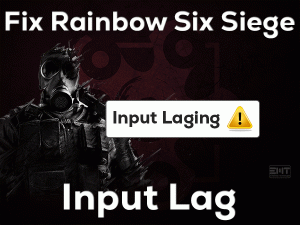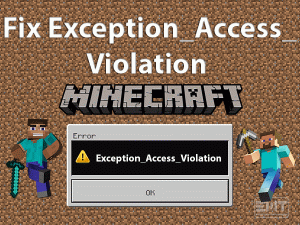Discord Static Sound
Are you using the Discord App to communicate with your near and dear ones? Do you hear static or crackling sounds while voice chatting on your Discord?
Don’t panic! It is the most common thing that most people can face this kind of issue. There are perfect methods that can resolve this Discord Static Sound issue.
Discord is one of the top-best Voice Over Internet Protocol (VoIP) and messaging applications. Using this software, we can communicate with our friends and family members at any time.
Through voice calls and video calls, we can talk with other Discord users. But due to some issues, such as faulty Windows audio settings and outdated sound drivers, we hear static noises while using the Discord app.
In this post, we will let you know the troubleshooting steps that can completely fix the Discord Static Sound issue.
Table of Contents
Problem Overview
There are several applications in this digital world for chatting, talking, video calling, and transferring media files. When we shortlist the top-best programs, Discord will be one in that list.
In the year 2015, Discord was released for use for different platforms, including Microsoft Windows. We can download it from its official website and create an account with our particulars.
Whenever we want to voice chat or video call, we simply open the Discord app and call those users. We connect headphones to our devices in order to perform voice chat.
In some situations, we hear static noise while using the Discord application. It is very strange because we can’t hear this buzzing noise with any other apps.
By studying this issue thoroughly, we come to a conclusion that the following reasons cause this Discord Static Sound issue.
Let’s try to fix the problem with the troubleshooting methods mentioned in the following sections.
Related Problems
The problems that you face with the Discord application on your Windows PC are given below, along with the solutions to fix them.
Basic Troubleshooting Steps
The basic methods that will help you in fixing the Discord Static Sound issue are provided in this section. Please go through the steps and execute them as mentioned.
-
Log Out and Log In Discord
If you logged in to Discord, then log out from your account. After a few minutes, again login to your Discord account by providing your credentials.
Once you enter into your account, check the static sound issue still persists or not. If you hear the same buzzing noises, then move to the next method.
-
Connect To Other USB Ports
When compared with wired headsets, wireless headphones cause these kinds of static sounds. That’s the reason why connect your headphones to other USB ports of your computer or laptop.
Still, if you hear the static sounds while using Discord? Then the cause of it might be some other else. So, check out the following methods to get rid of this issue.
-
Check your Headphones
What if the headphones that you are using are damaged or not working properly? To know that, you have to connect your headset to another desktop or laptop.
Now, open Discord and log in to your account. Perform a voice call and see the static sounds are coming or not. If there is no issue, then there might be some hardware issues with your PC.
In case if the Discord Static Sound problem occurs in other devices also, then continue to the below sections.
-
Reset Voice Settings in Discord
According to some users, the simple technique that can fix this Discord Static Sound issue is resetting the voice settings on your Discord. For that, follow the below guidelines.
- Launch the Discord app on your Windows PC and provide your credentials to enter into your account.
- Now, click the User Settings located at the bottom-left corner of Discord.

- At the bottom, you will find the Reset Voice Settings button, so click on it.

Check the Static Sound with your Discord app is resolved or not.
Steps To Fix Discord Static Sound Issue
If the static sound issue still revolves around your Discord, then check out some more steps listed below.
- Step 1
Open Discord in Web Browser
Many users access Discord through its desktop application. Even I do the same on my desktop as well as the laptop. But when this Static Sound problem occurred, I tried to use it from my web browser.
You know what! I didn’t come across any of these static sounds while using Discord on my Chrome browser. So, we suggest the users who are facing this issue have to open Discord on their web browsers instead of using its app.
- Step 2
Turn Off Audio Enhancements in Discord
Moreover, enabling audio enhancements in Discord can cause these crackling sounds while voice chatting or video chatting on our PCs.
As many users suggested, we also request you disable audio enhancements if enabled on your Discord account.
- Step 3
Modify Input and Output Voice Settings in Discord
Don’t worry! If you still can’t fix the Discord Static Sound issue. You have many other methods that can resolve it. One such is changing the input and output voice settings on your Discord.
- First of all, launch the Discord app on your Windows 10.
- After that, click the User Settings located at the bottom-left corner.

- In the left-side panel, click Voice and Video tab.
- The Voice Settings section will open on the right-side with both Input Device and Output Device.
- It is the best way to select Default in both these drop-down menus.

- After that, adjust the input volume and output volume based on your choice.
- You need to select Voice Activity in the Input Mode section.

- In the next step, disable the Automatically determine the input sensitivity to adjust it on our own by moving the slider.
After that, close and re-open Discord and check the Static Sound issue is fixed on your Discord or not.
- Step 4
Selecting Input & Output Devices in Windows
Apart from the above, you have another method that can fix this Discord Static Sound issue, and that is selecting the default input & output device on your Windows PC.
- Right-click the volume icon -> Choose Open Sound Settings.

- On the right side of the window, click the Sound Control Panel under the Related Settings section.

- Go to the Recording tab -> Select the Input Device from the list -> Click Set Default option -> A Green Checkmark is shown once you have select the default device.
- If you want to adjust the microphone sound, then right-click on the device and select Properties.

- Open the Level tab -> Adjust the volume using the slider -> Close the window.

- After that, go to the Playback tab -> Select the output device (Speakers/Headphones)-> Click Set Default.

- Save the settings and close the window.
Now, check the Discord Static Sound problem is fixed on your Windows or not.
- Step 5
Update Audio Drivers
Even the outdated audio drivers on our Windows PC are one of the major reasons for causing Static Sound issues while using Discord. Before it’s too late, install the latest sound drivers and turn them up to date.
- Press Windows + R -> Type devmgmt.msc -> Click OK.

- Expand Sound, Video, and Game Controllers -> Right-click Realtek High Definition Audio -> Go with the Update Driver option.

- Click Search automatically for the updated driver software option to continue.
- In order to complete the update process, you have to finish some on-screen steps.
After updating the sound drivers, you have to update the Microphone drivers under Audio Inputs and Outputs section in the same way to avoid these issues.
Now, try voice chatting through Discord and check the static sound still troubles you or not.
Tips To Avoid Discord Static Sound
Contact Official Support
If the Discord Static Sound occurs due to any one or more reasons that I have listed in the above sections, then you will definitely solve it with the offered solutions.
Mostly, there will be no other causes for this issue. In case if you still face the static sound while using Discord, then the cause of it is completely different.
In this situation, uninstall and reinstall Discord on your Windows computer. Or else you have to contact the customer cell of Discord since the headphones are working finely with other apps.
They will let you know whether there are any bugs on Discord that are causing this particular issue.
Final Words: Conclusion
To sum up everything, Discord is a wonderful instant messenger and VoIP application for Windows and other users. We can also use it while gaming on our PCs.
We recommend the users use Discord through your web browser rather than its application. When the sound is crackling or buzzing on your headphones while voice chatting on Discord, you can apply the steps listed in this guide.
Didn’t you understand any of the above methods? Then comment below so that we will reach you within no time. We hope that you have resolved this Discord Static Sound issue with our methods.