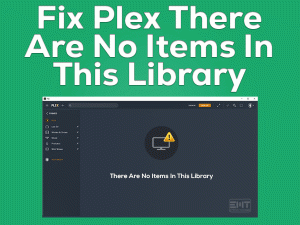Are you encountering audio issues while using the Discord app on your Windows 10? Want to make voice conversations and listen to the audio clearly on Discord? Then you came to the right place.
Discord is a multi-featured application that allows us to communicate in several ways. Through text messages, voice chat, and video calls, we can talk to people.
Apart from that, there are many other features included in the Discord app. Anyone can download it on their Windows devices for free of cost.
Discord is the default program for gamers to chat with other players. But while using the voice chat feature or playing sounds, it shows some issues.
The audio cutting out is the problem that most Discord users come across on their PCs. Without any worries, one can easily solve it using our troubleshooting steps.
Just follow the below sections and get knowledge in fixing this Discord Audio Cutting Out issue.
Table of Contents
Discord Audio Cutting Out: Problem Overview
Thousands and thousands of people are downloading the Discord app on their Windows 10 PCs. On one software, they can perform multiple tasks, like chatting, sharing media files, etc.
Normal users, gamers, employees, and all other users use it for various activities. It allows the users to communicate with the people easily.
For gamers, Discord is one of the best ways to talk with the players while playing multiplayer games. But due to some reasons, the audio cuts and that’s why we can’t make the conversation properly.
It is not a strange issue because many users have come across this issue and have successfully fixed it on their PCs. So, we believe that you can also resolve it by troubleshooting it with the given methods.
Before that, let’s read out the causes of this Discord Audio Cutting Out issue.
We covered almost all the possibilities that can cause this issue on your Windows computer. Don’t waste your time! Move to the below sections to know all the methods that fixes it.
Discord Audio Cutting Out: Related Problems
There are various situations where you can see this audio cutting out issues while using the Discord application. You can check out them below with their solutions to fix it.
Discord Audio Cutting Out: Basic Troubleshooting Steps
The basic methodologies that we are listing out in this section will help you in solving the Discord Audio Cutting Out error.
-
Close & Restart Discord App
Whenever any application throws an error message or creates sudden issues, simply close that app and restart it freshly.
You can apply the same for this Discord program also when you come across the Discord Audio Cutting Out error. Therefore, follow the below steps to restart it again on your PC.
- Press Ctrl + Shift + Esc to open the Task Manager.
- Right-click the Discord process -> Click End Task.
- If any confirmation window pop-ups, then click yes or continue to terminate the process.
- After that, double-click the Discord desktop shortcut and check the audio issue still exists or not.
-
Open Discord as Administrator
Some users have suggested that starting the Discord app as an administrator can help you in solving the problem. Though there is no guarantee, just try out this method and check the error is resolved or not.
- Go to the Desktop -> Right-click the Discord icon -> Click Properties.
- Open the Compatibility tab under the Discord Properties window -> Enable the Run this program as an administrator option.
- Click OK and exit the window.
If you still see the same Discord Audio Cutting Out error, then move to the next steps.
-
Check the Audio Peripherals
Due to improper maintenance, the audio devices (microphone or headsets) will damage permanently. If we try to use them to listen to the audio or talk to other people, then we see these kinds of problems.
So, before heading towards other tricks, check whether your headset is working correctly or not. For that, use it on other applications and test it. If you find no issues, then there is some other reason for causing this audio problem.
Steps To Fix Discord Audio Cutting Out Issue
If you scroll down to this section, then it implies the basic techniques didn’t fix the issue. Don’t worry! Move to the below methods and use them properly to fix the Discord Audio Cutting Out problem.
- Step 1
Turn Down Discord’s Voice Sensitivity
One of the major reasons for this audio cutting is the high voice sensitivity on the Discord app. So, lower the voice sensitivity by executing the following instructions.
- Launch Discord app -> Click the Gear/Wheel icon to open the Settings.
- Locate the Voice & Video tab -> On the right side, find the Input Sensitivity section -> Turn off the Automatically determine input sensitivity option by clicking the toggle button.
- Talk to your microphone to know the correct sensitivity. The orange color indicates that your voice cannot be picked by the Discord app. If the bar is in green color, then the voice sensitivity is correctly matched.
- Step 2
Update Sound Drivers
Since the problem is related to the audio, it is better to check the sound drivers on your PC. As we all know that, outdated audio drivers will cause many problems.
So, we should keep the drivers up-to-date all the time to avoid these problems. If you found them expired, then install the latest ones manually or automatically.
- For the manual update, open the official manufacturer site of your sound device -> Search the right drivers -> Download & install them on your PC.
If you want to upgrade the drivers automatically, simply install the IObit Driver Booster, one of the best driver updaters for Windows PC.
It will download the sound drivers and update them with a single click on the Update button.
After upgrading, check the Discord Audio Cutting Off issue is fixed or still persists.
- Step 3
Select Another Discord Voice Channel Region
By default, Discord provides the best voice channel region to provide the audio frequency without any issues. But due to server issues, we face audio cut-off problems while talking to the people on Discord.
In that situation, you can modify the voice channel region by using the below procedure.
- First of all, switch to the Discord server -> Go with the Edit Channel under the Voice Channel.
- You have to be in the Overview tab -> Go to the end of the page -> Click the drop-down menu to open the Region Override -> Select the region from the list.
- Save and exit the window.
Now, launch Discord and talk to the people to test the audio issue is solved or not.
- Step 4
Modify Your PC Audio Settings
If the above methods failed to solve the Discord Audio Cutting Off issue, then modify the sound settings on your Windows 10.
- Go to the System Tray -> Right-click the Volume icon -> Select Sound Settings -> Under the Related Settings, click Sound Control Panel.
- Go to the Communications tab -> Move to the When Windows detects communications activity section, click the radio button beside the Do Nothing.
- Open the Recording tab -> Right-click the headset that you want to use -> Click Set as default device.
- Again click the default device -> Click Properties.
- It opens the Speaker Properties, and in that, navigate to the Advanced tab.
- Select some other sample rate from the list under the Default Format section and click the Test button.
- You have to repeat the above step until the correct format is chosen.
- Finally, click the OK button to save the changes.
- Step 5
Reset Sound Settings on Discord
Some users repeatedly modify the audio settings in the Discord application. Though it benefits Discord users most of the time, it causes problems like this.
- Open the Discord app -> Click the Settings icon.
- On the left-side panel, select the Voice & Video tab.
- Go to the bottom of the page, click the Reset Voice Settings button to restore the default audio settings.
Now, check the audio cutting-off issue is fixed on your Discord app or not.
- Step 6
Disable Echo Cancellation
Turning off the Echo Cancellation is also one of the best methods to use the audio devices perfectly on your Discord app. To do so, use the below steps.
- Open the Discord Settings and click the Voice & Video tab on the left side panel.
- On the right side, click the toggle button beside the Echo Cancellation option to turn it off.
Once you finished the above process, check the audio issue is solved on your PC.
- Step 7
Update Discord
Some Discord players have said that they have solved the issue after updating it on their PCs. If you didn’t download the latest patches, then do it now in order to fix this issue.
- Open the official site of Discord -> Click the Download button to get the latest version of it.
- After downloading, double-click the executable file to install it on your computer.
Once the installation is finished, start using it without facing any problems.
Tips To Avoid Discord Audio Cutting Out
Contact Official Support
Almost all the Discord users will solve the Audio Cutting Out issue on their computers. If the audio problems still arise on the Discord app, then it means the troubleshooting steps didn’t fix the error.
In such a situation, you have to check these alternatives. One such is to leave the post in the Discord communities. You can receive several instructions from experts and use them to solve the issue.
When no one helps you in solving it, try contacting the support team of Discord. You can explain your problem and get different techniques that eliminate this trouble.
Finally, uninstall and reinstall the Discord app to fix the Discord Audio Cutting Out problem on your Windows 10.
Final Words: Conclusion
In conclusion, I conclude that Discord users can get rid of this problem with our troubleshooting guide. Once you fix the issue, you can start the voice chat with the people.
Based on multiple sources, we have listed the above effective methods. In case if you have some other tricks, then share them with us so that we can include them in our post to help others.
We are always here to help in solving any other technical issues that you face while using the PC or application. At last, subscribe to our troubleshooting guide to get in touch with the latest articles.