Troubleshooting Guide On How to Fix the DHCP is not Enabled for Ethernet Problem. Read and apply the fix.

Are you unable to connect to the internet? Did you run the network troubleshooter and encountered the DHCP is not enabled for Ethernet error message? Recently this happened with me as well and I found out that this problem generally happens when we assign the IP address and DNS server manually. Let’s Fix this issue
For detailed instructions and screenshots, read this post further. if performing this step does not fix your problem then apply other methods mentioned in this blog. DHCP is not enabled for Ethernet is a common error and it can be fixed very easily. Follow the steps given in this blog and you will be able to solve the issue.
Before that let’s take an overview of what DHCP is and why this error happened.
Table of Contents
DHCP is not Enabled for Ethernet: Problem Overview
DHCP or dynamic host configuration protocol is a mechanism to assign dynamic IP address when a computer or router connects to the internet. When DHCP is not enabled for Ethernet issue occurs then the router or computer can’t establish a connection with the ISP.
DHCP or the dynamic host configuration protocol is developed to keep changing the IP address of a computer or network to make proper use of different IP addresses in a server. Generally, the IP address is changed on a daily basis. This system is configured on all modern computers and devices. It has also made connecting with other devices possible.
The DHCP is not enabled on Ethernet error is encounter when the user is unable to connect to the internet. Windows offers to run the network troubleshooter as usual. When the user runs the network troubleshooter then the message which says that DHCP is not enabled for ethernet.
The major reason behind this issue is that somehow the computer is unable to obtain the dynamic IP address from the internet service provider. Three main reasons can be responsible for this failure to obtain IP addresses. Some user on computer has changed the network settings or a third party application is interfering with the internet connection. Ultimately, there can also be some issues with your ISP.
Let’s start troubleshooting this issue with some basic steps in the next section of this blog.
Basic Troubleshooting
Some simple steps also fix this issue. What happens is sometimes a small reason get to cause such a big problem. It is always recommended to perform these steps and make sure that we are not missing anything for troubleshooting. Perform these steps on the computer when you encounter the DHCP is not enabled for Ethernet error.
These steps should be able to fix the DHCP is not enabled for Ethernet matter. You should be able to connect to your internet. If these steps are not able to solve the issue on your PC then we can move ahead to try these methods given in this blog.
Steps To Fix The DHCP Is Not Enabled for Ethernet
-
Step 1
Turn on Automatically Obtain IP Address and DNS Server
As we have mentioned earlier, the network settings may get changed by some user and it may prevent the mechanism to obtain a dynamic IP address for connecting to the network. It may result in the DHCP is not enabled for Ethernet error. So, follow these steps to fix the isuue.
- Type network connections in the search result.

- Select the similar option from the search results
- Right-click on the Ethernet connection and select the properties option.

- Now select the Internet protocol version 4 option.
- Click on the Properties button.

- Make sure that Select the IP address automatically option is selected.
- Also, select the Obtain DNS Server automatically option.

Now when you will try to connect with the internet, it should not face any issues. You have solved the DHCP is not enabled for Ethernet matter. Now you can continue your work. But you are still facing the problem then you should give a try to the method given in the next paragraph.
-
Step 2
Enable DHCP with Command Prompt
If you are still facing the DHCP is not enabled for Ethernet message after following the above method then the problem lies somewhere else. The DHCP may require to start from the core. We have to give commands from the command prompt to fix this error. So, Follow these steps to use command prompt and fix DHCP issue.
- Go to the desktop
- Press the Windows logo key and X button together.

- Select the Command prompt (admin) option.

- On the console, enter the following command.
- “netsh interface IP set address “Ethernet” DHCP”.

Let the command execute on your system. When the command is successfully executed then your problem with DHCP should be fixed and you should be able to connect to the internet. If this method also does not solve your problem then read the next section of this blog.
-
Step 3
Restart DHCP in Computer Management
It is possible that DHCP is not enabled for an Ethernet message is showing because there is some matter with DHCP services. We may need to restart these services. Follow these steps given below to fix the DHCP is not enabled matter.
- Type Computer management in the search box.
- Select ‘Computer management’ option.

- Click the Services and applications section.

- Click on the Services.

- Select DHCP client in the right pane.

- Now Right-click on the DHCP service and select the restart option.

Now you should be able to get rid of DHCP is not enabled for Ethernet issue. In case you are facing the error then try this method given below.
-
Step 4
Enable DHCP in Router
The DHCP is not enabled for Ethernet issues can also occur if your computer is connected with a wifi router which further gives a wireless connection to other devices and DHCP is not enabled there. In this case, we may need to enable DHCP on the router admin page. Follow the steps given below.
- Launch your web browser
- Enter your router IP address
- Login to the admin account
- Go to Network Settings or Advanced Settings
- Look for DHCP option
- Enable the DHCP by taking appropriate action
The method to enable DHCP is different for the different routers admin dashboard. So, Follow the method on your router admin dashboard and enable the DHCP. Now when you will try to connect with the internet, you should be able to connect with the internet and use it.
Tips to Avoid the DHCP is not Enabled for Ethernet Error
The DHCP is not enabled for Ethernet error can bother you again in the future. Ignoring some minor steps can cause this issue once again with your device. So, follow these steps given below to maintain your system and minimize the chances of getting this error again in the future.
If you can take care of these steps then you may need not worry about the DHCP is not enabled for Ethernet issue. So, follow our advice and enjoy using your internet connection without any interruptions.
Contact for Official Support
We assure you that this blog is sufficient for fixing the DHCP is not Enabled for Ethernet error, but some things cannot be fixed with the help of steps given in this blog. Like, if there is any problem with your internet service provider or laptop hardware. A technician can only fix these things. Contact your ISP or Laptop official support center in case you are unable to fix the matter yourself.
Final Words: Conclusion
So, This blog is written to help people fix the issue of DHCP is not enabled for Ethernet by themselves. All the methods included in this blog are safe to perform even for a novice user. The methods are tested and work to fix the matter. This is till date the most comprehensive blog on this topic.
We would like to know what you think about this blog. Did it help you to solve your problem or not. Do you find any discrepancy in this blog? Good or bad whatever you think, please let us know in the comments down below.



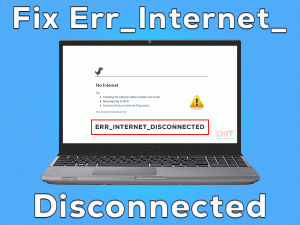
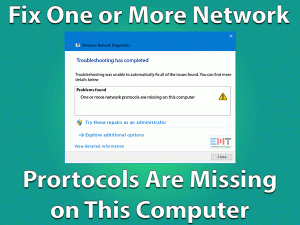

you survived me sir thank you very much thank you very much . god bless you .