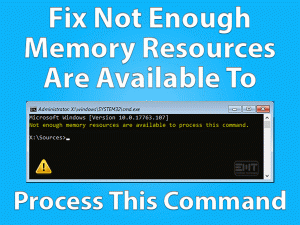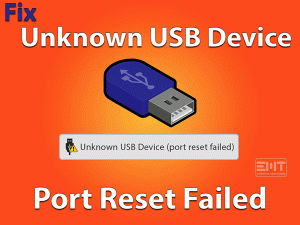Stuck with “Devices and Printers not loading Windows 10” issue? No prob you have alighted at the right place to get a fix. The ‘device and printers’ section are known for its quick view and access features.
It is quite disappointing to not able to check on the devices connected to the system. It prevents users from managing the connected wired and wireless peripherals. Like if you need to add and remove any external device access is required. This is generally found under the Control panel. But when users try to access it, they found that device and printers loading slow, windows 10. As per some users, devices, and printers not showing windows 10 error has occurred after upgrading their Windows OS.
There can be some system glitch or file corruption that can arise such an issue. Stay tuned with us till the very end to fix “Devices and Printers not loading Windows 10” issue.
Table of Contents
Devices and Printers Not Loading Windows 10: Problem Overview
Under this issue, users have noticed a blank screen under Devices and Printers window. Usually, it appears under Control panel but users have found “control panel devices and printers not loading windows 10” error.
This prevented them from accessing and viewing the connected devices and removing or adding peripherals authentically. There are various reasons behind this error. We have evacuated some of them below.
No need to worry as we have included all the potential solutions to fix the “Device and Printers not loading Windows 10” issue. One of our methods will surely work for your devices and printers not responding Windows 10 issue.
Devices and Printers Not Loading Windows 10: Related Problems
One problem is the mother of many more in the world of technology. Win 10 devices and printers issues are known with few related problems as well. This is not only happening with Windows 10 users but Windows 7 users have also found this frustrating. Devices and printers not loading windows 7 are other trending issues. Some of the related problems have been mentioned below.
There can be various specific reasons behind each of the Related problems mentioned above. Follow the methods mentioned in this article to fix these.
Basic Troubleshooting
The issue can be because of some outdated files or system glitch. Before heading into advanced level fixes. Let’s try these fundamental things to fix the “Devices and Printers not loading Windows 10” issue.
-
Reboot Your System
Sometimes just a rebooting resolves the minor glitches. Like in case two or three services are overlapping each other than rebooting will fix it. Restarting simply refreshes the whole services and its configuration.
Just press the power button of your computer or laptop for “30 seconds” minimum to hard reset. Once done disconnect all the external peripherals then restart your system again after 5 minutes. Now check if your Control Panel started loading the Devices and Printers section or not.
-
Update your Windows System
As in Windows 10 usually, updates get installed automatically. But in case you have turned off the automatic setting then try this. Also, sometimes few updates get interrupted or skipped. We advise you to go for a manual update once.
In case you got this bug after upgrading your Operating system then the company will also provide the fix for this bug. Bug fixes also come in the form of updates so it is important to perform a manual update here.
- Tap on Windows logo key with alphabet “I” and locate the “Update & Security” option under Settings Window. Tap on it to open.

- On the right side look for the “Check for updates” option. Tap on this toggle to start the update detection and downloading.

- Once it finishes up the downloading, it will ask you to Restart to install these updates. Follow the on-screen instructions.
Once your system turns on, check on the error “Devices and Printers not loading Windows 10” got fixed or not. If it is yet not fixed then it’s time to head into the “Advanced Troubleshooting” section.
Let’s start!
Steps To Fix Devices and Printers Not Loading Windows 10
As per the above discussion, the issue is with your Systems file. We need to check on it to fix “Devices and Printers not loading Windows 10” error. We can understand how upsetting this can be to not able to check on your scanners, printers, tablets, etc.
As we are here with an effective range of resolves to fix the devices and printers not responding windows 10 issues. Follow the methods carefully and orderly as it has been written.
- Step 1
Go System File scanning
System file checker utility is an essential Windows issue detector. It fetches the issues of system files and fixes up by replacing it using the local backup. If the system file corruption is the cause for you then this method will surely fix this issue.
As per various users, after performing this action the control panel devices and printers not loading windows 10 issue got fixed. Their Control panel started loading this section efficiently by eliminating the blank space.
Go for the following instructions to run SFC in your system:
- Go to your Start menu and type “CMD” in the search bar. Locate the “Command Prompt” right tap on it and choose “Run as administrator” option. Maybe a box will prompt regarding permission, just tap “Yes”. Now a black screen window will open.

- Now type or copy “sfc /scannow” followed by the Enter key to execute it. Once the procedure got started, wait till it gets finished.

 Note: If you are doing this on a laptop, make sure it has enough battery.
Note: If you are doing this on a laptop, make sure it has enough battery. - Once it is finished type “Exit” and tap Enter to close the Command Prompt screen. Now just “Restart” your system.
Once the system turns on, open the Control panel and check if the Devices and Printers applet is accessible or not. In case the issue is still not fixed then go for our next method.
- Step 2
Check on the Internet Explorers DLL
Devices and printers not Opening windows 10 error can be fixed by registering the lost DLL files. Internet Explorer includes various system-related features. In case any of its files get missing then it can cause unexpected errors like Unresponsive Devices and Printers section.
Well, this can be re-registered using the command prompt. Many users have found this hack beneficial for them. We advise you to give it a try.
Go for the following instructions to register the .dll file under IE8:
- Tap on the Windows logo key with alphabet “X”. locate “Command Prompt (Admin)” and tap on it to open. OR you can also follow the “Step 1” of Method 1 to open the Command prompt screen.

- Now be careful while typing this command in your Command prompt screen. If you want you can copy it also.
- regsvr32 “%ProgramFiles%\Internet Explorer\ieproxy.dll”

- regsvr32 “%ProgramFiles%\Internet Explorer\ieproxy.dll”
- Press the Enter key to execute this statement. This will take little time, once it is done it will display a message regarding a successful registration.
- At last, type “Exit” to close the screen. Then “Restart” your windows 10 system.
As soon as the system opens check on your Devices and Printers section. If the issue is yet not fixed then move to our next method that might make you smile.
- Step 3
Check on the Bluetooth Support and Print spooler
There are chances that there is some configuration issue with your Bluetooth support service or Printer spooler or both. Make sure it is enabled otherwise this will lead you to “Devices and Printers not loading Windows 10” issue.
Sometimes enabling these services in startup fixes the issue. Many users have found this hack useful. We hope this will work for you as well.
Follow our step by step guide to enable these two services:
- Tap on the Windows logo key with alphabet “R” to open the Run box. Write “services.msc” followed by the Enter key. This will open the services window on the screen of your system.

- Now look for “Print spooler” in the displayed list of services. Right-tap on it and select the “Properties” option. This will open the properties screen.

- Under the “General” tab, look for the “Startup type” and set it to “Automatic”. Now, tap on the “Apply” toggle to make this change effective.
- Now get back to the services list screen and look for the “Bluetooth Support Service” and right tap on it then tap on the “Properties” option.
- Once the Properties screen opens, under the “General” tab look for the Startup type option and set it to “Automatic”. Once done, tap on the “Apply” toggle to make this change effective.

- At last, “Restart” your system.
Once it turns on try to access your Devices and Printers applet to ensure if the “Devices and Printers not loading Windows 10” issue got fixed or not.
If it is yet not fixed, move to our next method.
- Step 4
Go for a New User Account
There are chances that your present user account has got misconfigured or corrupt. In both cases, you will get issues while using services. Issues like hanging, blank screen, slow loading, no loading among many more can take place.
An alternative account will fix this error. Follow our below-mentioned steps to get a new user account.
- Tap on the Windows logo key with alphabet “I” to open the Settings Window. OR For other users go to Start menu and type “Settings” and tap on it.
- Choose the “Accounts” option.
- In the left pane, tap on the “Family & Other People” option.

Note: If you are using other Windows versions, the name can be “Other Users” instead of Family & Other people. Be careful, there can be a slight difference in naming but the main steps are similar.
- Now, in right pane look for “Add someone else to this PC” and tap on it.

- Then tap on “I don’t have this person sign-in information”. This will take you to the next screen.
- Here, go for the option “Add a user without a Microsoft Account”.

- Now, enter all the required details i.e. Username, Password, hint, or security question. At last tap on the “Next” toggle.
- Once done “Restart” your system. You will get a login option, tap on login with a new user account. Type your credentials correctly.
Once the system turns on, check if the “Devices and Printers not loading Windows 10” issue has got fixed or not. We hope that one of the above fixes has worked for you.
In case, the issue persists, switch to our Contact official support section for further details.
Tips To Avoid Devices and Printers Not Loading Windows 10
Contact Official Support
As the Devices and Printers error is yet not fixed. We advise you to visit the official support page of Microsoft. They can help you with some deep technical approaches that come under administrative privileges.
You can also contact your systems manufacturer’s customer care. They will surely help you out in troubleshooting it. You can go for offline help by visiting your nearest service center. Like if you are a DELL user, visit them and take the required documents along with you.
No need to panic! It is a fixable glitch.
Final Words: Conclusion
Hopefully, you have got rid of the issue “Devices and Printers not loading Windows 10”. Our expert team has cross-checked all the provided methods in this article. We advise you to follow it carefully to fix it. If you get stuck anywhere, feel free to consult our team via comment.
Yeah, do leave us your feedback including the solution work for you. Your replies help us in improving our service.
Keep visiting us! to troubleshoot your system’s issue.