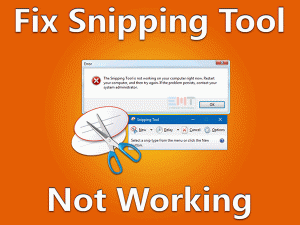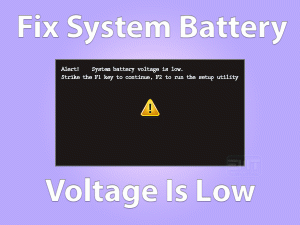Many Windows users have reported about unknown USB device – Device descriptor request failed error with different USB devices which they plugin in the USB port. They generally get this error that makes them unable to use that particular USB device. If you are one of those and want to know How to fix “Device descriptor request failed” error?
We have explained all the fixes in very detail with instructions and screenshots. So you will not have any problem performing it.
If one solution doesn’t resolve your issue, still you need not worry as we have mentioned all the possible fixes for this problem in this post.
Read and apply the solutions, you will definitely be able to fix this issue
Table of Contents
Device descriptor request failed: Problem Overview
As reported by users and as per our research this Device descriptor request failed error occurs when they connect USB devices in the USB port. Actually, Windows does not recognize that device and it triggers an unknown USB device – Device descriptor request failed error with a yellow exclamation mark next to the device in the Device Manager.
It is a clear indication that the device you can not use. You need to fix this problem. This issue could arise with any device you plugin in the USB. It could be a printer, game console, normal flash drive, etc.
You may be getting this error with any of the devices, we will be able to fix this issue with this guide along with the below-mentioned queries.
- how do I fix unknown USB device (device descriptor request failed)
- Device descriptor request failed causes
- What is a USB device descriptor?
- What does the device descriptor request failed mean?
- How do I fix unrecognized USB?
- How do I fix USB ports not recognizing devices?
- USB Device not working
- How do you fix a flash drive that Cannot be detected?
- device descriptor request failed (Android, Arduino, Mouse, Dell)
Device descriptor request failed: Related Issues
This Windows unknown USB device problem leads to the nonfunction of your connected device and while researching, we found there are several related problems with this issue. We are mentioning a few of the major related issues that have been reported by users.
- Device descriptor request failed Bluetooth Adapter: Many users have reported that this error has occurred when they try to connect a Bluetooth adapter as well. You will be able to fix it if you also get this problem.
- Device descriptor request failed Xbox 360 controller: Some users face this problem with their Xbox 360 controller. If you are one of those you will be able to fix this issue through one of our solutions.
- HTC Vive device descriptor request failed: Even HTC Vive virtual reality users have also reported this issue. They have also got the same unknown USB device error.
- Nintendo switch device descriptor request failed: We have checked and came across many forums and community websites that Nintendo and other game console users have encountered the same issue.
- Zebra printer unknown device descriptor request failed: Not only the zebra printer there are many other printer brands also experiencing this issue. One of our fixes will surely help them.
- Elgato game recorder has reported the same.
Basic Troubleshooting
There could be several reasons for the Device descriptor request failed error and we are going to resolve it whatsoever, but before going further we need to be sure that we tried all the basic troubleshooting steps.
Sometimes a simple tweak can resolve even big tech problems. Please perform the following steps as stated below
- Remove and Reinsert the USB device – If you have not tried to remove and reinsert the USB device 2-3 times then you should do it as it may fix your problem automatically.
- Use the different USB Port – Try to use a different USB port available on your PC or laptop because there could be some problem with your USB port. To make sure this problem is nor USB port-specific you should try this
- Use your USB device on another PC or Laptop – To make sure that there is no problem with the USB device you are connecting with the USB port. If possible use it with any other PC or laptop and see if it works.
- Uninstall USB Device from the Device Manager – Now you need to uninstall USB device from the device manager and restart your PC. To uninstall the USB device which has not been recognized. Follow the steps below.
- Right-click on Start Menu.
- Select Device Manager.

- Under Device Manager find Universal serial bus controllers.
- Double Click on Universal serial bus controllers.

- Right-click on the Unknown USB Device (Device descriptor request failed) with a yellow exclamation mark next to it.

- Uninstall it and Restart the PC.

Note: Windows may automatically update the USB driver and your problem could be fixed. If not then you can continue with Advance troubleshooting and don’t worry we will explain all the steps in details so you will not have any problem in performing these steps.
This Software Automatically fixes common windows problems, repair & optimize the windows registry, optimize your Pc for optimum performance, safe you from data loss & hardware failure and secure you by removing malware, optimizes your internet and protects your identity online.
- Download and Install
- Start Scan
- Repair All
Steps to Fix Device descriptor request failed error
- Methods-1 : Check & Fix USB Power Settings
- Methods-2 : update windows
- Methods-3 : Windows Powershell hardware troubleshooting
- Methods-4 : Update the driver of your device
- Methods-5 : Manually update the driver of your device
- Methods-6 : Update Generic USB Hub & USB Root Hub
- Methods-7 : Uninstall Generic USB Hub & USB Root Hub
- Methods-8 : Power reset your System
- Methods-9 : Remove USB Device drivers (No longer required)
- Methods-10 : Disable fast startup
Method-1
Check & Fix USB Power Settings
As we have explained at the beginning of this post that USB power settings could be one of the main reasons for Device descriptor request failed error. If you are using any portable device then the USB power setting set as default to save power.
It basically allows the hub driver to suspend a particular USB Hub to save power when the device is not in use. So, we need to disable this feature to resolve this issue. Follow the steps below to disable it.
- Type Control Panel in the search box on the taskbar
- Find and click on Power Options.

- Click on Change plan settings as per your preferred plan. If you have selected balanced then you have to click on Change plan settings of balanced. For high performance, you have to click on Change plan settings of high performance.

- Now Click on Change Advanced power settings.

- Under Advanced settings, Find USB settings and double click on it.

- Double click on USB selective suspend setting.

- If you find Setting enabled then disable it for both on battery and plugged. For desktop, you will find one option, Enabled only.

- Hit Ok to save settings.
Now check if it has resolved your issue, if not then continue with the next fix.
Method-2
Update Windows
It is essential to update Windows to the latest update for trouble-free operation. It is also very important before attempting any major troubleshooting because a simple window update can resolve many major problems of windows.
Windows regularly releases updates for Windows and related application updates. It enhances the performance of windows services, security, and features.so it is important to update windows as it may fix your problem without any hassle. To update windows follow the step below.
- Click on Start Menu & Go to the setting.

- Select Update & security.

- Click on check for updates button.

Check for your problem, I hope it should be resolved if then move forward to the next fix.
Method-3
Windows Powershell hardware troubleshooting
Windows has many inbuilt utilities which can help the user to resolve their day to day problem if it occurs but most of the users are unaware of it. We will try the Windows hardware diagnostic tool that will diagnose the hardware problem and fix it automatically if found. To run this tool follow the steps below.
- search windows PowerShell in the search box
- Select Windows PowerShell Run as Administrator.

- A blue Windows PowerShell window will open.
- Type “msdt.exe -id DeviceDiagnostic” on the command prompt and hit enter.

- A hardware and device troubleshooter will open click on next.

- Click on Advanced and check to Apply repair automatically
- Click on next and wait for the process to complete.
Now Windows will automatically try to fix the issue. You just need to apply the fix once the Windows ask for or you can continue with further troubleshooting. Most of the time it works but if it not wors in your case you can move further for the next solution.
Method-4
Update the driver of your device
As you have tried the Windows hardware troubleshooter and it has not resolved your problem. Now we can understand that Windows could not fix it because it may not have the relevant driver for your device.
Now we need to update the driver for your device by searching automatically for updated driver software. Don’t worry it is not as complicated as it sounds. To update the driver follow the steps below.
- search device manager in the search box.
- Click on the device manager from the search results.

- Double click on the universal series bus controller to expand it.

- Right-click on the Unknown USB Device and click on the Update Driver.

- Click on Search automatically for updated driver software.

- follow the on-screen instruction to complete the driver update.
Method-5
Manually update the driver of your device
If the above could not find and update the driver it means the Windows has failed to update your USB device driver automatically online as well. Windows could not find a relevant driver of your device.
Now we need to find the driver from our manufacturer website or you can ask from the device manufacturer for the driver. In most cases, you can find it on the manufacturer website.
If you do not find a driver easily then you can find a device driver through hardware ID. To get the hardware ID of your device, follow the step below
- search Device manager in the search box on the taskbar.

- Click on the universal series Bus controller and expand it.
- right-click on unknown USB Device and click on the properties option.

- Click on the Details tab.

- under the property lick on the drop-down menu and select the hardware id.
- now under the Value box click right-click on USB\VID_….. and click on copy.

Once you get the hardware ID you can search on Google for the driver. You need to download the driver and manually install it on your PC or laptop. After that just restart your system once and check if it resolves your problem
Method-6
Update Generic USB Hub & USB Root Hub
Actually the USB port we see on our pc or laptop is a port of the root hub. We will not go in core tech details and jargon. In simple words, we need to update Generic USB Hub & USB Root Hub to function the USB port correctly. To update it, follow the steps below.
- right-click on the start menu and click + x Together.
- select the Device Manager from the list of menus.

- Click on the universal series bus controller to expand it.

- Right-click on Generic USB Hub one by one and click on Update Driver.

- Repeat the above steps with rest Generic USB Hub & USB Root Hub.
- Click on Search Automatically for updated driver software.

- Follow the on-screen instruction.
Check if your problem has been fixed. If not proceed with further troubleshooting.
Method-7
Uninstall Generic USB Hub & USB Root Hub
We need to uninstall all Generic USB Hub & USB Root Hub. don’t worry it will be installed back by Windows when we will restart the computer. To uninstall it follow the step below.
- Press the Windows key + X together and select Device Manager.
- Click on Universal Series Bus Controllers and expand it.
- right-click on Generic USB Hub and click on Uninstall device.

- Repeat the above steps with rest Generic USB Hub & USB Root Hub one by one.
After uninstalling all the USB Hub you just need to restart the computer or scan for hardware changes. To scan for hardware changes, just click on the Action menu, you will find the first option.
Method-8
Power reset your System
Power resetting is one of the easiest tasks to perform while troubleshooting. You will find it very helpful in resolving tech issues. It is important to power reset your PC or Laptop if you are facing some hardware problem like if some hardware performs awkwardly.
All the electronics devices build up a residual electrical charge while we use it which leads to creating issues in the system. We need to Power reset the system to discharge the residual electrical charge as normal shutdown or restart does not help in this.
To perform a power reset, you just need to remove all the devices from the PC or laptop like Printer, USB devices, docking station, and even power supply of the PC from the backside. In the case of the laptop, you have to remove the laptop battery as well. Now press the power button for 15-20 seconds and release.
Now connect all the devices and peripherals as it was earlier. Power on your system and check if it has resolved your problem.
Method-9
Remove USB Device drivers (No longer required)
You would be aware that whenever you connect any USB devices a device driver gets installed in the system. But when we remove or stop using those devices it does not get uninstalled from the system.
Over a period your system stores many unused device drivers. Which sometimes creates a problem when you try to install a new device driver. These drivers are known as Ghost device drivers also.
You need to check your device manager for ghost device drivers and uninstall it as shown above.
Method-10
Disable fast startup
It has been found in our research and while troubleshooting that when fast startup is enabled then while a quick booting up system many times does not recognize external devices and it may be the reason for this problem. So, we need to disable the fast startup option of Windows. To disable it follow the step below.
- Search Control Panel in the search box.
- open control panel from the search result.

- Click on Power Options.

- Click on Choose what the power buttons do.

- Now Click on Change Settings that are currently unavailable.

- Uncheck the box says Turn on fast startup, and click on Save Changes.

- Click to Download Patented Software, rated great on TrustPilot.com
- Click Start Scan to find Windows issues that could be causing PC problems.
- Click Repair All to Repair, Optimize & Secure your PC
Frequently asked questions (FAQs)
What is a USB device descriptor?
In simple words, whenever we connect a USB, the USB device descriptor provides relevant information of that device that Windows uses to know the device type, vendor, version etc. through idvendor and idproduct.
Windows uses this information to create a hardware ID for that particular device to load the driver and configuration for that device. Each device can have only one device descriptor.
Device descriptor request failed causes
There could be several causes for the Device descriptor request failed. A few of the most common reasons could be as follows.
- Windows cannot identify the USB device due to device descriptor error or non-availability
- Corrupted or outdated driver
- USB controller not functioning correctly
- The USB port may not be working properly as it may be damaged or a connection problem between system and device.
What does the device descriptor request failed mean?
Device descriptor request failed meaning Windows could not recognize the USB device we are connecting to our Windows computer. So you would not be able to use the USB device till you fix this issue. As discussed above, there could be several reasons for this issue.
Tips To Avoid Device Descriptor Request Failed Error
As you have understood that this problem could occur with any USB Device and there could be several reasons behind this problem. Now You can fix this issue in the future as well but we are going to give you a few suggestions so that you can save lots of your time and effort.
Contact Official support
If you have performed all the steps and still your problem has not been resolved. There might be some hardware problems with your PC, laptop, or USB device as all the steps mentioned in this post are sufficient to solve the issue. You can contract official support of your PC, laptop, or USB device manufacturer for further support like Dell support, Hp Support, etc or USB device manufacturer which you are using.
Final Word: Conclusion
We hope this post helps you resolve your Device descriptor request failed error as we have explained all the possible fixes with illustration so that you can fix your problem without any hassle. We have included frequently asked questions (FAQs) as well to make you little aware of the system and their configuration. All the given troubleshooting steps are explained enough so that you can fix this issue on your own.
Do let us know if this guide has helped you. You can leave your comment about your experience. Please like & share this post to help others.