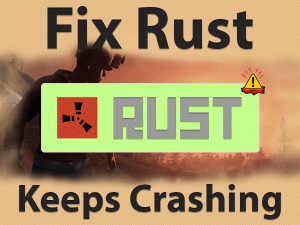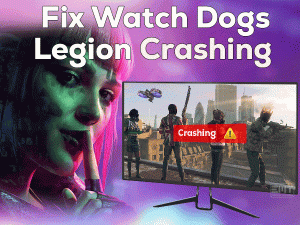Didn’t you hear any sound when you load up Destiny 2 on your Windows 11 PC? Is the sound issues happen only with the Destiny 2 game? Then you have landed on the right article.
Several people are complaining that the Destiny 2 No Sound becomes a frustrating problem on their PCs and consoles. They are searching for solutions to fix this problem. That’s the reason why we came up with the tips and tricks that resolve the sound issues while starting the Destiny 2 game.
Destiny 2 is a free online shooting video game developed by Bungie. This first-person shooter game is made for multiple users, such as Microsoft Windows, Xbox One, Xbox Series X|S, PlayStation 4, and PlayStation 5.
Though other games on Steam didn’t show any errors, Destiny 2 is not producing any sounds when loading it. It could be due to corrupted game files, outdated audio drivers, or any other else.
Scroll down the following sections and get more details about this issue and how to fix it on your Windows 11 and gaming consoles.
Table of Contents
Destiny 2 No Sound: Problem Overview
Bungie developed Destiny 2 as one of the best first-person shooting video games. It is available for free, so we can play it without any cost.
But it requires an uninterrupted internet to start and play the Destiny 2 game. The game was released in the year 2017, but the craze for it was not reduced till now.
There are millions of fans for this Destiny 2 all over the world. On the other side, people are facing problems while dealing with this shooting game.
Though they hear the startup sounds of the device, they can’t hear any voices when they load up Destiny 2. You can see the video, but no sound is coming out from the game.
It is a general issue and happens to anyone due to some reason. They could be anything of the following cases:
Now, you need to surf the following paragraphs and apply the best solution to get rid of this issue.
Destiny 2 No Sound: Related Problems
In this section, you are going to check out the problems that are similar to this Destiny 2 No Sound issue.
Destiny 2 No Sound: Basic Troubleshooting Steps
Now, read the following basic methods and execute the instructions correctly on your devices to get rid of the Destiny 2 No Sound issue.
-
Restart Destiny 2 Game
We suggest that gamers have to quit Destiny 2 whenever they encounter any problem with it. So, close the game when you can’t hear the sounds while playing it.
- Press Ctrl + Shift + Esc keys to open the Task Manager.
- Now, find the Destiny 2 game and its related processes -> Right-click on those running apps -> Click End Task.
After shutting down the game, relaunch Destiny 2 again and check the problem is solved.
-
Reboot your PC & Hard Reset your Console
If the above trick didn’t help you, close all the programs running in the background, including Destiny 2, and restart your Windows 11.
Once the system starts, launch Destiny 2 and check the No Sound issue is solved.
In case if you’re facing this Destiny 2 No Sound problem on your Xbox or PS, then hard reset your console. Mostly, this trick will fix the issue. If you still don’t listen to any game sounds, then move to the further methods.
Steps To Fix Destiny 2 No Sound Issue
Don’t worry! You have several other tricks that will solve the Destiny 2 No Sound problem on your Windows 11 and Windows 10 PCs.
- Step 1
Run Destiny 2 as Admin
Running the Destiny 2 without any special privileges can cause many issues, including the one that you’re facing right now. That is why we request you to relaunch Destiny 2 with admin rights. For that,
- Press Windows + E to open the File Explorer on your computer.
- Now, navigate to the drive where you’ve installed the Destiny 2 game. Right-click on the executable file of it and choose Properties.
- Go to the Compatibility tab, and check the box next to the Run this program as an administrator option.
- Save and exit the window.
Relaunch Destiny 2 on your PC and check if the sound issues are solved or not.
- Step 2
Verify the Game Integrity
We know very well that the game will not run properly when its key files of it are destroyed or deleted. What I mean to say is the No Sound issue happens even when the Destiny 2 files are corrupted.
To come out of this situation, you need to repair all those damaged game files through Steam Client, as mentioned below.
- Go to your desktop and double-click on the Steam shortcut to open it on your PC.
- From the Game Library, find Destiny 2 and right-click on it -> Select Properties from the context menu.
- Navigate to the Local Files tab -> Click on the Verify the Integrity of the Game Files option.
- It scans the game files and detects the corrupted ones to repair or replace them automatically.
It hardly takes a few minutes to finish the task. After that, restart your computer and launch Destiny 2 to test if the problem still occurs.
- Step 3
Upgrade Audio Drivers
Audio devices (Bluetooth speakers, headphones, or any other) work only when you use the up to date sound card drivers. If the sound drivers are expired, then you cannot hear sounds on your Bluetooth Headphones while gaming Destiny 2.
To fix this Destiny 2 No Sound issue, go through the simple instructions given below to install the latest audio drivers.
- Press Windows + R -> Type devmgmt.msc -> Click OK.
- Now, go to the Sound, Video, and Game Controllers and expand it -> Right-click the audio device that you want to use -> Select Update Driver.
- Finish the upgrade process by following the onscreen steps on your PC.
Reboot the system and click the play button to start Destiny 2 to know whether the sound issues are fixed.
- Step 4
Uninstall & Reinstall DirectX
According to some players, they have solved this Destiny 2 No Sound issue by uninstalling and reinstalling the DirectX app. We want you to follow this trick in order to fix the problem on your computer.
But before going to uninstall, you have to create the System Restore Point. It will help you when something goes wrong with this trick.
Reinstall the latest & compatible DirectX app from the Microsoft official site.
- Step 5
Change Audio Settings
Due to faulty audio settings, we face these problems while playing the Destiny 2 on our PCs. With simple steps, we can rectify this issue forever.
- First of all, go to the Taskbar and right-click on the volume/speaker icon -> Choose Open Volume Mixer.
- Now, you can see the volume controls and unmute the volume if anything is muted.
- Again right-click the volume icon and click Sounds.
- In the Sound wizard, select the Playback tab -> You have to choose the Headphones that you want to use -> Click on the Set Default button.
- Click Ok to save the changes and close the window.
If you still face the Destiny 2 No Sound issue is not yet fixed, then move to the next method.
- Step 6
Check your Speakers and Headphones
Before taking any extreme step, once check whether the speakers on your computer or headphones are working properly or not.
To test them, launch any other video game and see if the same issue occurs. If you don’t find any sound problems, then try your luck by using the last solution given below.
- Step 7
Clean Reinstall Destiny 2
If none of the methods fix the sound issues, uninstall Destiny 2 and reinstall it correctly on your computer. Make sure that you delete the files and folders of it after uninstalling Destiny 2.
- Close the Destiny 2 if it is running on your computer.
- Press Windows + R -> Type appwiz.cpl -> Hit Enter.
- Select Destiny 2 from the list and click Uninstall option.
- Remove the game-related files from its installation folder.
- Now, open the official site of Bungie or Steam Store (whichever you want) and download the Destiny 2 game.
- Complete the setup process of this shooting video game without any mistakes.
Now, relaunch Destiny 2 on your Windows 11 and check if the audio problems still occurs.
Tips To Avoid Destiny 2 No Sound
Contact Official Support
From the above methods, the Destiny 2 No Sound issue will be rectified on your Windows 11. There are many positive reviews on the solutions that we have provided in this post.
If you fail to fix it even after trying all the tricks, it’s not your mistake. You can try some more steps to get rid of this issue. Visit the Bungie forums and search for any new steps that helps you in fixing this issue.
At the same time, browse the related posts on Reddit and Steam Communities. If you’re fed up with this problem, contact the Bungie Customer Support Team. They will show the way for you to fix the Destiny 2 No Sound issue.
Final Words: Conclusion
To sum up everything, Destiny 2 is a popular first-person shooting video game. If the No Sound problem occurs while loading the Destiny 2, then try the methods one by one.
Whenever you encounter any problem while executing the steps on your PC, you can contact us to clarify your queries. Also, we are here to provide suggestions for better gaming performance.
You can share your own methods that fixed the Destiny 2 No Sound issue. If Destiny 2 shows any other issues, then feel free to contact us.
We will offer the best tips and tricks that resolve the problem. You just need to click on the Subscribe button to get the latest updates on our blog.