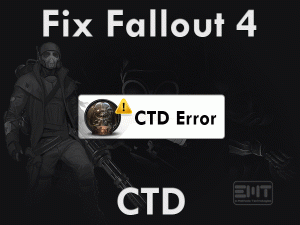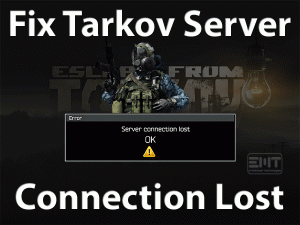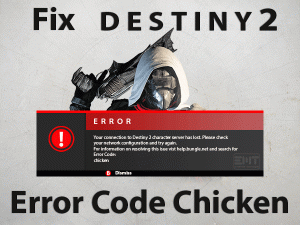Destiny 2 Error Code Baboon
Is Error Code Baboon troubling you while playing Destiny 2 on your PC? Then you have landed on the right article.
Destiny 2 shows different kinds of errors, such as Error Code Anteater, Error Code Chicken, Error Code Bee, etc. Today, we are here to discuss one such error that is Error Code Baboon.
Destiny 2 is a first-person shooter video game that can be played online for free of cost. Users who die for shooter games can opt for this Destiny 2 game.
But there are some obstacles where gamers face while playing it on their computers. They see different kinds of error codes due to several reasons.
The internet connection issues, Bungie server problems, and others lead to this Error Code Baboon. No need to panic and frustrate because you can easily solve it with the methods given in this post.
Table of Contents
Problem Overview
For Windows and other players, top multinational gaming companies always develop new video games. To increase their business and offer the best games, experts try to design stunning and exciting games.
One video game that falls under this category is Destiny 2. Bungie, the world’s best gaming company, developed many video games, including Destiny 2.
We can play it on Windows 7, Windows 8.1, Windows 10 PCs, Google Stadia, Xbox One, PlayStation 5, and PlayStation 4. Friends who have playtime can choose Destiny 2 as it is a multiplayer first-person shooting game.
Though it has been award as the best community support, it engages with multiple error codes. The Destiny 2 Error Code Baboon can be seen by many users.
If you are struggling to resolve this error, you need to know why it has shown on your PC. Let us know the reasons for the occurrence of Error Code Baboon on your Windows 10.
Thus, read the instructions given below and apply them in order to resolve this Error Code Baboon issue.
Related Problems
Get in touch with a few more error codes where Destiny 2 gamers encounter while playing it. You can fix them easily with the methods given in this section.
Basic Troubleshooting Steps
Before you start using the advanced methods, there are some pre-troubleshooting steps that might fix this issue. Go through those basic ones and check the error code is resolved or not.
-
Power Cycle your Router or Modem
Internet connectivity issues are the major reason for showing the Destiny 2 Error Code Baboon on your desktop. That’s why we recommend the gamers to check your router.
Simply perform the power cycling on your modem using the following guidelines.
- If the router is switched on, then click the power button to turn it off.
- Now, disconnect the power cables and other cables connected to it.
- Leave the modem device for some time (2 to 3 minutes). After that, reconnect all those unplugged power cables.
- Wait until the internet is fully set up on your modem. Finally, launch Destiny 2 and see the error code Baboon is still showing or not.
-
Restart your Windows Computer
Restarting your Windows computer is another basic troubleshooting method that you have to use when this error code appears.
We think rebooting the device will never these kinds of errors, but there are a few gamers where they have resolved it through this method.
Moreover, it hardly takes a few seconds for restarting the system. Just press the Windows logo -> Click the Power icon -> Choose Restart option.
After rebooting, relaunch Destiny 2 to check the problem gets resolved or not.
-
Check the Bungie Servers
Due to maintenance and security reasons, the Bungie servers stop working for a certain amount of time. If you launch Destiny 2 at that time, you will face this Error Code Baboon.
So, if you see any such error, then check the server status of Bungie. If the Bungie servers are down, you need to wait until they become completely active.
Steps To Fix Destiny 2 Error Code Baboon Issue
The advanced troubleshooting methods offered for you to fix the Destiny 2 Error Code Baboon are given below. Apply the instructions carefully to solve it.
- Step 1
Use Ethernet or Wired Network
Video games need high-speed internet and without any interruptions. Some players use their mobile data to play the Destiny 2 game. And a few users connect their PCs to the public or free Wi-Fi hotspots and start playing it.
But you know what! The users who prefer to use wireless networks can face a huge number of errors, including Error Code Baboon. If the error code is currently showing on your desktop, then switch from the wireless network to the wired one.
Most of the time, the gamer can resolve this Destiny 2 Error Code Baboon with this trick. If the error code is again showing, then move to the following methods.
- Step 2
Use VPN on your PC
What happens if millions of gamers play this Destiny 2 at a time from the same Bungie servers? Then you might see any of the Destiny 2 error codes.
For all those users, we simply suggest the best virtual private network or VPN. Use any known VPN software in order to enter into this Destiny 2 game.
By this, we can choose whatever Bungie server we want from the list. Once you start playing, you can switch off the VPN. It will not show any issues even though you turned off the VPN connection.
Some of the top-best VPNs for Windows PCs are NordVPN, Express VPN, CyberGhost VPN, etc.
- Step 3
Force Restart the Game
Sometimes, launching the game improperly also leads to the Error Code Baboon. That’s the reason why we would like to say that forcefully restart the game again on your Windows PC.
For that, you have to force stop Destiny 2 on your system. To do so, you can follow the below instructions.
- Press Ctrl + Shift + Esc to open the Task Manager.

- Now, locate the Destiny 2 game entry or Steam Client -> Right-click on it -> Click End Task option.

- Click the yes button if any confirmation window appears on your screen.
Now, relaunch the game freshly and properly and see the problem is resolved or not.
- Step 4
Turn on UPnP in your Modem
If none of the methods help you in fixing the Error Code Baboon, then enable UPnP in your router. For that, you can check out the following steps.
- Press Windows + X -> Click Command Prompt.

- Type “ipconfig” and press Enter.

- Now, locate Default Gateway, which is under the Ethernet or Wi-Fi.
- You have to copy the Default Gateway’s IP Address. Now, open your web browser and paste this IP address.

- Open the Firewall section to create a new Firewall level within your modem.
- In the next step, choose the Forwarding tab from the left-side panel and choose UPnP.
- Click the Enable button beside the Current UPnP Status.
- After that, disable both Extended Security and Assigned Games & Applications.
- Finally, save the modifications and reboot your modem.
Check the Error Code Baboon is disappeared after launching Destiny 2 on your PC.
- Step 5
Run Network Troubleshooter
Sometimes, we can’t resolve the Error Code Baboon even though we use all the above solutions. At this point, simply troubleshoot your network on your Windows computer.
Windows offers an inbuilt Network Troubleshooter, which finds and repairs the network adapter issues.
- Press Windows + I to open Settings.
- Now, you need to click the Update & Security.

- Choose Troubleshoot tab located in the left-side panel.

- Now Click on addition troubleshooters.

- Search the section and click on it.
- Finally, click the Run the Troubleshooter button to start the troubleshooting process.

- It thoroughly scans the network adapters on your PC and repairs the issues.
After completing the network troubleshooting, launch Destiny 2 on your computer and start playing it without any Error Code Baboon.
- Step 6
Contact your Internet Service Provider
The final method to resolve Destiny 2 Error Code Baboon is contacting your internet service provider (ISP). If there are so many active internet users in your region, then obviously it shows internet connection issues.
Even it blocks the users from connecting to the Bungie servers while playing the Destiny 2 game. So, contact your ISP and explain the problem that you are facing, and get help from them to fix it.
Tips To Avoid Destiny 2 Error Code Baboon
Contact Official Support
Users who are facing this Error Code Baboon can completely resolve it with the above troubleshooting methods. Without any doubt, they will come out from this issue on their PCs.
Use one method at a time and check the problem is disappeared or not. If you see the same error code after using all those steps, you need to visit Bungie forums and communities.
As we already said Bungie is awarded for the best community support, you can take a part in the discussions. If you didn’t get any suggestions, then directly contact the technical team of Bungie.
By this, you will never come across the Error Code Baboon while playing Destiny 2 game.
Final Words: Conclusion
To sum up everything, Destiny 2 gamers always face one or other problems. But they will definitely solve all those errors with simple as well as advanced methods.
Destiny 2 Error Code Baboon is not a severe issue so that you can effortlessly solve it on your Windows 10. Apart from our tricks, if you have your own ones, then share them with us.
We will include your techniques in our blog so that many gamers can fix them whenever they face this issue on their desktops.
Feel free to ask any queries on this issue or any other gaming-related problem simply by messaging in the below comment box.