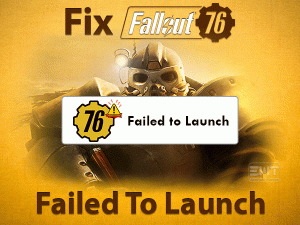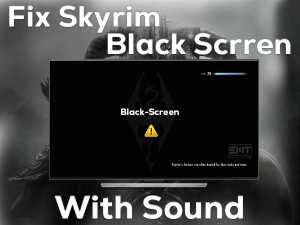Destiny 2 is the first-person shooter video game manufactured and released by Bungie. A few gamers of this Destiny 2 are reporting that they are seeing black screens during startup or middle of the game.
Today, we came here to discuss the frustrating Destiny 2 Black Screen error. In this post, you will find everything about the black screen issue of Destiny 2, such as tips and tricks.
As we already told in the earlier posts, Destiny 2 is purely an online video game. It means you cannot download it on your PCs or consoles.
The fandom of Bungie’s Destiny 2 is more compared to other shooter video games. That’s why go through the troubleshooting methods that can completely fix the Destiny 2 Black Screen issue.
Table of Contents
Destiny 2 Black Screen: Problem Overview
In the present market, there are thousands of video games designed by top multinational companies. Destiny 2 is the top, and the best video game comes under the shooting category.
The gamers of Microsoft Windows, Xbox One, PlayStation 4, PlayStation 5, Google Stadia, and Xbox Series X|S can play this legendary multiplayer first-person shooter video game.
It was initially released in the year 2017 for gamers all over the world. From the beginning, the gamers love to play it on their Windows PC compared to the video game consoles.
In some situations, the user will encounter black screen problems while launching Destiny 2. At the same time, it also occurs in the middle of the gameplay.
We have figured out the top-most reasons for this Destiny 2 Black Screen issue. They are:
Scroll down to the following paragraphs to get more details about this technical issue.
Destiny 2 Black Screen: Related Problems
In this section, we are providing the errors that are related to the Destiny 2 Black Screen issue. Don’t worry! You can fix them with the solutions given below.
Destiny 2 Black Screen: Basic Troubleshooting Steps
Check out some of the basic methods that completely eliminate the black screen issues while playing the Destiny 2 game.
-
Reboot your PC
The basic technique that we have to follow when a problem occurs is restarting the PC. So, when you face the Destiny 2 Black Screen error, simply go with the rebooting process.
- Press Windows logo -> Choose the Power Options -> Click Restart icon.

- Now, it reboots the computer. After that, relaunch Destiny 2 and see the black screen problem is fixed or not.
-
Check the Game Requirements and PC Configuration
The users who didn’t provide even the minimum game requirements on their PCs can face this black screen issue. So, once check out your computer configuration and make sure that they meet the game specifications or not.
The following are the minimum technical specifications that your PC has to hold.
-
Check your Internet Connection
Destiny 2 is a free-to-play online first-person shooter video game. In order to play this online game, we need a stable and uninterrupted internet.
If you are using a Wi-Fi or public hotspot, then the internet connection might be weak and slow. Also, it fluctuates while playing the game, and thus, results in various errors.
That’s why we suggest the user to use an Ethernet or wired network to play without any hassle. If you are currently using the wired network and facing this issue, then reset your router.
At the same time, check there is any issues with the Destiny 2 website (server-side problems).
- Click to Download Patented Software, rated great on TrustPilot.com
- Click Start Scan to find Windows issues that could be causing PC problems.
- Click Repair All to Repair, Optimize & Secure your PC
Steps To Fix Destiny 2 Black Screen Issue
If you are browsing this section, then it means the Destiny 2 Black Screen is not yet solved with the basic steps. So, move to the following advanced methods to resolve it.
- Step 1
Verify the Integrity of the Game
Verify the integrity of the game in order to search the corrupted game files as well as the missing ones. Several users reported that they solved this Destiny 2 Black Screen by executing this method.
- Launch Steam Client on your Windows 10.
- Open Library and search the Destiny 2 game.
- Right-click on this Destiny 2 and click Properties.

- Go to the Local Files tab, click the Verify the Integrity of the Game Files.

- You have to wait until the verification process gets complete. Once finishes, relaunch the game and see the black screen still showing or not.
- Step 2
Rollback your Graphics Card Drivers
Sometimes, updating the drivers cause many issues because the latest ones might not be compatible with the applications.
If you encounter the black screen problem while playing the Destiny 2 game after updating the graphics card drivers, then it may be the reason for it.
Therefore, roll back to the older version of GPU drivers by using the below steps.
- Press Windows + X -> Click Device Manager.

- Double-click the Display Adapters to list the graphics cards you are using on your PC.
- Locate the currently using Graphics Card -> Right-click on it -> Click Properties.

- Now, go to the Driver tab and click the Roll Back Driver option.

- It reverts back your GPU drivers to the older versions.
Finally, run the Destiny 2 game and check whether it shows a black screen or not.
- Step 3
Update GPU Card Drivers
In some cases, updating the GPU drivers can solve this Destiny 2 Black Screen issue. Want to install the latest updates of your graphics card? Then you have both manual and automatic methods.
We suggest the gamer to go with the automatic process because it saves your time and effort. For that, you just need to setup DriverFix. That’s it! The remaining part will take care of this driver updater.
For those users who want to update manually, they can execute the following steps.
- Open the Run dialog by pressing Windows + R -> Type devmgmt.msc -> Hit Enter.

- After that, expand the Display Adapters -> Right-click the GPU Card -> Click Properties.
- Under the graphics card properties window, click the Update Driver button.

- Thus, it starts checking and installing the latest updates of the graphics card from its official manufacturer site.
After everything finishes well, relaunch the game in order to see the black screen issue is fixed or still exists.
- Step 4
Update Windows 10 OS
If all the methods failed to solve the Destiny 2 Black Screen issue, then check your Windows is up-to-date or not.
The older edition of the Windows OS also causes many issues, including this black screen error. Due to bugs or security problems, it may show these kinds of problems.
Therefore, install the latest patches of Windows 10 and fix the problem that you are facing on your PC.
- Go to the Start Menu -> Click the Gear icon (Settings).

- Now, click the Update & Security.
- Stay in the Windows Update tab and click the Check for Updates.

- It checks for the latest versions, and if it finds anything, then Windows will automatically install them on your PC.
- You need to very patience because the update process takes a lot of time.
After the Windows update is finished, run the Destiny 2 and check the black screen is showing on your desktop or not.
- Step 5
Run the Game in Windowed Mode
Most of us love to play our favorite video games in full-screen mode. But it leads to the occurrence of several errors, such as crashing, freezing, slowing down, and black screen.
According to our research, Destiny 2 also results in black screen issues when we play it in full-screen mode. To avoid or overcome this problem, better to run the game in the windowed mode.
If you want to play Destiny 2 in the windowed mode, then press Alt + Enter on your keyboard. It immediately changes to the Windowed mode on your PC.
- Step 6
Disable the Inbuilt Graphics Card Temporarily
Are you using a dedicated graphics card on your Windows PC? Then once check whether the inbuilt or integrated graphics card is enabled or disabled.
If you found it enabled, then quickly disable it in order to force Destiny 2 to use the dedicated graphics card. To disable the inbuilt GPU card, follow the given guidelines.
- Press Windows + X and select Device Manager.

- After that, launch Destiny 2 on your Windows PC.

- When you face the black screen, press and hold the Alt key on your keyboard.
- After that, press the Tab key to view the Device Manager window on your screen.
- Double-click the Display Adapters -> Right-click on the inbuilt/integrated graphics card -> Select Disable Device option.

Finally, relaunch the Destiny 2 and see the black screen problem is disappeared or not. If the issue is solved, then re-enable the integrated graphics card after finishing the gameplay.
You need to follow this method every time you want to play the game without any black screen issues.
- Click to Download Patented Software, rated great on TrustPilot.com
- Click Start Scan to find Windows issues that could be causing PC problems.
- Click Repair All to Repair, Optimize & Secure your PC
Tips To Avoid Destiny 2 Black Screen
Contact Official Support
Now, you got to know how to fix the Destiny 2 Black Screen issue. The above-listed methods are will show effective results in solving the problem.
But if you failed to resolve the black screen error, then there are some other ways to fix it. One such is official forums and communities. You can browse the forums related to Destiny 2 to find the solution for this black screen issue.
Apart from that, the user can also visit the official website of Destiny 2 to make contact with the customer support team. One or another way, we can surely fix the Destiny 2 Black Screen on our Windows PCs.
Final Words: Conclusion
In conclusion, I conclude that Destiny 2 is the shooter video game for Windows PC. When the black screen shows on your desktop, apply the methods given in this post.
Apart from the above ones, if you have any other methods, share them with us through this troubleshooting guide. If you have any queries or suggestions, then contact us via our blog.
If this post benefits you, then share or comment on this article by messaging in the below comment box. Feel free to share your thoughts or comments at any time.