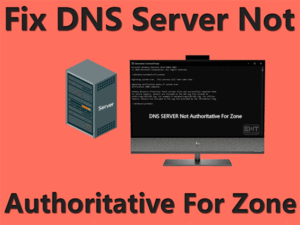Troubleshooting Guide to Fix The Default Gateway is not Available Windows 10 and related problems in Easy and Simple Steps. 
Many people were posting about the default gateway is not available Windows 10 error. They were unable to access the internet on their Windows 10 PC. It really frustrating when you see that the network is working fine with other devices but your laptop or PC shows this Error. you must be wondering how do I fix the default gateway is not available windows 10 Error? Let’s start with the fix that has been helpful with lots of windows users. This problem occurs most of the time due to the power options setting of windows 10.
This blog will help you fix the default gateway is not available problem completely. Let’s start with an overview of this issue.
Table of Contents
Default Gateway is not Available Windows 10: Problem Overview
Generally, The default gateway is not available error in windows 10 you get when you run network troubleshooter. unlike your expectation instead of fixing your network problem, the network troubleshooter gives you this message. Other reasons may also be behind the problem. Let us dive deep into the issue.
Default Gateway is not available on Windows 10 is an internet-related problem. Internet stops working as the modem or router is unable to send and receive internet packets over the network. This problem keeps appearing and disappearing. The default gateway is not available problem can be caused by a variety of reasons. Faulty network settings, incorrect channel bandwidth, out of date drivers, modem, router or even the internet service provider can be the reason behind this major problem.
Whatever is the reason either the default gateway is not available windows 10 keeps happening in your system of you have faced first time this issue, you will be able to fix it forever.
Method to Fix Default Gateway is not Available Windows 10
Basic Troubleshooting Steps
Advanced and Technical Troubleshooting Steps
- Method-1 : Check Power Options Settings
- Method-2 : Check Wireless Adapter Power Management Setting
- Method-3 : Update Wireless Adapter
- Method-4 : Change Network Router Channel
- Method-5 : Network Encryption Method Change
- Method-6 : Change the Wireless Mode
- Method-7 : Change Frequency of Router
- Method-8 : Perform Network Reset
Let us start troubleshooting this issue to bring your internet back on track. We will start the process with some basic troubleshooting steps.
Basic Troubleshooting Steps
Troubleshooting the default gateway is not available Windows 10 issue involves some technical knowhow. Don’t worry as this blog will enable you completely to perform those steps. But, before going into that you should perform these simple and basic steps as they can save your time and fix your problem much easier.
Now your default gateway is not available Windows 10 error should be fixed. Now you can continue with your work. In case these methods were not effective against your problem then you require performing advanced steps. Read the complete blog to know more.
Advanced and Technical Troubleshooting Steps
Method-1
Check Power Options Settings
As we have already discussed that the default gateway is not available in Windows 10 error could be due to your wrong power options settings for your network adapter, you need to keep it to maximum performance to ensure trouble-free network connection. to change the power options settings follow the below steps.
- Type Control Panel in the search box on the taskbar.

- Click on power options.

- Click on Change plan settings of whichever preferred plan is selected.

- Select “Change advanced power settings”.

- Under Advanced settings find “Wireless Adapter Settings” and double click on it.

- now double click on “Power Saving Mode”.

- Under Power Saving Mode settings select “maximum performance” from the drop-down menu.

if MaximumPerformace is already selected then you will have to try the next method listed below.
Method-2
Check Wireless Adapter Power Management Setting
You should check your wireless adapter power management setting as well because there are a number of times it creates network connectivity problems. Windows 10 has it feature to save power, this setting allows the computer to turn off wireless adapter while it is not in use or not required.
To check & change press windows key + X and select device manager from the list. In the device manager list, find network adapter and double click it. Now right-click on your wireless adapter name and select properties. Under properties, click the power management tab and if “Allow the computer to turn off this device to save power”, checked then uncheck it. Now click on OK.
Method-3
Update Wireless Adapter
Outdated network adapter driver could be one of the most common reasons for the default gateway is not available. Due to the outdated driver, you may miss some important fixes and patches from the manufacturer of your wireless adapter. You should update your network adapter driver from time to time for the constant performance of your wireless adapter. To update the wireless adapter, follow the steps below
- search device manager in the search box on the taskbar.

- Hit enter to open device manager.
- Now click on the Network adapter and expand it.

- Right-click on your network adapter and select update driver.

Your problem should be fixed after updating your wireless adapter if you are still not able to fix it try the next method.
Method-4
Change Network Router Channel
The wireless network router channel may get jam because of technical reasons. If too many network packets are being sent through the same channel then it can get jam. The channel can also stop responding sometimes which can cause the default gateway is not available Windows 10 issue. Follow these steps to change the router channel.
- Visit the IP Address given on the backside of your router
- Enter admin name and password in the login page
- Go to the Wireless section
- Select a different channel number from the menu
When you will change the channel number you should be able to access the internet. This should fix the default gateway is not available Windows 10 error. If changing the channel number does not solve your problem then try the next method given in the next paragraph.
Method-5
Network Encryption Method Change
Network encryption is very important for a secure network. If you do not have proper encryption activated for your network then malicious servers can connect to your network and send unlimited traffic to it for identity theft and other illegal activities. This traffic can cause the default gateway is not available Windows 10 error. Follow these steps to encrypt your network.
- Login to your router
- Go to Settings or Wireless Settings option
- Look for Security Settings
- Select WEP/WPA2 encryption
- Enter password according to guidelines
Now you have secured your network with a powerful network encryption method. This should solve the internet issue on your network and save you from default gateway is not available to issue. If your network already has good encryption then read the next segment.
Method-6
Change the Wireless Mode
The wireless mode can get stuck and prevent the internet from working. Changing the wireless mode in network settings can solve the default gateway is not available Windows 10 issue. Follow the instructions given below to solve the matter.
- Click on the start menu and go to the settings.

- Click on the network & internet option.

- Click on adapter options.

- Right-click on your Network and click on properties.

- Now select the Configure button.

- Go to the Advanced Tab.

- Click on the wireless mode.
- Select the 802.11g option.
Now you have changed the wireless mode to fix the default gateway is not available Windows 10. You should be able to use the internet with your wifi router. If the internet is still not working then try the next method.
Method-7
Change Frequency of Router
Sometimes, the frequency of the router is changed due to the settings of ISP. Later the network stops working in such frequency and cause the default gateway is not available Windows 10 issue. Change the frequency of your router following these given steps.
- Visit the router login page
- Enter name and password
- Click on the Wireless menu
- Locate the frequency option
- The select band either 2.4 GHz or 5 GHz
Select from one of the two above options. Changing the frequency of the router should fix the default gateway issue. The Internet should work fine on your computer and other devices. If you are facing internet issues even after changing the band frequency then you should move on to the next section for the last resolution.
Method-8
Perform Network Reset
If you have reached up to this step then network reset could be one of your last resolutions. It basically makes all your networking settings and component back to original default settings. it will remove all your installed network adaptor and reinstall it automatically. Most of the time it solves all your network-related issues. To perform network reset follow the steps below.
-
- Type network reset in the search box on the taskbar.

- The network reset window will open.
- Type network reset in the search box on the taskbar.
- Click on reset now.

- confirm yes when prompted.

- you will get a warning and the computer will reboot.
- Now connect with your network.
Tips to Avoid this Problem in the Future
You can again face the default gateway is not an available problem on your computer. You can save yourself from such trouble if you just follow our advice. Follow these tips to save your computer and the internet from the default gateway is not available on Windows 10 error.
If you take care of these simple things and perform a check for updates on a regular basis then there is a very small chance that you will face the default gateway is not available Windows problem in future.
Contact Authorized Help and Support
This blog contains all major methods to fix the default gateway is not available error. This is a detailed step by step guide to help you fix the problem yourself. Still if the default gateway problem is not fixed then you need to get expert help. First of all, you should call your ISP or internet service provider. They can figure out technical issues and they can also help you with the router. If they can’t help you then you need to get help from the router manufacturer. Visit the official support page of your router brand.
Final Words: Conclusion
We have worked very hard to prepare this blog. It has all the major steps required to fix the default gateway is not available Windows 10 issue. We have tested these methods before including them in our article. Do let us know your thoughts about this blog in the comments below. You can also ask us any questions regarding this blog.