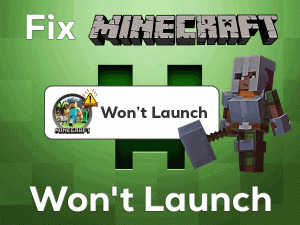Dauntless Black Screen irritates you while playing it on your Microsoft Windows PCs. Are you fed up facing these black screens while gaming Dauntless? Then check out the methods discussed in this article.
Dauntless is a free-to-play action role-playing video game for Windows and other users. Epic Games published this wonderful game for game lovers.
Dauntless gained a huge fandom, and presently, there are millions of players playing it on their computers and consoles. It includes a huge number of action episodes that gamers enjoy a lot.
But there are a few situations where the players face problems while playing or starting the game. When we click the play button, instead of showing the main window of the game, it shows the black screen.
It could be due to outdated graphics card drivers, older Windows OS, etc. Whatever it might be, you can find and fix it with the given solutions.
Table of Contents
Problem Overview: Dauntless Black Screen
Compared to other categories, many users show interest in playing action, adventure, and shooting-related games. Epic Games is famous for releasing these kinds of video games.
In the year 2018, it published Dauntless in the beta version for Microsoft Windows users. Later in 2019, it released the full edition of this action role-playing game.
PlayStation 4, Nintendo Switch, PlayStation 5, Xbox One, Xbox Series X and Series S, and Android users also play this free-to-play game on their devices.
Phoenix Labs developed this Dauntless game perfectly for action game lovers. It requires sufficient resources on our PCs to play without any issues.
If there are any incompatibilities, then showing the blank screen or black screen on our desktop is quite common. Apart from that, there are some other reasons that trigger the Dauntless Black Screen issue. They are:
Once you read the above steps, scroll down to the below sections to know more about this issue.
Related Problems: Dauntless Black Screen
Here, you can get to know the problems that you will face with the Dauntless game. Fix all those issues with the given troubleshooting steps.
Basic Troubleshooting Steps:Dauntless Black Screen
Start with the basic tricks that may resolve the problem that you are facing currently with the Dauntless game. The below couple of methods might fix the Dauntless Black Screen on your Windows 10/11.
-
Check Dauntless and Your Windows PC Requirements
To download and set up any video game or application, it is mandatory to have sufficient resources on our PCs. If your device is not compatible with the minimum game requirements of the Dauntless game, then there is the possibility of showing a black screen while launching it.
So, you have to confirm whether your Windows PC has enough requirements to play the game or not. Following are the requirements of the Dauntless game that your computer must possess.
- Operating System: Windows 7/8/10/11 (64-bit)
- Processor: Intel i5 SandyBridge or Equivalent
- RAM: 4 GB or More
- GPU: NVIDIA 660Ti (DirectX 11)
- Disk Space: 15 GB of free space
If there is no issue with your system specifications, then move to the next method.
-
Restart your Computer
Sometimes, a simple restart of your Windows 10 or Windows 11 PC will eliminate these kinds of simple issues. Rebooting the device will fix the hardware issues that encounter while running any programs or devices.
- Click the Start Menu (Windows logo) -> Hover your mouse on the Power icon and click on it -> Select Restart.
Then it starts restarting your computer and after that, relaunch Dauntless through Epic Launcher and check the black screen appears again.
Steps To Fix Dauntless Black Screen Issue
Don’t panic! There are some more chances that are listed in this section to resolve the Dauntless Black Screen issue. Carefully read the instructions and fix it on your computer.
- Step 1
Verify the Integrity of Game Files
One of the major reasons for triggering the black screens while starting the Dauntless is missing and corrupted game files. It happens usually with many games.
And the only solution to fix it is repairing the game files through Epic Launcher. Follow the below procedure to repair the corrupted game files of Dauntless.
- First of all, launch Epic Launcher on your Windows PC.
- Go to the Library and select the Dauntless game -> Now, tap on the three dots placed next to the game name.
- Finally, click the Verify option included in the drop-down list.
Thus, it starts verifying the game files and repairs them. Wait until the process gets finished. After that, launch the Dauntless game to see the problem is fixed.
- Step 2
Update Graphics Card Drivers
To run any graphics-related applications and games, the GPU card must function properly. And it runs correctly only when we use the suitable and the latest drivers.
If the graphics drivers are outdated, you’ll see these kinds of Dauntless Black Screen issues. Therefore, update the GPU drivers by downloading and installing the latest versions on your PC.
- Press Windows + R -> Type devmgmt.msc -> Click OK.
- When you see the Device Manager window, expand the Display Adapters.
- Choose the Graphics Card (NVIDIA or AMD) that you’re using to play the Dauntless game -> Right-click on it and choose Update Driver.
- Click on the Search automatically for the updated driver software option.
- It shows some more steps on your desktop to complete the update process, so go through them.
After upgrading, open the Epic Launcher and try to start the Dauntless game to test the black screen issue appears again or not.
- Step 3
Uninstall & Reinstall GPU Card
If updating the video drivers didn’t solve the issue, you need to uninstall and reinstall the Graphics Card. For that, you can use the below steps.
- Press Windows + X keys on your keyboard -> Click Device Manager from the menu list.
- Now, double-click on the Display Adapters -> Right-click on the GPU Card -> Click Uninstall the Device.
- It takes a few seconds to uninstall the graphics card on your PC.
- In the next step, restart your Windows PC to reinstall the graphics card automatically.
Once the entire process done successfully, check the Dauntless Black Screen error is solved.
- Step 4
Update Windows OS
If none of the methods helped in fixing the black screen issue, check whether you’re using the newer Windows version. Don’t forget that the programs or software (games) run perfectly only when your Windows is up-to-date.
So, install the latest releases of Windows 10 or Windows 11 (if it is outdated) by using the below steps.
- Click on the Windows icon -> Type Check for Updates -> Select it from the results section.
- By doing so, it will automatically check for the latest updates and install them on your computer.
It takes a few minutes to complete the Windows update process. After finishing, restart the device and launch the Dauntless game to check the issue is fixed.
- Step 5
Uninstall and Reinstall Dauntless
The final method left to you in eliminating these black screen errors and playing the Dauntless game smoothly is uninstalling and reinstalling it on our PCs.
- Press Windows + R -> Type appwiz.cpl -> Click OK.
- Select Dauntless from the program list -> Tap on the Uninstall option.
- Now, open the official website of Dauntless and download it on your computer.
- Follow the instructions and complete the installation process.
Now, open the Epic Launcher and launch the Dauntless game to play it on your Windows PC.
Tips To Avoid Dauntless Black Screen
Contact Official Support
Dauntless Black Screen can be solved with the troubleshooting methods given in this guide. Are you facing the same problem even after reinstalling Dauntless?
There are chances of occurring the black screen while trying to launch the Dauntless on their systems. In that situation, you better check out the forums of Epic Games, Reddit, etc.
If you could not find out any useful stuff in fixing it, then contact the official support of Dauntless. Contact the technical support of Epic Games and tell them everything about the issues and fixes (that you’ve used).
Wait until they respond to your request and solve the Dauntless Black Screen with their instructions.
Final Words: Conclusion
On the whole, Dauntless is a popular action game that comes under the role-playing genre. If you’re interested, you can start playing it on your computer for free of cost.
When you see a black screen at the time of game launch, troubleshoot it correctly with the given steps. One or more solutions provided in this article will really help you.
For any compliments or queries, you can contact us by using the comment box. At the same time, send your own hacks that fixed this Dauntless Black Screen issue.
Provide your valuable comments on this troubleshooting guide that will encourage us in producing more and more articles. Thank you so much for your love and support.