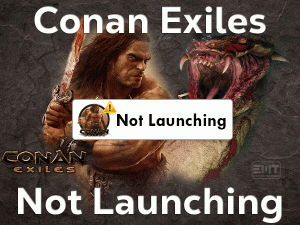Black Screens are very common for users who are playing their favorite games on the computers. Cyberpunk 2077 is also not exempted from these black screen problems.
If you become a victim of this Cyberpunk 2077 Black Screen issue, this article is for you. In this guide, we will list out all those tips and tricks that resolve this issue on your Windows 10.
Cyberpunk 2077 is the best action role-playing video game developed and released by CD Projekt RED. It supports multiple platforms, such as Microsoft Windows, Xbox One, PlayStation 4, PlayStation 5, Xbox Series X and Series S, and Google Stadia.
When the users are loading the saved game, the screen turns black and ruins your entire gameplay. According to them, it mainly happens when the saved game is more than 8 MB in size.
Don’t worry! There are several solutions that can resolve this simple issue and allow you to play the Cyberpunk 2077 game on your Windows PC.
Table of Contents
Problem Overview: Cyberpunk 2077 Black Screen
We play a variety of games on our PCs, consoles, and other devices. While playing them, we come across several problems, such as crashing, freezing, black screens, stuttering, etc.
For all these issues, there will be numerous solutions to fix them. In the same manner, the Cyberpunk 2077 Black Screen issue can be eliminated by using different methods explained in this post.
Cyberpunk 2077 is a role-playing action video game for Windows 7, Windows 8, Windows 10, and Windows 11 users. CD Projekt RED develops the game with high graphics and advanced features.
But due to bugs and some other hardware issues, we come across these kinds of black screen issues. After completing the gameplay, the game is saved. And when we try to load this saved game, it throws an error message, stating
Saved data is damaged and cannot be loaded.
It means that it does not allow the users to play the game that they saved earlier. It happens for different reasons, such as:
Let’s don’t waste your time, read the following paragraphs and know everything about to resolve this Cyberpunk 2077 Black Screen issue.
Related Problems: Cyberpunk 2077 Black Screen
Following are some of the variations of the Cyberpunk 2077 Black Screen issue. Fix those errors with the given tricks whenever you face them on your devices.
Basic Troubleshooting Steps: Cyberpunk 2077 Black Screen
At first, try the basic methods that may resolve the Cyberpunk 2077 Black Screen error on your Windows 10 or Windows 11 PCs.
-
Restart your PC and Cyberpunk 2077
Rstarting the device is the best solution to get rid of several errors. So, close the Cyberpunk 2077 and reboot your Windows PC.
After that, open Steam Client and relaunch this action role-playing game to test the black screen issue is fixed or not. If the problem still appears, then move to the next methods without late.
-
Disable Full-Screen Optimizations & Set a Lower DPI
Some users say that the black screen is appearing when the full-screen optimizations option is enabled and using a higher DPI on your Windows computer.
Therefore, follow the given procedure to set a lower DPI and turn off the Full-Screen Optimizations.
- Press Windows + E keys on your keyboard to open the File Explorer.
- Go to the folder where you’ve installed the Cyberpunk 2077 game.
- Now, right-click the executable file of this game and click Properties.
- Under the Cyberpunk 2077 Properties, select the Compatibility tab.
- Enable the Disable Full-Screen Optimizations option by checking its checkbox.
- After that, tap on the Change the High DPI Settings button.
- In the next step, check the box next to the Override the behavior of the high DPI Scale.
- From the drop-down list, choose Application.
- Finally, save the modifications and reboot your computer.
After restarting, check the Cyberpunk 2077 is loading properly or shows the black screens.
Steps To Fix Cyberpunk 2077 Black Screen Issue
If you can’t fix the Cyberpunk 2077 Black Screen issue, then go through the advanced methods given in this section.
- Step 1
Update Video Drivers
Are you using an expired version of Graphics Card drivers on your computer? Then facing these black screen errors are quite common.
So, upgrade the video drivers by using the below instructions.
- Go to the Start menu -> Right-click on the Windows icon -> Click Device Manager.
- Now, double-click on the Display Adapters -> Right-click the GPU Card (you’re using currently) -> Choose Properties.
- From the context menu, click Update Driver.
- In the new window that appears on your screen, click the Search automatically for the updated driver software option.
- Finish the update process by going through the on-screen steps.
Once the latest graphics card drivers are installed, check the black screen problem is fixed or not.
- Step 2
Repair Game Files
Due to corrupted game files of Cyberpunk 2077, one can face several issues, including black screens, while playing it on your computers.
The one and only solution to this problem is repairing the game files by using the Steam Client. For that,
- First of all, launch Steam Client on your computer.
- From the Game Library, right-click on the Cyberpunk 2077 -> Click Properties.
- Navigate to the Local Files tab.
- Finally, click on the Verify the Integrity of the Game Files option.
With this, it starts validating the game files and repairs them in order to allow you to play the Cyberpunk 2077 error-freely.
- Step 3
Update Windows OS
If the Windows OS is corrupted or expired, then we face several issues while working or playing the games on our PCs. If the above solutions can’t fix the Cyberpunk 2077 Black Screen issue, then check the Windows version that you’re using currently.
In case if it is an older version, then install the latest releases of Windows 10/11 from its official site.
- Press Windows + S -> Type Check for Updates -> Hit Enter.
- It starts checking for the latest versions and installs them from the Microsoft site.
After upgrading your Windows OS, test the Cyberpunk Black Screen is fixed.
- Step 4
Launch the Game in Windowed Mode
According to several reports, the black screen problem occurs when they play the Cyberpunk game in the full-screen mode.
In this situation, the only solution is launching the game in borderless windowed mode. To do so, you have to press the Alt + Enter keys on your keyboard to switch from full-screen to windowed mode.
- Step 5
Allow your Cyberpunk 2077 through Windows Firewall
The main function of the Windows Firewall is blocking unknown and suspicious apps and games on your computer. It helps in protecting the PC and privacy from cyber attacks and unwanted users.
It might be thinking that Cyberpunk 2077 is a corrupted game and infect your PC. For that sake, it didn’t allow you to play the game and show the black screens.
To overcome this issue, you have to add Cyberpunk 2077 to the Windows Firewall. The below instructions will help you in granting permissions to launch the game error-freely.
- Click the Start Menu -> Type Windows Firewall -> Select the Windows Defender Firewall option from the results.
- On the left-side panel, click on the Allow an app through Windows Defender Firewall.
- Now, click on the Change Settings button -> At the bottom, tap on the Allow another app.. option.
- Find the Browse button and click on it.
- Open the drive or folder where you have installed the Cyberpunk 2077 game and click on the Open.
- In the next step, click on the Add button.
- Check the Cyberpunk 2077 is added -> After that, tick the boxes in both private and public next to Cyberpunk 2077.
- Save the changes by clicking the OK button.
Now, restart your computer and relaunch the game to test whether the black screen is solved.
- Step 6
Close Third-party Softwares
Software conflicts are also one of the reasons for causing the Cyberpunk 2077 Black Screen issue. It happens when you are running third-party apps on your Windows computer.
Therefore, close all those unwanted programs and play the Cyberpunk game without seeing any black screen issues.
- Press Ctrl + Shift + Esc keys to open the Task Manager.
- Stay in the Processes tab -> Right-click on the process that you want to close -> Select the End Task option.
- Now, check the problem is fixed. If you still see the same issue, then repeat the above step until you fix it.
Tips To Avoid Cyberpunk 2077 Black Screen
Want to escape from these black or blank screens while playing Cyberpunk 2077 game on your Windows 10/11? Then follow the below simple tips.
Contact Official Support
From this troubleshooting guide, you got clarity in fixing the black screen issue whenever it occurs in Cyberpunk 2077 game. By reaching the last method, everyone can fix this problem on their systems.
If any of you can’t get rid of this issue, there is no need to worry. You can visit the forums like Reddit, Steam Communities, etc. At the same time, contacting the Steam Support Team also helps in solving this issue.
Moreover, the CD Projekt RED also takes care of their consumers. So, contact the Cyberpunk 2077 help desk to get different steps that can fix this black screen issue.
Final Words: Conclusion
In conclusion, I would like to say that Cyberpunk 2077 is one of the top-selling video games developed by CD Projekt RED. You can install this action role-playing game on all the supported Windows devices.
Provide all the resources on your PC in order to keep all these issues away while playing it. Use the listed methods whenever you come across blank screens while loading the saved game of Cyberpunk 2077.
If you have any queries or suggestions, then use the comment section to send them. Hopefully, this troubleshooting guide solved the Cyberpunk 2077 Black Screen error on your Windows 11/10 PC.