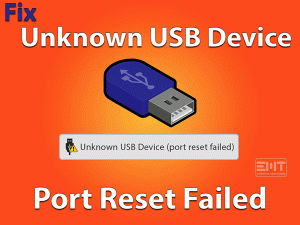Corsair Mouse Double Clicking
Corsair Mice are famous for playing video games on our desktops and laptops. It offers various buttons that help in playing the games without any need for keyboards.
But the problem here is it double-clicks the mouse buttons even without our intervention. With this issue, the entire gameplay or our works will completely ruin.
Though it is a commonly occurring and simple issue, we need to fix it as soon as possible. That’s why we bought you up with those troubleshooting methods that can fix the Corsair Mouse Double-Clicking issue.
Follow the below paragraphs to get more information about this Corsair Mouse issue.
Table of Contents
Problem Overview
Gamers, for their convenience, always choose the Corsair company’s Mouse to play the games effectively. Whether it is a desktop computer or laptops, we can connect these mice and play games.
Even we can use it for all other normal operations while working on our systems. Though the cost of the Corsair Mouse is comparatively higher than the normal mouse, many users prefer it.
But there are some instances where the mouse troubles the users repeatedly. Without your actions, it double-clicks the mouse buttons while using it.
It will cause many issues and crash our entire tasks. So, it is mandatory to find the reasons for it and fix the best solution. First, let us know the causes of this Corsair Mouse Double-Clicking issue.
These are some of the reasons for making the Corsair Mouse double-click. Now, head towards the below steps to know the methods that can fix it.
Related Problems
There are several products of Corsair Mice in the present digital market. If you have encountered the below problems with your mouse, then use the given solutions.
Basic Troubleshooting Steps
A few simple tricks that can make your Corsair Mouse work correctly are given below. You can apply those instructions to avoid double-clicking your mouse.
-
Connect Mouse to Other USB Ports
Sometimes, the faulty or damaged USB ports result in dysfunctioning of the peripherals. So, why can’t you try connecting the mouse to other available ports of our system?
Connect your Corsair Mouse to the USB ports one by one and check the issue still persists or not. If the mouse double-clicks on all USB ports, then it means this problem is not due to the USB ports of your computer.
-
Check the Mouse is Working or Not
Before going to further tricks, better to check the mouse itself is working or not. Some users say that there are facing this Double-Clicking after a few months of its purchase.
So, connect the Corsair Mouse to another PC and see the same issue is appearing on it or not. If you face the same problem, then it confirms that the issue is some other else. Thus, move to the next methods given below to fix it on your Windows PC.
-
Plug Corsair Mouse to USB 3.0 Port
According to user reports, they have resolved it simply by connecting the mouse to the USB 3.0 port. Sometimes, connecting the hardware devices to USB 2.0 shows some issues.
But when you plug them into the USB 3.0 (advanced) port, those peripherals will work without any issues. Therefore, try connecting your Corsair Mouse to the USB 3.0 port and check the double-clicking issue is fixed or not.
Steps To Fix Corsair Mouse Double Clicking Issue
If the basic methods didn’t help in fixing the double-clicking problem with the Corsair Mouse, then try using the advanced tricks.
- Step 1
Update Mouse Drivers
The hardware devices, such as Motherboard, Keyboard, Mouse, and others, need to up-to-date with the new drivers. If the drivers are expired, then it will function or show some issues while using them.
We think that the mouse device drivers are not upgraded on your Windows computer. So, we request you install the latest drivers from the manufacturer site and update them.
You can do this update process either through a manual method or an automatic mode. If you want to upgrade automatically, install the best driver updater, such as IObit Driver Booster.
With a simple click on the scan button, it checks and updates all the outdated device drivers on your PC.
- Step 2
Install the Latest Firmware
Apart from upgrading mouse drivers on your PC, it is compulsory to update Corsair firmware. Follow the below steps to update the firmware.
- First of all, launch iCUE on your computer.
- Go to Settings -> Select Corsair Mouse -> Click Update option.

- After that, you need to choose the Force Update option to install the latest firmware version forcefully.
- Within a couple of minutes, iCUE will update the firmware on your PC.
After everything finishes well, once click on your Corsair Mouse and see that is double clicks or not.
- Step 3
Uninstall & Reinstall CUE Software
The corrupted iCUE can also lead to this Corsair Mouse Double-Clicking issue. Many users have suggested uninstalling and reinstalling iCUE from the device helps a lot in fixing it.
We recommend the same, so follow the given guidelines to complete the process successfully.
- Press Windows + R -> Type control panel -> Hit Enter.

- Now, move to the Programs and Features.
- Choose the Corsair Utility Engine (CUE) from the list and click Uninstall option.

After uninstalling, delete all those CUE-related files from your PC through the below instructions.
- Open the Run dialog by pressing Windows + R -> Type %appdata% -> Click the OK button.

- From the folder, you have to select the Corsair folder and click the Del key.
- Again open the Run box -> Type %localappdata% -> Press Enter.

- Find the Corsair folder and remove it.
- In the next step, open the drive where you have installed Corsair Utility Engine and remove all those files from it.
- Press Windows + R -> Type regedit -> Hit Enter.

- Copy and paste the below path in the address bar of the Registry Editor.
- HKEY_CURRENT_USER\Software\

- HKEY_CURRENT_USER\Software\
- Now, select the Corsair folder and delete it.
- After that, open the following path,
- HKEY_LOCAL_MACHINE\SOFTWARE\
- In this path, remove the Corsair folder.
- Now, reboot your Windows PC.
To download the latest version of the iCUE installer, you have to visit its official website of Corsair. After downloading, complete the installation process.
- Step 4
Close Unwanted Background Apps
On our desktops or laptops, there are several applications running in the background. Some of those apps might not compatible with the components on your PC.
If that situation arises, conflicts will start and thus result in many problems. It is proved that the Corsair Mouse Double-Clicking issue also occurs due to troublesome apps running on our systems.
That’s why you have to detect those processes and close them immediately to resolve this issue. For that, open the Task Manager and close the processes one after the other, and check the issue is solved or not.
- Step 5
Unplug Conflicting Devices
Did you encounter this double click issue immediately after connecting any new removable device? If so, then that peripheral is causing this Corsair Mouse Double-Clicking issue.
If you want to verify whether the problem is with any of your external devices, then keep disconnecting them one-by-one. After unplugging every device, see the mouse is showing the same issue or not.
Even after ejecting all those removable devices, if the problem persists, then the cause of it some other else.
- Step 6
Replace the Corsair Mouse
If none of the methods in this post fixed your problem, then the only way is to replace the Corsair Mouse.
Either you have to purchase a new Corsair Mouse or replace the product if it contains the warranty.
Tips To Avoid Corsair Mouse Double Clicking
Contact Official Support
Till now, we are offered both tips and techniques that completely vanish the Corsair Mouse Double-Clicking issue. With this guide, one can use their Corsair Mouse without any trouble.
If anyone who are still facing this issue, then refer to the Corsair forums. Note that we already searched the ways to get rid of this problem on the forums.
Find the best outlet where all these hardware components are repaired and visit it once to rectify this issue. When no one helps you, either replace the product or contact the support team of Corsair.
Final Words: Conclusion
In my final thoughts, Corsair Mice works best compared to other products. We can work and play the games easily and smoothly using these mice.
The double-clicking with the Corsair Mouse can resolve with the tricks available in the above sections. Apart from the, if you own any other hacks, do share them with us.
You can ask us any questions regarding this issue via the comment box given below. If you want to keep in touch with the latest updates on our blog, then subscribe to it.
We will post the troubleshooting guides related to various issues of PC and video games.