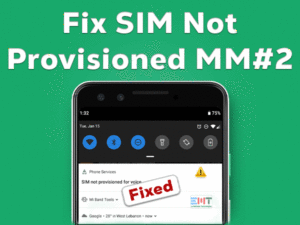Is your Corsair HS60 mic not working on your Windows 10? Are others can’t hear your voice while talking through its microphone? Whatever the reason might be, you can fix the issue with our simple tricks.
Corsair HS60 is a very attractive and stunning-looking headset developed for gamers. The sound quality of this headset is effective so that the gamer can play with more enthusiasm.
It is designed for multiple platforms, such as Microsoft Windows, Xbox One, PlayStation 4, Nintendo Switch, etc. While using the microphone of this headset, gamers are facing problems with it.
Some players are saying that others are not listening to the voice when talking on the microphone of Corsair HS60. It may be due to older versions of audio drivers, sound settings on the PC, etc.
Find out the cause of the issue and apply the best troubleshooting method to resolve it.
Table of Contents
Corsair HS60 Mic Not Working: Problem Overview
Corsair HS60 is one of the best gaming headsets compared to all others. Gamers can get this headset at a reasonable price and connect it to their desktops, laptops, tablets, and mobiles.
If you want me to suggest any wonderful headset, then we name this Corsair HS60. We can purchase it at a low cost. There are many interesting features, such as 7.1 surround sound, mute controls, easy access to the volume through on-ear controls, etc.
Through the official website, we can download the supported and compatible drivers on our PCs to use it without any issues. The manufacturers of the Corsair HS60 always release the latest drivers, so you need to check the site regularly.
In some cases, the Corsair HS60 microphone will not work due to multiple reasons. Some of them are listed below:
Once you find why the Corsair HS60 mic not working issue, you can pick the best & appropriate solution to fix it.
Corsair HS60 Mic Not Working: Related Problems
To provide additional information about this issue, we are providing some other problems that are similar to this Corsair HS60 Mic Not Working error.
Corsair HS60 Mic Not Working: Basic Troubleshooting Steps
One of the best basic methods to get rid of all these issues is system restart. First, try rebooting your Windows computer and check the mic of your Corsair HS60 is working correctly or not.
If others can’t listen to your voice, then move to the following steps to resolve it.
-
Unplug and Reconnect the Corsair HS60
Some users will plug the headset cable improperly into the USB ports. Though you can see the headset is detected on your PC, it will not work due to loose connections.
So, it’s your duty to connect the jack cable correctly to the ports. Now, remove the Corsair HS60 cable and reconnect it to the USB ports of your computer perfectly.
Test the microphone starts working and allows you to communicate with other users/players.
-
Troubleshoot the Hardware Issues
When a hardware component stops working suddenly, it might be a user mistake or a device fault. That’s the reason why we are listing out some issues that make your microphone not work on your PC.
- First of all, disconnect the headset from the USB port and connect it to other ports to see that the issue is solved or not.
- If the error persists, then check the Corsair HS60 is working well or damaged. For that, plug the headset cable into another desktop.
- Apart from the above, the damaged slots of USB ports also lead to this issue. So, check the slots and repair them to overcome the trouble.
If everything is fine and still the mic not works, then the reason might be some other else. So move to the next section to know several other tricks that can fix it.
Steps To Fix Corsair HS60 Mic Not Working Issue
Without wasting your time, jump into the below paragraphs and use them to fix the Corsair HS60 Mic Not Working problem.
- Step 1
Check the Corsair HS60 Microphone Device Settings
Settings on our Windows PCs play a key role in the proper working of that device. If you configure the wrong settings, then the device will crash and not responds at all.
In the same manner, the microphone settings on your PC might be configured incorrectly. So, you need to change them as we mentioned below to fix the issue.
- First of all, press Windows + R -> Type control panel -> Hit Enter.

- Once the control panel window appears, select the hardware & sound category.
- From that, choose Sound -> Go to the Recording tab -> Right-click on the empty area -> Click Show Disabled Devices.

- After that, choose your headset (Corsair HS60) -> Right-click on it -> Select Enable option from the context menu.

- Again you have to select the headset microphone and right-click on it -> Click the Set as Default Device option.
- Next, open the Headset Microphone Properties by right-clicking and selecting it from the context menu.

- Now, open the Levels tab and move the slider to the right side to increase the volume.

- After you execute all these steps, save the changes by clicking the OK button.
By doing so, you have made your Corsair HS60 the default device on your PC and increased the volume. Now, check the microphone is working correctly or not.
- Step 2
Update Audio Drivers
Drivers are the backbone for the hardware peripherals included or connected on our desktop. If you are using incompatible drivers, then they will not work at all. Sometimes, the devices will crash entirely.
The result will be the same when you use the expired drivers on your computer. So, if the microphone stops showing its functionality, then check the sound drivers and update them.
- Open the official site of your sound devices (Realtek) -> Download & install the latest audio drivers.
- Restart your computer and check the problem is fixed or not.
Apart from that, you can upgrade the drivers automatically by using the IObit Driver Booster.
- Step 3
Uninstall & Reinstall Audio Drivers
If the Corsair HS60 Mic is not working even after updating the sound drivers, then uninstall the device and reinstall it freshly.
- Press Windows + R -> Type devmgmt.msc -> Click OK.

- Expand the Sound, video, and game controllers -> Right-click the Realtek High Definition Audio -> Click Uninstall Device.

- A pop-up window appears on your screen, so click yes to confirm the uninstallation process.
- After uninstalling, restart your computer. While the system reboots, it checks for the hardware modifications that you did on your PC.
Since you have uninstalled the sound drivers, it automatically reinstalls them. Now, your headset microphone may work without showing any issues.
- Step 4
Disconnect Other Headsets
If there are any other headsets connected to your computer, then it may result in the Corsair HS60 Mic Not Working problem. Some users connect the headsets wirelessly or wired. If you did so, then unplug all those devices except Corsair HS60 from your PC.
Once you are disconnected/unpaired the extra headsets, try checking the microphone is working or not.
- Step 5
Allow Access To Your Headset Mic
Is the Corsair HS60 microphone have access to use on your Windows 10? If you have not been granted permission to use the microphone, then you will face these kinds of issues.
Therefore, allow access to your Corsair headset by modifying the settings on your Windows.
- Press Windows logo on your keyboard -> Click the Gear icon to open the Settings.

- Click Privacy -> Scroll down the left side panel and click Microphone tab.
- On the right side, click the Change button.

- Now, enable the Microphone for this device on your computer.
- After that, click the toggle button under the Allow apps to access your microphone option.

If the microphone is working correctly, then start talking with others or try the below methods.
- Step 6
Update Windows OS
Sometimes, outdated or older Windows versions cause many errors on our PCs. After trying all the above methods, if the microphone still not works, then install the latest releases on your computer. For that,
- Press Windows + I -> Click Update & Security -> Under the Windows Update, click Check for Updates.

If Microsoft released any newer updates, then by clicking the Check for Updates button, it will automatically install them.
After upgrading the operating system, restart the PC and check the Corsair HS60 Mic is Not Working issue is fixed or not.
Tips To Avoid Corsair HS60 Mic Not Working
Contact Official Support
Have you tried all the methods listed in the above paragraphs? Even after trying the techniques, some users are still facing the same issue on their Windows 10.
If you belong to that category, then read this section to get rid of this issue. You can visit the nearest peripheral repair center to fix the microphone problem.
In case the technicians will not find the cause, then you need to contact the authorized store of Corsair HS60. Finally, the customer support team of Corsair will share the instructions that can resolve this issue.
Final Words: Conclusion
In conclusion, I conclude that the Corsair HS60 is a slim & effective headset designed especially for game lovers. We can use the headset on our Windows PCs, Mac devices, mobile phones, etc.
Apart from the gamers, normal users can also use it for talking to their friends, etc. If the microphone is not working due to any reason, you can use the given tips and tricks to fix it.
You can share the information about the methods that helped you in solving it. For any complaints or suggestions, leave the comments in the below box.
At last, we can say that the troubleshooting guide helped you a lot in fixing the Corsair HS60 Mic Not Working error on your Windows 10.