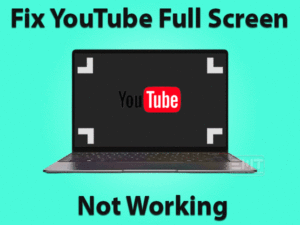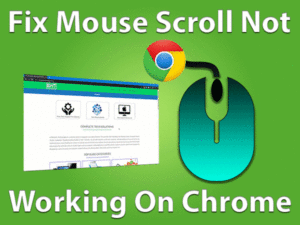Are you unable to access some specific websites on your Firefox Browser? Did you see the Corrupted Content Error while surfing in Mozilla Firefox?
Don’t worry! We are here to help you in fixing this issue on your Firefox. Apply the below best techniques to resolve the issue and access the sites without any issues.
We browse different kinds of sites on our web browsers. Some will load faster, and others take a little bit of time. In a few cases, we see this type of error while browsing the sites.
The user will especially face this Corrupted Content Error when they are accessing the Gmail or Outlook web version sites on the Firefox browser.
Thus, scroll down the page to know the listed methods that can quickly fix this Error.
Table of Contents
Corrupted Content Error: Problem Overview
Daily, millions of users all over the globe open different websites on their web browsers. The top-most browsers for Windows are Google Chrome, Firefox, etc.
Chrome occupies first place in the mostly-used browser. And the second place is taken by Mozilla Firefox. Due to its user-friendly interface and features, Firefox provides its best service.
But sometimes, the user will also encounter various issues while visiting the websites. One such problem that is faced by Firefox users is Corrupted Content Error.
This problem mainly occurs whenever the user visits some selected websites on Firefox. Like, accessing the web versions of Gmail and Outlook on your desktops.
There are many causes of generating this Corrupted Content Error. They are:
If you see this error on your Firefox, then anyone or more will be the reasons.
When this error occurs, you unable to access the elements of that website. Restarting the PC might fix the problem, but it will not solve for all the time.
That’s why we provided the best fixes that can resolve the Corrupted Content Error. First, go through the basic troubleshooting tricks to fix it. If it does not work, then apply the advanced methodologies.
Corrupted Content Error: Related Problems
We are providing a few problems that are related to this Corrupted Content Error. Carefully go through them and fix the issues whenever you face them on your desktop.
Basic Troubleshooting Steps
Apply the basic methods that might fix the Corrupted Content Error on your Firefox browser. Go through the below solutions and execute the steps carefully.
-
Check the Internet Connection
For browsing the internet or connecting to the outside world, we need a stable internet connection. If the device is not connected to the network, then we can’t do anything.
At the same time, the unstable or fluctuating network causes various errors while accessing the websites. That’s the reason why we say that the Corrupted Content Error occurs due to a faulty network.
Whenever you see this error message, immediately check your network connection. If the connection is perfect, then scroll down to use the below methods.
-
Close & Start the Firefox Freshly
Sometimes, closing all the tabs and freshly starting Firefox can resolve many errors. Due to some internal issues, the browsers will not function properly.
That’s why we recommend the users to terminate the active windows on their Firefox browser. After that, open the websites or webpages that you want to browse.
Now, you will not see any error message like Corrupted Content Error on your screen. Still, the problem appears on Firefox, then use the other methods given below.
-
Reload the Webpage
One of the simple techniques to fix the Corrupted Content Error is reloading the webpage. Not all the times refreshing the webpage will not fix the issue.
But you have to try it once because some of the Firefox users can fix the Network Protocol Violation problem. If the problem still exists, then apply the advanced methods given in the below section.
Steps To Fix Corrupted Content Error
We want to provide the most advanced tips and tricks that can completely solve the Corrupted Content Error. They are:
- Step-1 : Use Other Web Browsers
- Step-2 : Clean Firefox Cache & Cookies
- Step-3 : Clear DNS Cache
- Step-4 : Modify the Network Profile
- Step-5 : Run Firefox in Safe Mode
- Step-6 : Check Website Speed
- Step-7 : Check For The Latest Updates
- Step-8 : Reset Mozilla Firefox
- Step-9 : Uninstall & Reinstall Firefox
- Step 1
Use Other Web Browsers
Whenever you see the Corrupted Content Error on your Firefox, we try many methods to fix it. But we suggest you open the websites in other web browsers.
Try to access the websites that show this error message on Opera or Vivaldi, or others. If the error does not display on that web browser, then the fault is with Firefox.
Still, you can’t access the sites. Then there is something issue with the websites. Or else use the below methods to browse your desired sites.
- Step 2
Clean Firefox Cache & Cookies
Browsers show poor performance when it is filled with cookies and web cache. Due to this browser cache, the webpage loads slowly. And sometimes, it leads to browser issues like Corrupted Content Error.
At this time, you have to clear the cookies and cache on your Firefox Browser. For that,
- Open Menu located in the top-right corner.

- From that, you have to choose the Options.
- In the left-side panel, select the Privacy & Security category.

- Scroll down and identify the Cookies and Site Data section.
- Now, click the Clear Data button to remove the cache and cookies from Firefox.

- In the next step, you need to check the Cookies and Site Data & Cached Web Content options.
- Finally, click the Clear button to perform the cleaning activity.
Moreover, you have to remove the website cache data by using the below step.
- Click the Show Site Information provided on the left side of the URL.
- After that, click the Clear Cookies and Site Data.
- Finally, click the OK button to remove the cache data of all the sites active on the window.
- Step 3
Clear DNS Cache
We know that removing the DNS Cache can resolve the Corrupted Content Error. Follow the below guidelines to do so.
- In the first step, you have to close the Firefox windows on your desktop.
- Now, press the Windows + X keys on your keyboard.
- From the list of options, click the Command Prompt (Admin) to use it with the administrator rights.

- After that, execute the following command.
- ipconfig /flushdns

- ipconfig /flushdns
- Thus, it starts clearing the DNS Cache. After completing the task, it shows Windows IP Configuration Successfully flushed the DNS Resolver Cache message.
- Step 4
Modify the Network Profile
In case if the network service on your desktop is configured as Public, then we can face different issues while browsing.
Also, Firefox blocks the user from visiting a few websites, like Gmail and Outlook. So, when you see this Corrupted Content Error, you have to change the Network Service to Private.
- Press Windows + R to open the Run dialog.

- Type the following commands and click the OK button.
- ms-settings:network-ethernet – If you are using the Wired Network.

- ms-settings:network-wifi – If you are using the Wi-Fi network.
- ms-settings:network-ethernet – If you are using the Wired Network.
- Now, choose the active internet connection that you are using on your PC.

- In the next step, click the radio button beside the Private.

- Click the Yes button in the popped-up User Account Control window.
- Finally, restart your Windows PC and see if you see the error or not.
- Step 5
Run Firefox in Safe Mode
Running Firefox in the Safe Mode helps in fixing the Corrupted Content Error. It disables all those installed extensions, switches to the default theme, and turn off the hardware acceleration.
So, open Firefox in Safe Mode by following the below guidelines.
- Click the three-vertical bars (Menu) icon at the top-right corner of Firefox.
- Select the Help menu from the list.

- Now, click the Restart with Add-ons Disabled option.

- It immediately opens the Firefox Safe Mode dialog box. In that, click the Start in Safe Mode button.
- Thus, it starts your Firefox browser in the Safe Mode. Now, access the websites without any Corrupted Content Error.
- Step 6
Check Website Speed
When the website is down, it generates various errors, including Corrupted Content Error. Due to website management issues, it will not load the webpages correctly.
That’s why we recommend you check the website or webpage speed using various online sites. You can use the Google PageSpeed Insights Page, GTmetrics, and others to test the page speed.
- Step 7
Check For The Latest Updates
Using the older or outdated versions cause many issues while browsing on our web browsers. Firefox also generates different kinds of errors while using expired versions.
That’s why we want you to check for the latest updates on your Firefox browser. Go through the listed steps to know the newer versions. If there are any such updates, then upgrade your Firefox immediately.
- Firstly, click the Open Menu (three vertical bars) placed at the top-right corner.

- Check the Help menu and click on it.
- From the drop-down list, you need to click the About Firefox option.

- In the next step, click the Restart to Update Firefox button.
- In case if it shows the User Account Control (UAC) prompt, click the Yes button.
- Thus, it starts updating your Firefox to the latest versions.
- After finishing the update process, Firefox restarts on your PC.
- Now, open the websites that you want to browse on Firefox.
- Step 8
Reset Mozilla Firefox
- Click the Menu icon to view all the options.
- From the drop-down menu list, choose the Help placed at the bottom.

- Under the Help menu, you have to go with the Troubleshooting Information.

- Thus, you can see two different options, such as Refresh Firefox and Restart with Add-ons Disabled.

- If you want to reset your Mozilla Firefox, then click the Refresh Firefox. It deletes all your installed themes, add-ons, etc.
Finally, the Corrupted Content Error will not appear while accessing Gmail or other sites on your Firefox.
- Step 9
Uninstall & Reinstall Firefox
None of the above methods will fix the Corrupted Content Error? Then uninstall the Firefox completely and re-install it again freshly.
- Open the Control Panel on your Windows 10.

- Now, click the Uninstall a Program option under the Programs category.
- Find-out the Firefox in the list and click on it.

- Finally, click the Uninstall option to start removing Firefox completely from the PC.
- Even you can use IObit Uninstaller to remove Firefox from the System without leaving any traces.
- After that, visit the official website of Firefox and download it on your desktop.
- Follow the basic on-screen instructions to complete the Setup process.
- By doing so, the Corrupted Content Error will not occur on your Mozilla Firefox.
Tips To Avoid Corrupted Content Error In Future
Contact Official Support
We have provided the best and quick solving techniques to fix the Corrupted Content Error. By this, we can easily surf the websites without any breakdowns.
In rare cases, the Firefox users cannot resolve this Network Protocol Violation or Corrupted Content Error on their PCs. Now, you have two options: One is taking the help of the best technicians.
Even though the error still appears, then contact the support team of the Firefox Browser. They will surely assist you via email or text chat.
With one or other ways, you will solve the issue and access the sites without any errors.
Final Words: Conclusion
Therefore, web browsing became one of the daily habits of users. For communicating with people, streaming videos, playing, and other works, we browse the web on our browsers.
Due to slow loading issues, cache & cookies, and other errors, we can’t finish our browsing activities smoothly.
Similarly, the Corrupted Content Error will not allow you to access the sites you wish to open on your Firefox.
So, use the above-listed methods to get rid of this Corrupted Content Error on your PC. Did you fix it with any other technique? Then do share it with us to help others.
Please leave a message or like or comment on the post by filling your details in the below comment section.