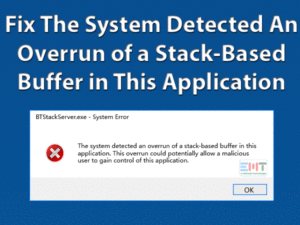Is your Windows 10 computer gets froze when it is idle? Want to fix the Computer Freezes When Idle quickly to work without any issues? Then you can get the best methods in this post.
We use our PCs for different purposes, like browsing, creating documents, etc. After completing our tasks, either we shut down or keep it idle.
The PC will trouble you a lot when it is in the idle state. As it is a simple and frequently occurring issue, the user cannot fix it quickly. We shortlisted a few methods that can perfectly resolve the problem within seconds.
Just go through the below sections to know the causes of this error, along with the basic & advanced methods to fix it.
Table of Contents
Computer Freezes When Idle: Problem Overview
We work long hours on our desktops or laptops to finish our tasks. To relax for a few minutes, we turn the system into sleep mode.
But sometimes, the users left the device without selecting any option, like sleep or hibernate. At this point, it simply stays in the idle state.
Whenever you resume your work, your computer shows different error messages. One such error that you encounter is Computer Freezes When Idle.
Keeping your PC idle leads to many issues, such as the hang, freeze, etc. There are many reasons for the occurrence of this problem. They are:
If you are facing the same issue, then the reason might be any of the above ones. When this problem encounters on your PC, the user will not work anymore.
The moment it turns idle, it will not show any response when we move the mouse cursor or type the key on the keyboard. You can see the screen, but you can’t work on it.
So, we recommend the user to act immediately and fix the Computer Freezes When Idle error. Scroll down and get the best tips to resolve this problem.
Computer Freezes When Idle: Related Problems
In this post, we are also going to provide the fixes for all those problems that are related to Computer Freezes When Idle error.
Basic Troubleshooting Steps
The user who faces this Computer Freezes When Idle error can go through this section. Here, we are going to offer the best basic troubleshooting methods.
Follow the guidelines carefully to get rid of this computer freezing error.
-
Modify Sleep Mode Settings
The first and foremost step you have to do when the computer freeze is to change the sleep mode settings. By modifying the settings, you can fix the Computer Freezes When Idle issue.
You can set the PC to sleep mode immediately after 30 min of the idle state. As per our requirement, we can set the sleep mode to any time, such as 1 min of the idle time.
- Open the Control Panel from the Start Menu.
- Now, you have to open the Hardware and Sound category.
- From the list of options, click the Power Options.

- In the next step, you have to go with the Change Plan Settings in current active plan.
- It opens the Edit Plan Settings section. Identify the Change Advanced Power Settings option and click it.

- The Power Options pop-up window appears on your PC. Now, find the Sleep and expand it.
- After that, click the Hibernate After option. From the drop-down list, select the Never option.

- Finally, hit the OK to save all those changes on your desktop computer.
Now, you will not see the Computer Freezes When Idle issue on your Windows 10 PC.
-
Restart the Windows
One of the best tips that can resolve most of the Windows problems is rebooting the PC. In this Computer Freezes When Idle, you can try out this method.
It is not sure that restarting the PC will fix all kinds of issues. But take a chance and see whether the problem is fixed or not.
This Software Automatically fixes common windows problems, repair & optimize the windows registry, optimize your Pc for optimum performance, safe you from data loss & hardware failure and secure you by removing malware, optimizes your internet and protects your identity online.
- Download and Install
- Start Scan
- Repair All
Steps To Fix Computer Freezes When Idle Issue
If the above methods cannot solve this Computer Freezes When Idle, then this section will help you a lot.
- Step-1 : Update Device Drivers
- Step-2 : Replace the SATA Cable
- Step-3 : Modify the BIOS Settings
- Step-4 : Run Startup Repair
- Step-5 : Terminate Conflict App/Software
- Step-6 : Turn Off the Task Scheduler
- Step-7 : Update BIOS
- Step-8 : Update Windows OS
- Step-9 : Change the Settings of Virtual Memory
- Step-10 : Reinstall Windows 10
- Step 1
Update Device Drivers
- Go to Start Menu and open the Run dialog box.
- Type the devmgmt.msc command and hit the OK button.

- Now, you can see the Device Manager wizard.
- Check for the expired drivers and select it from the list.
- Right-click on the outdated driver and click the Update Driver option.

- Click the Search automatically for the Updated Driver Software option to continue the update process.
- After completing the upgrade activity, reboot the PC. Thus, the Computer Freezes When Idle issue is resolved.
- Step 2
Replace the SATA Cable
Sometimes, the damaged SATA cable can cause this Computer Freezes When Idle error. In this case, you have to change the SATA cable on your desktop.
Purchase the new SATA cable that is attached to your hard drive and replace it. According to many users, they have fixed this error by changing the SATA cable.
- Step 3
Modify the BIOS Settings
Due to the default BIOS configurations, Windows 10 Operating System shows different errors. This Computer Freezes When Idle error also occurs due to this BIOS settings.
That’s why we recommend the users to modify the BIOS configuration. Most of them have resolved this issue by changing the hard drive settings from AHCI to Native IDE.
You can check-out your motherboard manual to change the BIOS settings.
- Step 4
Run Startup Repair
Suppose the above-listed techniques did not resolve this Computer Freezing issue. Then perform the startup repair on your Windows desktop.
Based on our research, this easy and quick method can resolve the error. Follow the below guidelines to perform the Startup repair.
- Go to the Start Menu and click the Power icon placed on the left side.
- Now, press the Shift key and hold it for a while. After that, click the Restart option.
- The moment your computer restarts, it shows a list of options.
- From that, identify the Troubleshoot option and click on it.

- Click the Startup Repair under the Advanced Options.

- Thus, it starts repairing your computer and takes several minutes to finish.
By doing so, the Computer Freezes When Idle issue is resolved.
- Step 5
Terminate Conflict App/Software
Sometimes, your computer freezes when we run malware-infected or troublesome software. By running the antivirus or anti-malware or third-party apps, you will encounter such issues.
If you want to know which app causes this freezing error, close the processes one-by-one in the task manager.
- Press Ctrl + Shift + Esc button to open the Task Manager.
- By default, it opens the task manager in the Processes tab
 .
. - Now, you can see all those applications or programs running on your PC.
- Select the one that creates the problem and right-click on it.
- Now, choose the End Task to terminate the process.
- Check whether your computer works normally or not. If not, repeat the same steps to close all those software that creates issues.
- Step 6
Turn Off the Task Scheduler
- Go to the start menu and type Scheduler. From the results, choose the Task Scheduler app.
- Now, you can see the Task Scheduler pop-up window on your screen.

- After that, expand the Task Scheduler Library and select Microsoft.

- Now, again expand Microsoft by double-clicking it and choose Windows.
- Here, you have to expand the Windows to see all the available tasks. From the list, click the Defrag.
- In the right-side panel, you can find the ScheduledDefrag task. Right-click on it and click the Disable option.

Finally, see whether the Computer Freezes When Idle is fixed or not.
- Step 7
Update BIOS
The outdated BIOS can also lead to the occurrence of several errors. The Computer Freezes When Idle might also encounter due to this expired BIOS.
Thus, we want the Windows users to check for any new BIOS for their motherboard. If so, then immediately update it to fix the problem.
- Step 8
Update Windows OS
In some rare cases, the above methods will not solve the Computer Freezes When Idle error. At that time, check for the latest Windows updates.
When we use the older versions, the computer will not show higher performance and cause several issues. That’s why you have to install the latest updates immediately whenever it releases.
- Press Windows + I to open the Settings page.
- Now, click the Update & Security section.

- You can get to know the latest Windows updates by clicking the Check for updates option.

- If there are any such latest builds, install on your Windows PC. By doing so, the performance of the desktop increases without any freezing issue.
- Step 9
Change the Settings of Virtual Memory
- Use the Windows and S keys to open the Search console. Type View Advanced System Settings and choose it from the results.
- Thus, it opens the System Properties wizard on your desktop.
- Now, click the Settings button placed under the Performance section.

- Navigate to the Advanced tab in the Performance Options window. After that, click the Change button located at the end.

- Disable the Automatically Manage Paging File Size for all devices option by unchecking the box.
- In the Virtual Memory wizard, select the System Drive (C, D, or others) and go to the Custom Size section.

- Now, you have to provide the Initial Size and Maximum Size in Megabytes (MB).
- After providing the values, click the Set button and then the OK button to save the changes.
- By performing all these steps correctly, you can resolve the Computer Freezes When Idle issue.
- Step 10
Reinstall Windows 10
If none of the methods can resolve the freezing problem on your computer, then reinstall the Windows 10 OS. We said that it is a simple issue but troubles the user a lot.
Reinstalling Windows deletes all your files and data. So, before performing any such action, backup all your data. By this, the Computer Freezes When Idle is completely fixed.
- Click to Download Patented Software, rated great on TrustPilot.com
- Click Start Scan to find Windows issues that could be causing PC problems.
- Click Repair All to Repair, Optimize & Secure your PC
Tips To Avoid Computer Freezes When Idle Problem In Future
Contact Official Support
According to our research, the user can fix the Computer Freezes When Idle with the above methods. We thoroughly checked whether the included techniques help in fixing the error or not.
We got positive results and started working without any issues. But in rare cases, they are unable to resolve the freezing problem. Even after trying the listed tips, they struck in the same situation.
In that case, we simply suggest them to visit the nearest authorized service providers. The best technicians can easily solve the computer freezing error.
If you still face the problem, then contact the official Microsoft support team. They will provide the solution through emails or live chat.
Final Words: Conclusion
In my final words, I can say that the Computer Freezes When Idle has to be resolved immediately. If the error persists on our devices, we neither move the mouse pointer nor type the keys on the keyboard.
We offered the best tips and tricks that can resolve the computer freezing problem. With one or more methods, you can get rid of the issue.
If you hack this Computer Freezes When Idle with any other method, then send it to us through the comment section.
Hopefully, this troubleshooting guide will help you in solving the error on your Windows 10. Like or share the post or comment on it by leaving the message in the below box.