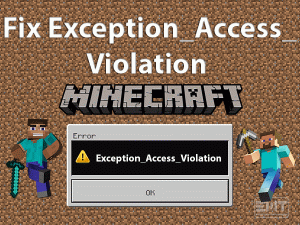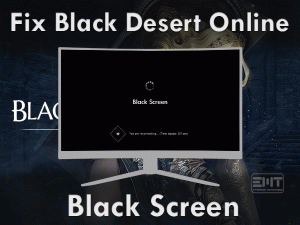Are you a gamer dealing with “Computer crash when playing games” issue? Do you want to know How to stop your computer from crashing when playing games? If yes, then stay with us to witness the solutions to fix crashing issues while playing games in Windows 10, 8, or 7 issues.
Windows 10 Operating System has become one of the leading choices for gamers. Games like Control, the Witcher, Doom, Dark soul, etc are the recent love of gamers. Many out of these require high processor power as these are 3D games. Besides Windows 10 user’s other Windows version users are also dealing with “Computer crashes when playing games windows 7” issue.
As per our research, the reason can be your system, compatibility, or your video card. Video cards and processors are the fundamental requirements for playing any game efficiently. In case your systems specification is not as per mark and you are playing games like Quake and Doom then it will surely crash. Excessive heat can be the major cause here, most of the time this is the actual culprit in systems crashing issues while playing games.
Do not panic as we are here with a collection of resolves to fix “Computer crash when playing games” issue.
Table of Contents
Computer Crash When Playing Games: Problem Overview
Why does my computer crash when I play games? This must be the question your head is wondering about.
Well, the reason can be your video card which can’t handle the range you tried to operate at. You can also face the Game freezing issue in between. Other reasons can be your processor which may have already reached nearby to 100% performance. If you insist on playing then this will lead to Systems overheating.
Other factors which can also be the culprit of Computer crash when playing games issue has been listed below.
Some users have indicated that their Computer crashes when playing games, no blue screen/no black screen/no Overheating. In some cases, a black screen or blue screen or overheating is not the cause. No need to worry as we have included the range of methods that will fix this crashing issue.
Computer Crash When Playing Games: Related Problems
There are various related issues users are facing. We have collected a few of them to make this article more helpful for our readers. Do follow our methods fix the following Related problems as well.
Basic Troubleshooting
There can be various reasons which can take your computer to the crashing state. But there is a tremendous amount of solutions as well that can fetch your system from the troublesome crashing or freezing like situations. Let’s start with these basic troubleshooting ideas.
-
Check on the system files if it has malfunctioned
Most of the Windows users avoid using antimalware software. This can be risky as the Windows defender has some limits. To prevent your system from a harmful virus you need strong antimalware software.
If you have it, then full scan your system to detect and fix the malfunctioned files. In case you do not have and antimalware software then the Windows defender is automatically working in your system. Just follow the below-given steps to run it.
Once the scanning gets finished, check if the issue “Computer crash when playing games” got fixed or not. If not then head into “Advanced Troubleshooting” options.
Steps To Fix Computer Crash When Playing Games Problem
According to users most of the time cause of crashing is a little deeper. In that case, you need to look beyond the basic troubleshooting hacks. Go for the following methods as per given instructions to fix “Computer crash when playing games” issue.
- Step 1
Clean Boot your System
As we know clean start simply optimizes the number of services running. This is the same as going for safe mode but it is quite easy so preferable as well. It opens a small set of drives and services so that you can determine the culprit.
Sometimes other background services infer with the game you are playing. If that is the case then this method will not disappoint you. Let’s get our hands on!
- Open the start menu and write “System Configuration” in the search bar. Once you see the results just tap on it to open.
- A System Configuration screen will open, just switch to the “Services” tab from the top bar.

- Look for the “Hide all Microsoft Services” available in the bottom left and “mark” it. Then tap on the “Disable all” toggle available at the right bottom.

- Now, switch to the “Startup” tab from the top bar and tap on “Open Task Manager”.

- Now right tap on each service one by one and choose “Disable”. Once you are done close or tap OK.

- Now “Restart” your system. Now, this is in a clean boot environment.
- Once the system turns on, just open the game which crashed earlier. Start playing it to observe which of the following case happens with you.
Case 1: If the game is not working efficiently, it again crashed in the clean boot environment. Then the cause of “Computer crash when playing games” can be other things. In this case, just move to another method to fix.
Case 2: If the game worked efficiently without crashing in between. This indicates that one or startup services are conflicting with your gaming program. Well, to find the culprit service continue this method with the next steps.
- Again, open the System Configuration window and switch to the “Startup” tab. Do this by following “Step 1 and Step 4” of this method.
- Now, just Go for Enabling half of the services. To do so right tap on it and choose “Enable”. Do it for the First half and leave the second half disabled. Then “Restart” your system.

- Once it turns on, open the game you were facing crashing issue with, start playing it.
Case 1: If it does not crash that means the none from the half services you Enabled before is the culprit. Go for the “Step 11” (Skip Step 12) and continue.
Case 2:If it crashed while playing the game that means one from the half services you Enabled before is the culprit. Go for Step 12 (Skip Step 11) and continue.
- If you fall into “Case 1” then operate with the other half left services i.e. the disabled one. Now, just repeat Step 9 again and again until you find the culprit service. Once you got it just “Disable” it permanently or you can also remove it if it is a third-party application.
- If you fall into “Case 2” then just go for “Disabling” half of the services from the Enabled one. Right-tap on it and choose the “Disable” option. Repeat this step until you found the culprit service. Once you got it just “Disable” it permanently or you can also remove it if it is a third-party application.
Once it is done, now take back your system in the normal mode. To do so follow the next steps. - Again, open the System configuration windows by following “Step 1” of this method.
- Under General Tab choose “Normal Startup”.

- Then switch to the “Services” tab and unmark the box “Hide all Microsoft services” then tap on the “Enable all” toggle present in the bottom right.
- Now switch to the “Startup” tab and tap on “Open Task Manager”. Now Right-tap on the services and choose “Enable”. Do this for all the disabled services except the one you found the culprit. Once done tap on the “OK” toggle.
- Now just “Restart” your system.
Hopefully, the issue “Computer crash when plating games” has got resolved after following this.
- Step 2
Update your Video Card
An outdated or corrupt video driver card can be the culprit here. A driver is the main bridge to run any program efficiently. We advise you to update your Display driver using the following steps.
- Open the Device manager by taping on “Windows logo key” and “X” at once.

- Locate “Display Adapters”, tap on it to expand.
- Now whichever Graphics card is available their (NVIDIA, AMD, INTEL, etc), just double-tap on it. A Properties box will pop up. Under this Switch to the “Driver” tab.

Note: If your driver is outdated then it will show the “Update Driver” toggle as active and “Roll back Driver” as faded. In case you see both the toggles active then we advise you to follow both below mentioned steps one by one. At first update, it, and check if the Game crashing issue got finished or not. If it is not appearing then you are done here. In case it appears then go for the “Roll back” option. Follow the below step as per your requirement.
To update: Tap on the “Update Driver..” then in the next window choose “Search automatically for updated driver software” option. This will start detecting and downloading the updates. Once it is done “Restart” your syste
To Roll back: Tap on the “Roll back Driver” toggle then in the next window choose “Search automatically for updated driver software” option. This will start detecting and downloading the updates. Once it is done “Restart” your system.
Once you are done, check if the issue “Computer crash when playing games” got fixed or not. If not then move to our next method.
- Step 3
Disable the Sound Card
You must be wondering how a sound card can be the culprit. It has been noticed that the systems sound card conflicts with the GPU and other services. So, here we advise you to disable the sound card using the following steps.
- Tap on the Windows logo key and alphabet “X”. choose “Device Manager” from the list and open it.
- Locate “Sound, Video, and Game Controllers” and tap on it to open. You will see the list of sound cards, just right tap on it, and choose “Disable” and close it.

- Now, just Restart the computer.
Once it turns on, try to play the victim game to check if the “Computer crash when playing games” issue got resolved or not. In case it persists then go for our next method.
- Step 4
Check on The Mode You Are Running Your Game
Sometimes users don’t use the windows gaming mode while playing some games. In the case of high definition 3D games like Control and Doom. Crashing will happen if you are playing it in normal mode because many other background programs are running.
This will take huge space of CPU or GPU resulting in slow loading, freezing then eventually crashing of your game. So, go for the following steps to switch into Gaming mode:
For Windows 10 users:
- Tap on the Windows logo key with alphabet “I” to open the “Settings”.
- Now tap on the “Gaming” from the left pane. Then in the right pane look for “Gaming Mode”, just turn on this option. At last, just Restart your computer.

Now, try to play your game to check if the issue “Computer crash when playing games” got fixed or not.
Make sure PC doesn’t Get Overheated
If you are playing the game against the capacity of your system then this might lead to the generation of excessive heat. This can damage your system or crash your game in between.
Overheating is the usual cause of Computer crashes when playing games. Every internal and external peripheral, chips, cards, wire soldering has a particular range of temperatures that it can tolerate.
Overheating crosses the limit of temperature tolerance. This can further lead to internal short circuit or damage of shutting down of specific function until the temperature gets normalized. It is by default setting, so the system will simply shut down by crashing the operations you were performing.
Fix: Check on your Systems cooling system, if that is working fine or not. Generally, after some time it gets damaged so replacement is required. If this is the case then get a new cooling system to avoid crashing due to overheating in your system.
- Step 6
Reinstall your Gaming Software
In case nothing worked for you, we advise you to reinstall your game again. Please install it in another Disk partition this time.
To do so, just download it from your manufacturer’s website as per your systems configuration. Once it is downloaded, double tap on it to run. Then follow the on-screen instructions to finish the installation.
Once done, restart your system then try to play your game. This will surely fix the issue if your gaming software was the culprit.
Tips To Avoid Computer Crash When Playing Games Problem
Contact Official Support
We advise you to visit your computer manufacturers website to get support. You can get both online and offline help. If online help doesn’t fix your issue. Then visit your nearest service center to get a fix.
Also, you can Visit your game manufacturer’s website to get support. They will provide you the required solutions to fix the issue if it is just with the one game.
Final Words: Conclusion
Now as we are on end, we hope that the above fixes have worked for you. If you have any queries regarding the method or steps then do contact us. Make sure you are following the “Tips to Avoid” section to prevent your computer from such issues in the future.
Once it is fixed, let us know your feedback including the fix worked for you via the comment section. Keep visiting us!