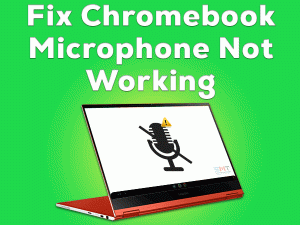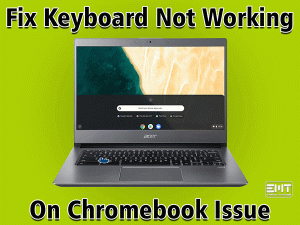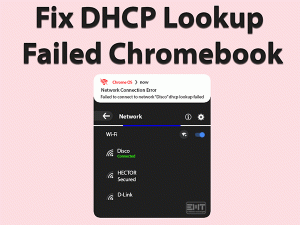Chromebook Sound Not Working

Didn’t you hear sounds or audio from your Chromebook? Want to listen to your favorite music and sounds while playing games? Don’t worry! You have landed on the right article.
Chromebook is the best alternative to your Windows or Mac laptops. It comes up with the Google Operating System, so we can’t install Windows or any other operating system’s apps.
There are many benefits of Chromebooks, such as budget-friendly for all categories of users. But there are some drawbacks too, and one is sound/audio not working while using our Chromebooks.
Even we face these kinds of problems with our desktops and laptops. There is no need to worry at all because we offer the standard methods to fix this Chromebook Sound Not Working issue. Have patience and execute the steps correctly on your device.
Table of Contents
Problem Overview
The users who want to use Google OS can use Chromebooks to finish their works. Even we play the games that are compatible with this operating system.
The complaints regarding the Sound Not Working issue on Chromebooks are increasing. Some people are trying few tricks to fix it but failed to do so.
The reasons might vary from one user to others, but we can fix it with simple and easy techniques. Before going to use the methods, it is necessary to understand why the audio is not working on your Chromebook.
To know the reasons for this Chromebook Sound Not Working issue, read the below steps.
When this problem occurs, you can’t even play any audio or video on your Chromebook. The users will not enjoy while playing video games because the game sounds are not audible.
That’s the reason why you have to go through the following steps to fix this problem.
Related Problems
Chromebook Sound Not Working issue occurs on various branded companies. Go through some of those related problems discussed below.
Basic Troubleshooting Steps
Sometimes, the simple steps can fix the Chromebook Sound Not Working issue. That’s why we are listing out the basic methods to apply them on your Chromebook.
-
Check for Hardware Issues
The first thing you have to do when you didn’t hear any sounds from your headphones or Bluetooth speakers is checking for hardware issues.
- Disconnect your audio device and reconnect it to another USB port. Now, check the sounds are coming from your audio devices or not.
- In case if you are using Bluetooth speakers, then connect the USB dongle to other ports to verify the speakers are working or not.
- Even we face sound issues when our Chromebook contains any hardware errors. To validate our system, better to plug the headphones or any other sound devices into another Chromebook.
If you heard sounds on other Chromebooks, then there might be some other issues. So, go through the following steps to fix the Sound Not Working issue on your Chromebook.
-
Check the Volume
Sometimes, we accidentally mute the volume on our Chromebooks. Once the volume and move the slider to high to increase it. Now, play any music and check the sounds are coming from your Chromebook’s speakers or not.
Still, you face the Chromebook Sound Not Working error? Move to the following section to use the advanced methods.
Steps To Fix Chromebook Sound Not Working Issue
It’s time to check out some more tricks that can resolve the Sound Not Working on your Chromebook.
- Step 1
Install the Latest Chrome OS
Are you using older versions of the Chrome Operating System? Then this will become the reason for the Sound Not Working error.
Therefore, you have to check for the latest Chrome OS versions and install them on your Chromebook to keep it up-to-date.
Once you finished installing the latest Chrome OS updates, check whether you hear the sounds from the audio devices or not.
- Step 2
Modify the Sound Settings
The users make some mistakes accidentally or intentionally while using their Chromebooks. One we have discussed in the basic steps, muting the volume.
Apart from that, the sound settings are configured on your device. In order to fix it, you need to change the settings as specified below.
If you want to listen to sounds through your headphones, then set the headphones as the default output device. Open the Sound Settings, choose the Speakers/Headphones, and click the Set Default option.
Now, check the sound comes from your audio devices or not. If not, go with some other tricks given below.
- Step 3
Unplug the Sound Devices (Headphones or Speakers)
Some users say that their Chromebooks show this kind of issue whenever they connect headphones or Bluetooth speakers. Once they eject these audio devices, the audio can be heard from the inbuilt speakers.
We recommend you disconnect the audio devices if you plug into your Chromebook and check the Sound Not Working issue is fixed or not.\
- Step 4
Disable Extensions
Have you installed several extensions on your Chrome browser? Then there is any problematic plugin that you are using on your web browser. Due to this extension, the sound devices are not working correctly.
First of all, disable all those extensions, and start re-enabling them one by one to find the problematic one. After that, remove that extension completely from your Chrome.
Now, see whether you listen to the sounds while playing games or music on your Chromebook.
- Step 5
Clear the Cache
Chrome stores all kinds of details, such as images, browser data, site information, and others in History. If you didn’t clean the Browser History regularly, then you will engage in many issues, including the slow loading of web pages.
- Go to the Chrome menu and go to the settings option.

- Click on Privacy and Security.

- finally, click on Clear Browsing Data.

Remove the entire browsing history and restart your Chromebook. Mostly, the problem “Chromebook Sound Not Working” will be fixed on your device.
- Step 6
Reset your Chromebook
If the above methods didn’t resolve the issue, then try fixing it by resetting your Chromebook. Follow the below procedure to reset the device.
- In the first step, you need to click on the Account Image placed in the bottom-right corner.
- Go to the Settings.

- select Show Advanced Settings.

- Now Click on the Reset settings option from the left menu options.

- You need to find the Powerwash label and choose the Reset option.

- A pop-up window appears on the screen, and in that, select Restart.

After that, check the Chromebook Sound Not Working problem gets resolved on your system or not.
- Step 7
Grant Permissions on your Chrome
Some people are complaining that they hear sounds while playing music or playing games on their Chromebooks. But when they play music on some websites, they didn’t hear any audio.
For example, users who browse YouTube might not hear sounds while watching their favorite videos or lectures. In this situation, you need to allow those sites to listen to the sounds. For that, you have to add those sites to Chrome.
- Click Customize and Control Google Chrome -> Select Settings.
- Go to the end of the page and click Advanced.
- Click the Site Settings placed under the Privacy and Security section.
- Now, go with the Sound section in the Additional Content Security section.
- Click the toggle button to turn on the Allow sites to play sound (recommended).
- If you want to add any specific sites, then click the Add button under Allow. Now, add the website address and click the OK button.
Check the Sound Not Working issue is resolved on your Chromebook device or not.
- Step 8
Browse as Guest
We install several programs, games, and other necessary software on our Chromebooks. If you don’t know why you can’t hear sounds from your device, then simply access the Chromebook as a Guest. For that,
- First of all, shut down your Chromebook and turn it on.
- When you see the Login screen, click Browse as a Guest option.
- It immediately starts your device with the default settings (You will not see any of those apps installed on your Chromebook).
Now, play any audio file or video song, game, and check the sound is coming out from your speakers or headphones.
Tips To Avoid Chromebook Sound Not Working
Contact Official Support
Chromebooks are just like laptops, but it contains an inbuilt operating system that is Google OS. The rest of the things are the same, such as Motherboard, video cards, sound cards, etc.
Whenever the sound is not working on the Chromebook, we can fix it through the methods discussed above. If the sound/audio still does not come from your Chromebook’s speakers or headphones, or Bluetooth devices, take your system to the authorized store.
Professionals who have experience in dealing with these sound, not working issues can easily it on your system. Or else directly contact the customer support team of your Chromebook.
Final Words: Conclusion
At last, there are several people who are using Chromebooks for multiple tasks. We have given step by step procedure to overcome the Chromebook Sound Not Working issue.
Now, you got to know this troubleshooting guide will help you in fixing the audio problems on your device. The above tips and tricks are applicable to all brands of Chromebooks, such as Samsung, Acer, Google, Asus, etc.
Share the post with your friends who own Chromebooks, so that they can solve this issue on their devices. If you have any doubts, contact us through the comment section.