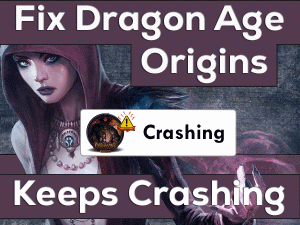Call of Duty: Black Ops 4 PC Crash is the most frequently occurring problem on Windows PCs. If any one of you currently facing this error, then you have landed on the right article.
Let’s talk about why the Black Ops 4 crashes on your PC and what troubleshooting steps have to be taken to overcome it.
Black Ops 4 is the fifth installment in the Black Ops series and the fifteenth part in the Call of Duty (COD) series. We can download it on our Microsoft Windows, Xbox One, and PlayStation 4 devices.
When the users are trying to launch the game, they will come across various issues, like crashing, freezing, black screens, etc. One of the most frustrating issues is crashing the Black Ops 4 on our PC.
It occurs for any reason, like corrupted video drivers, hardware failures, lack of requirements on your game, outdated game version, etc.
Now, get in touch with the methods that will allow you to resolve the Black Ops 4 PC Crash issue on your Windows 10.
Table of Contents
Problem Overview: Black Ops 4 PC Crash
Each and every game shows one or other problems while playing or starting it. COD: Black Ops is not also exempted from this error list.
There are millions of fans for the games released under the Call of Duty series. Black Ops 4 is one in that list that gains huge popularity all over the world.
Black Ops 4 is the best multiplayer video game that belongs to the shooting genre. Treyarch developed this first-person shooting game and was published by Activision.
The users who want to play can launch it through the Battle.net launcher. But when they click the play button, it crashes immediately.
Some users say that the Black Ops 4 runs well for a few minutes and then crashes on the PC. When this Black Ops 4 PC Crash issue occurs, you can’t go forward & play it on your computer.
The reasons why the Black Ops 4 crashes on your PC are listed below.
If the game crashes at any time on your computer, then it could be due to one of the above reasons. Now, choose the best solution from the below sections and fix it.
Related Problems: Black Ops 4 PC Crash
To know different variations of this Black Ops 4 Crashing issue, you have to go through this section.
Basic Troubleshooting Steps: Black Ops 4 PC Crash
Now, it’s time to check out the basic troubleshooting steps that fix the Black Ops 4 PC Crash issue on your Windows 10 and Windows 11.
-
Match Both Game and your PC Requirements
Before going to any advanced mechanisms, check the game requirements and match them with your computer specifications. Your Windows device must satisfy all the Black Ops 4 requirements. If not, it will show various problems, including game crashing & freezing.
The following are the minimum requirements of the Call of Duty: Black Ops 4.
- OS: Windows 7/8/10/11 (64-bit only)
- CPU: Intel Core i3-4340 or AMD FX-6300 or Equivalent
- RAM: 8 GB or Above
- Disk Space: 80 GB of free space
- Video Card: GeForce GTX 660 2 GB or GeForce GTX 1050 2 GB or Radeon HD 7950 2 GB or Higher
- DirectX: DirectX 11.0 Version
Now, check out your computer configurations and match them with the above ones. If your PC holds higher specs, then the game crashes for some other reason, so move to the next methods.
-
Run Black Ops 4 as Administrator
Try running the Black Ops 4 with the admin permissions and see whether you come across the crashing issues or not. To do so, you have to execute the below instructions.
- Open the File Explorer by pressing the Ctrl + E keys on your keyboard.
- Navigate to that directory where you’ve installed the Black Ops 4 -> Right-click on the executable file or .exe of Black Ops 4 -> Click Properties from the context menu.
- You can see the Black Ops 4 Properties wizard. In that, go to the Compatibility tab.
- Check the box next to the Run this program as an administrator option.
- Save the changes and close the window.
Now, relaunch the Black Ops 4 and see the game is crashing on your PC or not.
Steps To Fix Black Ops 4 PC Crash Issue
If the above methods failed to solve the Black Ops 4 PC Crash issue, then check out the following advanced techniques.
- Step 1
Stop Overclocking
Windows provides many advanced features and settings that help in executing our tasks easily and smoothly. One such option that enhances the device’s performance is Overclocking.
If you’ve enabled this Overclocking setting, the computer speed increases, and game performance also improves. But there are some drawbacks too with this Overclocking feature.
It is one of the reasons for causing Black Ops 4 PC Crash. So, try disabling Overclocking option to resolve the COD Black Ops 4 crashing issue.
- Step 2
Update Graphics Card Drivers
Corrupted device drivers damage the hardware devices and degrade the system performance. At the same time, it stops launching the game and crashes on our Windows PCs.
In order to overcome this issue, you need to upgrade the graphics card drivers. To install the latest GPU drivers, you need to perform the below instructions.
- Press Windows + R -> Type devmgmt.msc -> Click OK.
- Double-click the Display Adapters -> Right-click the Graphics Card that you’re currently using to play the game -> Click Update Driver.
- Select the Search automatically for the updated driver software option.
- Go through the on-screen steps and finish the driver update process.
Reboot the Windows PC and check the Black Ops 4 is crashing or not.
- Step 3
Repair Game Files
Another major reason that causes Black Ops 4 PC Crash is corrupted game files. You have to repair those bad game files by scanning and verifying them via Steam Client.
- First of all, launch the Steam app on your Windows 10.
- Go to the Game Library -> Search and right-click the Black Ops 4 -> Click Properties.
- In the Black Ops 4 Properties, choose Local Files.
- Finally, click the Verify the integrity of the game files option.
- It checks for the corrupted game files and repairs them automatically on your computer.
After completing the entire validation process, see Black Ops 4 is running without any issues.
- Step 4
Change the In-Game Graphics Settings
If the above methods failed to fix it, then change the graphics settings in the Black Ops 4 game.
- Open the Black Ops 4 either via Steam Client or Battle.net Launcher.
- Now, go to the video settings -> Disable V-Sync.
- After that, switch to the windowed mode from full-screen mode.
We hope that the Black Ops 4 runs without showing any problems. If you still encounter the same issue, then move to the next methods.
- Step 5
Disable Overlays
Some gamers use overlays like Discord while playing games on their Windows PCs. In case if you are using any such Overlays, then disable them to overcome these crashing errors.
If the Black Ops 4 PC Crash occurs even after disabling the Discord or any other overlay, re-enable them and try the below technique.
- Step 6
Update Black Ops 4
In order to fix the bugs and enhance the game performance, the manufacturers release the latest patches regularly. If you forgot to install the newer game versions of Black Ops 4, then do it now to fix the crashing error.
Go to the official website of Black Ops 4 and download & install the recently released game patches. It takes a few minutes to complete this update process. Once you finish it, relaunch Black Ops 4 and start playing it error-freely.
Tips To Avoid Black Ops 4 PC Crash
Contact Official Support
At least one of the given techniques can solve the Black Ops 4 PC Crash issue on your Windows PC. If the game still crashes, then it does not mean the above solutions are not working.
It means the reason might be some other else and stops the game to launch on your computer. Don’t lose your hope! You have some more tricks to fix it.
One such is removing the Black Ops 4 by uninstalling it from the device. After that, delete the game files and reinstall it freshly without any mistakes.
Or you can contact the technical support team of Black Ops 4 to get different instructions that can solve this issue.
Final Words: Conclusion
To sum up everything, Black Ops 4 is such a wonderful game who is interested in shooting. This multiplayer game allows users to play with their friends.
If the game crash for any of the reason, you can use the above-listed methods and fix it. Have you encountered any problems in applying the solutions? Then feel free to ask us at any time.
Share this troubleshooting guide with the known people so that they can easily resolve the Black Ops 4 PC Crash issue.
Finally, type your email address and tap on the Subscribe button to stay up-to-date with the latest articles posted in our blog.