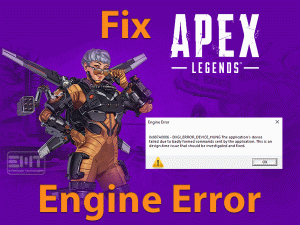Battlefront 2 Won’t Launch
Are you desperately waiting to play Battlefront 2 on your Windows 10? Is it not launching even though you try to open it through Origin or Steam or Desktop shortcut?
Many users are facing the same issue on their devices. That’s the reason why we are providing this article. Here, we included all those workable tricks that can fix the Battlefront 2 Won’t Launch issue.
Some users encounter this error after updating the game, and others due to the usage of expired drivers. Like this, there are many reasons for this cause, and all are discussed in the following sections.
We say only one thing that is all the players can easily fix this problem, and there is no need to worry at all. Have patience and read the below paragraphs to know more about it.
Table of Contents
Problem Overview
Everybody likes action sequences in their real life, but they didn’t get a chance to show up their strength. For those people, action shooter video games are a perfect choice.
In the present market, we have dozens of action games for PCs, Smartphones, and game consoles. But only a few of them entertain you while playing the game.
If you ask us the best among of those top action shooting video games, then we allocate the space for Star War Battlefront 2. Yes, it is one of the best action shooter video games.
DICE, Motive Studios, and Criterion Software are the developers of this Battlefront 2. It is the fourth edition of the Star Wars: Battlefront series.
Windows, PlayStation 4, and Xbox One users can get this video game from Steam and Origin. Either through Steam Client or Origin or directly from its desktop icon, we can launch it on our PCs.
But due to some major issues, it fails to start or open when we try to do so. Go through the reasons for causing Battlefront 2 Won’t Launch issue.
Now, you got to know why Star Wars Battlefront 2 is not launching on your Windows PC. Don’t wait for anything, just move to the following sections and fix the error.
Related Problems
Along with this error, there are so many other issues that encounter while playing Battlefront 2. Some of those problems are discussed in this section.
Basic Troubleshooting Steps
Are you looking for the methods that can fix the Battlefront 2 Won’t Launch? Then here are the basic steps that can help you in fixing it. Try out the following ones by executing the guidelines carefully.
-
Run Battlefront 2 as an Administrator
If you failed to launch Battlefront 2 via Steam and Origin, then we recommend you do it through the desktop shortcut. You have to launch it with the admin rights so that you might overcome this problem.
- First of all, go to the desktop shortcut of Battlefront 2 or locate the .exe file of it.
- Right-click on it and select Properties.
- Under the Battlefront 2 properties wizard, open the Compatibility tab.
- Enable the Run this program as an administrator option.
- By clicking the OK button, the changes are saved.
Now, launch the game and see the error still exists or fixed.
-
Upgrade Device Drivers
It is mandatory to upgrade the device drivers in order to function the computer properly. If there are any expired drivers, then the devices will not work at all.
To play the games, Keyboard, Mouse, graphics card, and some other devices have to function correctly. If you are using the same old versions of these devices, then we see error messages, like Battlefront 2 Won’t Launch.
So, immediately check for the expired device drivers and update them to the newest ones. To finish this process easily, download the best driver updater, such as IObit Driver Booster.
-
Check for Windows Updates
Check whether Microsoft released newer builds or not. If there are any such editions, then immediately upgrade the Windows OS. By this, we can fix almost all the problems on our computers.
- Press Windows + I -> Select Update & Security.

- In the Windows Update tab, click Check for Updates.

- If it detects anything new, then it automatically installs them on your PC.
Steps To Fix Battlefront 2 Won’t Launch Issue
In most cases, the Battlefront 2 Won’t Launch will not be solved by the basic steps. That’s why we are here to offer advanced methods that completely eliminate this issue.
- Step-1 : Clear Origin Cache
- Step-2 : Verify the Integrity of the Game Cache
- Step-3 : Launch Battlefront 2 from the Library Menu
- Step-4 : Turn Off Cloud Storage in Origin
- Step-5 : Disable In-Game Origin Overlay
- Step-6 : Run the Game in Windowed Mode
- Step-7 : Remove Settings Folder under the Documents
- Step-8 : Download & Install the Pending Updates
- Step 1
Clear Origin Cache
Deleting the Origin Cache helped many users in fixing the Battlefront 2 Won’t Launch issue. Before going to any step, just follow the below steps to clear the Origin cache.
- First of all, close Origin Client on your PC.
- Open the following path,
- Open the drive where you have downloaded Origin (C:\) -> Program Data -> Electronic Arts -> Origin.
- Find the Cache folder on it and right-click on it to select the Delete option.
- If you see any confirmation window, then click Yes to proceed further.
- Finally, restart the Origin Client and launch the game.
- Step 2
Verify the Integrity of the Game Cache
Repairing the corrupted game files is very important to play it without any issues. If the game is not launching on your PC, then it might be due to corrupted game files.
Thus, you have to verify the integrity of the game files and fix the issue. The users who want to launch it through Steam Client can use the below steps to detect and repair the corrupted files.
- Open Steam Client on your Windows 10.
- From the Game Library, select Battlefront 2.
- Right-click on it and click Properties.

- Go to the Local Files tab and click on the Verify the Integrity of Game Files option.

- Thus, it starts verifying the files and repairs whenever they identify any corrupted ones.
After completing the entire process, relaunch Steam and run the game on your PC. Check whether it starts without any issues or not.
- Step 3
Launch Battlefront 2 from the Library Menu
The users who still face the same issue have to use the below steps to launch the game from the Library Menu of Origin. Many users have successfully launched the game through this simple technique.
- At first, open Origin Client on your Windows 10.
- Locate the My Game Library and click on it.
- From the list, select Battlefront 2 and right-click on it.
- Now, click the Play option to launch the game.
If the game launches, then it’s fine, but if you see the same error, then move to the below sections.
- Step 4
Turn Off Cloud Storage in Origin
You know what! Origin stores the corrupted files in the Cloud Service. And it will become the biggest hurdle while trying to launch the game. These corrupted files block the Star Wars Battlefront 2 from starting on your PC.
Users who already encountered this issue have fixed it by disabling the Cloud Storage in Origin. You do the same by executing the below steps.
- Open Origin Client on your Windows 10.
- In the next step, click the Application Settings.
- Go to the right-side part of the window and click the Installs & Saves.
- You will see a toggle button beside Saves under the Cloud Storage section. Simply click on the toggle button to disable it.
- Now, launch the Battlefront 2 and check the problem is fixed or not.
- Step 5
Disable In-Game Origin Overlay
Is the Origin In-Game Overlay feature enabled? Then it is the reason for not launching the Battlefront 2 game. In order to fix this issue, better to disable the in-game overlay function on your Origin Client.
- Launch Origin.
- Click the Origin button located at the top of the window.
- From the menu, click the Application Settings.
- You can see the Origin In-Game tab in the right-side window.
- Once you identify the Enable Origin In-Game option, click the toggle button placed next to it.
- Save the changes.
- Now, open the My Game Library and choose Battlefront 2.
- Right-click on the game and select Game Properties.
- After that, disable the Enable Origin In-Game for Star Battlefront 2 by unchecking its checkbox.
- Again save the changes and launch Battlefront 2.
- Step 6
Run the Game in Windowed Mode
Though Full-Screen mode gives us a thrilling experience, it sometimes causes many issues. Battlefront 2 Won’t Launch also occurs when you open it in the full-screen mode.
Why can’t you check whether it launches in windowed mode or not? Just try this method and see the error is resolved or not.
- Press Windows + R -> Type Documents -> Hit Enter.
- Select the Star Wars Battlefront 2 and double-click on it.
- Open the Settings menu.
- Select BootOptions file -> Right-click on it -> Click Open -> Choose Notepad option.

- After that, copy and paste the following code in the Notepad.
- GstRender.EnableDx12 0 GstRender.FullscreenEnabled 0 GstRender.FullscreenRefreshRate 60.000000 GstRender.FullscreenScreen 0 GstRender.ResolutionHeight 1080 GstRender.ResolutionWidth 1920 GstRender.WindowBordersEnable 1.

- GstRender.EnableDx12 0 GstRender.FullscreenEnabled 0 GstRender.FullscreenRefreshRate 60.000000 GstRender.FullscreenScreen 0 GstRender.ResolutionHeight 1080 GstRender.ResolutionWidth 1920 GstRender.WindowBordersEnable 1.
- Go the File menu and click the Save option to save the changes.
Try to launch the Battlefront 2 and check whether it launches perfectly or not.
- Step 7
Remove Settings Folder under the Documents
If none of the above ones helped you in fixing the issue, then delete the settings folder in the Documents. It will not cause any issues because the launcher again regenerates the folder when you launch it next time.
But it removes all those custom settings that play a major role in causing this issue. Thus, Battlefront 2 uses only the default settings.
- Once check the game launcher (Steam or Origin), and other related-processes are closed on your PC.
- Open the Documents folder.
- Select Settings under the Documents and double-click on it.
- Choose all the files by pressing Ctrl + A keys on your keyboard.
- Click the Del button to remove all those files under the Settings folder.
Launch the game and see the Battlefront 2 Won’t Launch issue is disappeared or still persists.
- Step 8
Download & Install the Pending Updates
Origin contains a bug that makes it unable to update automatically even though the latest versions are released. When we try to launch the game, it does not show any error message and keeps idle due to this bug.
This bug is especially looked after in the Origin Client and nowhere else. But we have the best technique to come out of this issue that is updating manually. By doing so, we will not face any more errors while launching the game.
- First of all, launch Origin Client on your Windows 10 and click My Game Library.
- Choose the Battlefront 2 -> Right-click on it -> Click Update Game.
- It scans and checks whether there are any new updates or not. If there are any such newer versions, then it starts installing them.
- Once the installation process is completed, launch Battlefront 2 without engaging with any issues.
Tips To Avoid Battlefront 2 Won’t Launch
Contact Official Support
Well, we have provided all the troubleshooting methods that are sufficient and much enough to fix the Battlefront 2 Won’t Launch error.
As most of the users have completely resolved the issue with the above tricks, we hope that you can also overcome it.
If the situation is still worst and can’t launch the game, then you try to run the CCleaner or any other PC optimization tool to clean up your device.
In case if it does not start, then uninstall and reinstall the Star Wars Battlefront 2 on your PC. By doing this, it will not show any errors while trying to launch it.
When nothing seems to work, you have the best choice that is contacting the technical support team of Battlefront 2.
Final Words: Conclusion
Finally, I would like to say that the players of Battlefront 2 can play this action shooter video game error-freely by following this post.
Never worry when the game is not launching on your PC because you have so many options to fix it. Anybody can easily execute the methods without any prior knowledge.
We welcome any other techniques that can resolve the Battlefront 2 Won’t Launch issue. Even you can reach us to clarify your doubts through the comment section.
If you want to get in touch with more troubleshooting guides, then simply subscribe to our blog.