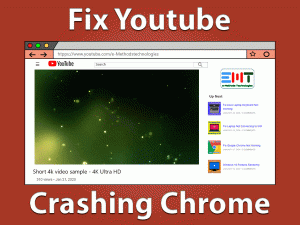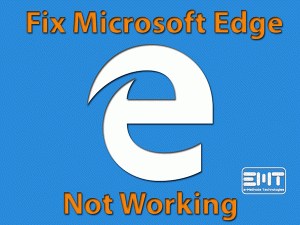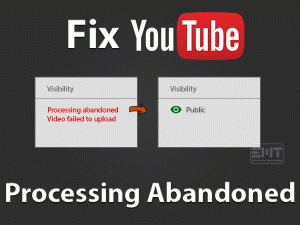Have you ever come across Audio Renderer Error YouTube – Please Restart your Computer error message on your PC? If so, then this troubleshooting guide is for you.
Plenty of users have complained that there is seeing Audio Renderer error while watching or trying to watch YouTube videos on their devices.
In our preliminary investigation, this audio renderer issue occurs due to corrupted or outdated audio drivers. But there are several other reasons that cause this issue.
If you want to know full information about this problem, then follow us till the last sentence of this article. More importantly, this Audio Renderer Error YouTube issue is not limited to particular devices and web browsers.
So, everyone can utilize this opportunity and go through the methods listed below.
Table of Contents
Audio Renderer Error YouTube: Problem Overview
Daily, millions of people watch their favorite YouTube videos on their Windows PCs, tablets, Smartphones, etc. We all know that YouTube is the largest video-sharing platform.
Anyone can create their own YouTube channel and upload the videos on it. By connecting our system to the internet, we can watch YouTube videos on any web browser.
But there are some viewers who encounter error messages while watching the videos. One of the frequently/repeatedly occurring errors is “Audio Renderer Error YouTube. Please Restart Your Computer.”
Even after rebooting their Windows PC also, they are seeing this error message. Don’t worry! You are not the only viewer who engages with this error.
A lot of people all over the world will encounter this issue at least once while watching YouTube videos. That’s why we want to help them to fix it on their PCs.
For that sake, we studied thoroughly and listed out the major reasons that cause this Audio Renderer Error YouTube issue.
After finding out the reason, select the best workable method from the below sections and use it on your PC to fix it.
Audio Renderer Error YouTube: Related Problems
Want to know the various areas where this Audio Renderer Error YouTube issue occurs? Then read the following paragraphs and know the solutions to fix them.
Audio Renderer Error YouTube: Basic Troubleshooting Steps
In some moments, even a difficult issue can be solved with simple tricks. That’s why we are listing the primary solutions that may fix this Audio Renderer Error YouTube issue.
-
Restart your Windows PC
In most cases, we recommend that Windows 10 users restart their system whenever they encounter any hardware/software problem.
It will take a few seconds to reboot the device, but may resolve the Windows issue.
Therefore, reboot the PC and check the audio renderer error occurs again while watching videos on YouTube.
-
Run Audio Troubleshooter
You can troubleshoot the audio device with the help of the Windows inbuilt troubleshooter. It helps in fixing the issues associated with your audio devices.
To troubleshoot your sound device, use the following instructions.
- Press the Windows logo -> Select Settings from the Start menu.

- Now, you have to go with the Update & Security.

- You can see several tabs on the left-side panel, and in that, click on the Troubleshoot tab.
- Then click on the additional Troubleshooters options.

- Come to the right side -> Click on the Playing Audio -> Finally, click the Run the Troubleshooter button.

- Follow the on-screen steps and finish the troubleshooting process.
With this, it checks for the hardware issues and fixes them (if found) on your Windows 10. After completing, try loading YouTube video and test the audio renderer error appears or not.
-
Disconnect Multiple Audio Devices
One of the simple mistakes that people will do is connecting several audio devices to their Windows PCs. If you do the same, then it is the main reason for this Audio Renderer Error YouTube.
Many users have solved this error by ejecting unnecessary audio devices from their computers. They have plugged only the audio playback device that they want to use to watch YouTube videos.
In case if the audio renderer error message still persists, you have several other tricks in the below section.
Steps To Fix Audio Renderer Error YouTube Issue
Don’t waste your time! Read the below paragraphs and apply them on your computer to fix this Audio Renderer Error YouTube.
- Step 1
Update Audio Drivers
Audio devices work only when the audio drivers are up-to-date. Manufacturers always come up with the latest drivers for their hardware devices.
If you forgot to upgrade the audio device drivers, then do it now to watch the YouTube videos smoothly. You can get the latest drivers by two methods, manual update and automatic update. To update manually,
- Open the manufacturer site of your audio device -> Find the latest drivers on the website -> Download and install them on your PC.
- After upgrading the drivers, check the audio renderer issue is fixed.
- Step 2
Rollback your Audio Drivers
If the Audio Renderer Error YouTube happens after upgrading the drivers, you have to roll back to the previous versions. To do that, you can execute the below steps.
-
- Press Windows + R -> Type devmgmt.msc -> Click OK.

- Expand Sound, Video, and Game Controllers -> Right-click the Intel Display Audio -> Click Properties.

- Go to the Driver tab, and click the Rollback Driver option.

- Press Windows + R -> Type devmgmt.msc -> Click OK.
Reboot your Windows PC and see the error is disappeared on your screen or not.
- Step 3
Disable & Enable Audio Drivers
In addition to the above, disabling and re-enabling the audio device helped many users in eliminating the audio renderer issue. If you want to get rid of this error, then check out the given steps and apply them on your computer.
-
- Open the Device Manager by running devmgmt.msc in the Run dialog box.

- Double-click the Sound, Video, and Game Controllers to list the available devices.

- From that, right-click the Intel Display Audio -> Select Disable Device.

- Open the Device Manager by running devmgmt.msc in the Run dialog box.
- You have to disable all the available audio devices.
- After some time, right-click on the disabled audio device and select Enable Device.
Once you restart the PC, see the Audio Renderer Error YouTube 0is fixed or still persists.
- Step 4
Set the Same Sample Rate for Audio Driver and ASIO Driver
Are you using ASIO Audio Device Setting software on your computer? If so, then verify whether you encounter this audio renderer issue when the Cubase is opened.
In such a situation, the sample rate of the Windows sound system and ASIO drivers have to be the same. To set the sample rate on your Windows PC, use the following steps.
- Press Windows + R -> Type mmsys.cpl -> Hit Enter.

- Stay in the Playback tab -> Select the audio device -> Click the Properties button.

- Under the Speakers/Headphones Properties window, navigate to the Advanced tab.
- From the drop-down list, select the sample rate that you want to use.

- Click OK to save the changes.
- Again click the Apply and OK buttons.
- Now, you have to open the ASIO driver settings -> Go to the Audio tab -> Choose the same sample rate from the list.
To confirm the changes, you need to restart your computer. If you again see the Audio Renderer Error YouTube error message, then move to the next steps.
- Step 5
Disable Hardware Acceleration
Have you enabled the hardware acceleration feature on your Google Chrome browser? Then try disabling it to fix this audio renderer error.
- Launch Google Chrome on your Windows 10.
- Go to the Chrome menu and choose Settings.

- Scroll down to the bottom and click Advanced.
- Under the System section, turn off the Use hardware acceleration when available by clicking the toggle button.

Once you finish the above steps, open YouTube and watch videos to see the error message occurs again.
- Step 6
Update Chrome
Outdated applications cause many errors while accessing them on our computers. Even this scenario applies to web browsers. So, if you are watching YouTube videos on the older versions of the browser, showing the audio renderer error message is quite common.
Therefore, check for the latest Chrome updates and install them on your PC. For that,
- Go to the Customize and Control Google Chrome -> Click Help -> Click About Google Chrome.

- If there are any such newer updates, then it will download and install them automatically on your system.
Relaunch Chrome and load the YouTube video to test the audio renderer error is fixed.
Tips To Avoid Audio Renderer Error YouTube
Those who want to watch their lovable YouTube videos without any audio renderer issues can use the following tips to avoid the error.
Contact Official Support
As it is not an unknown and rarely occurring problem, the user can solve it with the given methods. If you are unlucky (the reason might be some other), then you will still see the Audio Renderer Error YouTube issue.
You do not need to worry at all because there are a few ways to overcome it, like reinstalling the web browser. Apart from that, contact the YouTube support team.
Explain the problem to the technical team of YouTube and get their help in fixing it on your Windows PC. We hope they will respond sooner once you post the request.
Final Words: Conclusion
Therefore, YouTube users never worry about any issue because there are several alternatives to solve it. The given basic and advanced techniques are more than enough to fix the Audio Renderer Error YouTube Please Restart Your Computer issue.
If anyone solved this error with their own tactics, then they can share the instructions by typing them in the below comment box.
Moreover, we also help those users who are facing problems applying the above methods. We will reach you soon with the best outcome.
Finally, provide the email address and click the Subscribe button to get in touch with the latest troubleshooting guides.