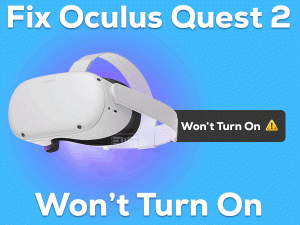Is your Astro A50 Mic stop working while playing games on your Windows 10? You came to the right place. Here, the troubleshooting methods that we offer will help you in fixing the Astro A50 Mic Not Working issue.
Astro Gaming is a multi-national company that develops various gaming peripherals, such as headsets, mice, Controllers, accessories, etc.
Compared to other headsets, Astro A50 is one of the best & popular gaming headsets. Like other headsets, it contains a mic to talk to other players while playing.
Though most of the users didn’t complain about this Astro A50 headset, a few people face problems with it. One such is microphone is not working when we want to communicate with others.
It is the most frustrating issue for the gamers who seriously playing on their computers. For that sake, we came up with those troubleshooting guidelines that can solve this Astro A50 Mic Not Working issue.
Table of Contents
Astro A50 Mic Not Working: Problem Overview
There are several companies that manufacture headsets, such as Logitech, Corsair, etc. All these branded companies produce different types of gaming headsets.
In addition to that, Astro Gaming is one such company that manufactures attractive headsets and other gaming products. Compared to all others, several gamers love to purchase Astro A50 for their Windows PCs.
You know what! You can plug this Astro A50 into your Xbox console and Mac devices. Without any compatibility issues, you can use it to listen to music or while playing games.
As this headset contains an in-built mic, you can make conversations with your team members. Due to some reasons, the mic suddenly stops working while gaming.
If you are currently facing any such situation, then understand why this problem occurs and how to tackle it by going through this guide till the end.
Let’s see what are the major reasons that cause this Astro A50 Mic Not Working issue.
Now, move to the below sections to get in touch with the methods that can resolve this Astro A50 mic issue.
Astro A50 Mic Not Working: Related Problems
If you want to fix Astro A50 Mic Not Working issue on multiple devices, then go through this section to know the solutions.
Astro A50 Mic Not Working: Basic Troubleshooting Steps
There are a couple of primary methods that you can use to fix this Astro A50 Mic Not Working issue.
-
Unplug & Reconnect Astro A50 Headset
Once you notice the mic of your Astro A50 headset is not working, restart your Windows PC. Before that, you have to unplug the headset from your computer.
After rebooting, reconnect the headset cable and check whether you can talk to others through the mic or not. If the mic still troubles you, then use the next trick.
-
Check Mic Settings for your Apps
If the microphone is disabled on the game that you are playing, then you can’t talk to others. To get rid of this issue, Windows 10 came up with an inbuilt feature. With this, you can enable the mic on whichever app you want.
To do that, you have to execute the following instructions on your computer.
- Press Windows + I to open Windows 10 Settings.
- Now, you have to open the Privacy section.
- On the left panel, select the Microphone tab.
- Click the toggle button to enable the Allow Apps to access your microphone feature.
- Now, come to the Choose which apps can access your microphone section. Here, you can select the apps or games where you want to use the mic.
After completing, check the microphone is working while playing the games or not.
Steps To Fix Astro A50 Mic Not Working Issue
Is your Astro A50 microphone still not working on your Windows 10? Then go through the following paragraphs to know several other methods that can fix it.
- Step 1
Check for Hardware Issues
Due to the bad maintenance of gamers, the microphone of your Astro A50 may trouble you. If the above methods failed to solve it, then check for the hardware issues and repair them completely.
First of all, you have to check the USB cable of your headset is working or not. For that, connect your Astro A50 to another USB slot. Now, check the Astro A50 Mic Not Working issue is eliminated or not.
Sometimes, dust in the USB slots can also become one of the reasons for it. So, use a low-intensity vacuum cleaner and remove the dust from the slots.
If the problem exists even after trying all the USB slots, then check the headset is in perfect condition or damaged. To know that, you have to connect it to another PC.
Launch the game and test the mic by playing your favorite video games. If the mic still does not work on other PCs also, then contact the technical team of Astro Gaming.
- Step 2
Run Audio Troubleshooter
Windows 10 contains advanced features compared to other Windows versions. It provides an inbuilt troubleshooter to repair the audio devices on our PCs.
With the help of this troubleshooter, it scans the device and finds the issues to repair them.
- Click the Start menu -> Select Settings or Gear icon.
- From the Settings page, choose Update & Security section.
- Go with the Troubleshoot tab -> Under the Playing Audio, click Run the Troubleshooter.
Now, it starts checking for the hardware issues of your audio devices (headset) and fixes them.
- Step 3
Modify Astro A5 Headset Settings
Unknowingly some people modify their mic settings on their Windows 10 PCs. From that moment, they may see the Astro A50 Mic Not Working issue.
To overcome this problem, you have to change the microphone settings as we mentioned below.
- Right-click the volume icon placed at the System Tray -> Select Open Sound Settings.
- On the right-end side of the Settings, click Sound Control Panel under the Related Settings.
- Go to the Recording tab -> Right-click the empty space and click Show Disabled Devices.
- Now, you have to right-click the Headset Microphone and choose the Enable from the context menu.
- In the next step, right-click again on the Headset Microphone -> Select Set as Default Device to use Astro A50 mic as the default device on your PC.
- Open the Properties of the Headset Microphone -> Under the Properties window, increase the volume by moving the slider to the right side.
- Click OK to save the changes.
By completing the above steps, you made your Astro A50 the default device and increased the volume. Now, check the mic starts working as normal or still shows the same issue.
- Step 4
Update Audio Drivers
Keeping the audio drivers up-to-date is mandatory to work the speakers, headsets, and other sound devices correctly. If you ever come across any such with your audio device, then immediately check the drivers.
Because of the older or corrupted or missing audio drivers, the mic stops working on your Windows 10. Let’s download and install the latest audio drivers to fix this error.
Since updating the drivers manually consume a lot of time, we recommend you go with the automatic update process. You just need to get the IObit Driver Booster on your PC.
After setting up this driver updater, you can scan the device and know the outdated drivers. By clicking the Update button, it installs and updates all those expired drivers.
- Step 5
Update Firmware
The final and the last method to fix this Astro A50 Mic Not Working issue is updating firmware. It is necessary to update the firmware of Astro A50 to avoid all these issues.
- First of all, download the Astro Command Center that suits your OS. If you are using Windows 10, then download it from the Microsoft Store.
- You have to finish the installation process of this Astro Command Center by going through the on-screen steps.
- Now, connect your Astro A50 headset to your Windows 10 PC via USB.
- Once your PC recognizes the headset, Astro Command Center will automatically check for the latest firmware updates.
- Finally, click the Update button and finish the process by pressing the confirm option.
After finishing the installation process of firmware updates, unplug and replug the headset into your computer. Now, check the Astro A50 mic is working or not.
Tips To Avoid Astro A50 Mic Not Working
Contact Official Support
Astro A50 Mic Not Working is a common problem, and many users have faced it on their Windows PCs. By executing the best methods listed in this article, they have successfully solved it.
If you come across the same trouble with your Astro A50 mic, you have some final options. One such is locating the nearest hardware accessories repair store and getting your headset repaired.
In case you face this problem with the newly bought Astro A50 headset, then contact the seller from where you purchased it and return the product.
Avail the warranty on the damaged headset and ask them to replace it with a brand new one. If you have any questions, then submit the request form on Astro Gaming site.
Final Words: Conclusion
On the whole, Astro Gaming develops reliable and attractive hardware components for users. We can use this Astro A50 headset on our Windows, Mac, and Xbox One devices.
It produces ultimate background music, which can increase the gaming performance. We can use the microphone to talk to the people who are in the game.
Interested users can share their own tips and tricks that fix this Astro A50 Mic Not Working issue. At the same time, you can ask for any help by posting the comments in the below box.
We hope that this troubleshooting method allowed you to use the Astro A50 microphone without any errors.