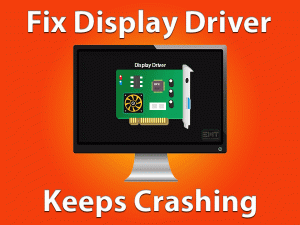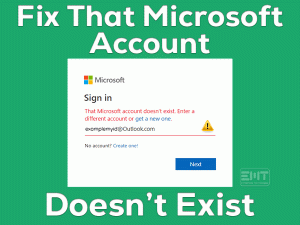Blue Screen of Death or BSOD errors are very common for Windows users. In this article, we will let you know the solutions that troubleshoot the APC Index Mismatch issue.
APC Index Mismatch (Asynchronous Procedure Call) is one of the BSOD errors that occur on our Windows computers. Most probably, this blue screen problem appears whenever there is any fault with your system hardware, device drivers, corrupted system files, or virus infections.
You are not the only person who encounters this kind of problem. Since many users are asking for help in fixing this APC Index Mismatch BSOD error, we came here to offer the best troubleshooting methods.
Additionally, we will provide complete details, like the tips that can avoid this issue, official support, etc.
Table of Contents
APC Index Mismatch: Problem Overview
Earlier, we have discussed a lot of Blue Screen of Death or BSOD errors, such as Kmode Exception Not Handled, Invalid Process Attach Attempt, Blank Red Screen, etc.
Apart from that, there are several other blue screen errors that are faced by Windows users. One such is the APC Index Mismatch BSOD error.
APC Index Mismatch is mainly caused by corrupted or bad system drivers. If you forgot to upgrade the device drivers, then it leads to hardware issues, and then, triggers this BSOD error.
Not only that but the corrupted or incompatible drivers also become one of the reasons for it.
Apart from that, there are several other reasons that cause this APC Index Mismatch issue. They are:
It forces you to reboot your Windows computer whenever the APC Index Mismatch blue screen error occurs. Read the following paragraphs carefully and get to know more details about this issue.
APC Index Mismatch: Related Problems
Now, you can check out different variations of the APC Index Mismatch issue that occurs on Windows devices.
APC Index Mismatch: Basic Troubleshooting Steps
Now, get to know how to troubleshoot the APC Index Mismatch problem on your Windows 11 by using the below methods.
-
Turn Off CPU & GPU Overclocking
One of the major reasons causing this APC Index Mismatch blue screen error is the enabled CPU and GPU Overclocking options.
To enhance the CPU performance and graphics card efficiency, we enable the Overclocking option. But it could be the reason for triggering BSOD errors on our PCs.
That’s the reason why we suggest you to disable the Overclocking option in your BIOS. After that, check the APC Index Mismatch error is solved or not.
-
Uninstall DisplayLink Software
Some users use DisplayLink Software on their PCs in order to connect multiple displays on a single computer. If you’re using this software, then immediately uninstall it from your PC.
- Press Windows + R -> Type appwiz.cpl -> Click OK.

- Select DisplayLink software from the list -> Tap on the Uninstall option.
Once the application is removed, restart your PC and check the issue is fixed.
-
Remove Conflicting Apps
There are some software where they create these kinds of blue screen problems. That is the reason why we advise you to remove all those apps from your device.
Some of the conflicting programs that will cause APC Index Mismatch are VPNs, antiviruses, firewalls, etc. So, if you’re using any unpopular or malicious apps, then uninstall them as soon as possible.
Steps To Fix APC Index Mismatch Issue
In addition to the above methods, we also provide a few more advanced steps that allow you to eliminate the APC Index Mismatch issue.
- Step 1
Update Device Drivers
Device drivers are very essential in working the system as it should be. If the drivers are outdated or installed incompatible versions, then your computer will show different kinds of errors.
Even these corrupted system drivers will cause blue screen of death errors. To fix the APC Index Mismatch problem, you need to keep all your device drivers up-to-date.
- Press Windows + R -> Type devmgmt.msc -> Hit Enter.

- After seeing the Device Manager, select the category for which you want to install the latest drivers -> Right-click on the device -> Click Update Driver.

- Now, select the Search automatically for the updated driver software option.

- Finish the driver update process by going through the on-screen instructions.
Like this, you need to upgrade all the outdated device drivers. After that, check the APC Index Mismatch issue occurs again or not.
- Step 2
Roll Back to Previous Driver Version
Sometimes, the latest drivers will become the reason for this blue screen error. It mainly happens when the new device drivers are not compatible with your Windows operating system.
Therefore, get back the older drivers by using the below procedure.
- Press Windows + X -> Select Device Manager.

- Choose the category in order to select the device that you’ve installed the drivers recently -> Right-click on the device -> Choose Properties.
- Go to the Driver tab -> Click on the Roll Back Driver option.
If the problem appears again even after reverting back to the previous drivers, then move to the next method.
- Step 3
Install the Latest Windows Updates
Using the latest Windows version is compulsory for the user to run the applications or processes perfectly. Older Windows OS includes bugs that cause hardware issues, including the BSOD error.
In order to resolve this problem, you better check for the newer Windows updates and install them (if any).
- Press Windows + I to open Settings.

- Click Update & Security from the Settings menu.

- Under the Windows Update tab, click on the Check for Updates option.
In case if there are any latest releases from Microsoft, then it will automatically download & install them on your PC.
- Step 4
Repair Corrupted System Files
Do you know what happens if the Windows System Files get corrupted? The outcomes will be many, such as PC will crash, show black screens, BSOD errors, etc.
APC Index Mismatch is also one of the results of corrupted system files. To get rid of this issue, you need to run the System File Checker (SFC) and DISM tool.
- Press Windows + X -> Click Command Prompt (Admin).

- Type DISM.exe /Online /Cleanup-image /Restorehealth -> Hit Enter.
- It will check for your offline system image to detect the issues. After completing the DISM tool, execute the below command.
- Type sfc /scannow -> Press Enter.
- Now, it matches your system files with the system image created by the DISM tool. In case if it finds any issues, then it will automatically repair them on your PC.
Finally, restart your Windows computer and check the problem is fixed.
- Step 5
Disable Virtualization in BIOS
According to some users, they have resolved this APC Index Mismatch problem by disabling the Virtualization in BIOS. Do the same on your PC by using the below instructions.
- Shut down and restart your computer -> Press F2 or Del when you see the manufacturer logo.
- It will enter into the BIOS mode -> In the BIOS Setup, choose the Virtualization option and disable it.
- Save and exit the BIOS menu.
Once the system restarts, see the APC Index Mismatch BSOD is fixed.
- Step 6
Turn Off Realtek HD Audio Manager from Startup
Problematic startup programs are very dangerous because they will create tensions to you by showing the blue screen or black screen errors.
Try fixing this APC Index Mismatch problem by disabling the Realtek HD Audio Manager on your startup list.
- Press Ctrl + Shift + Esc keys on your keyboard to open the Task Manager.

- Go to the Startup tab -> Find and select the Realtek HD Audio Manager from the list -> Click on the Disable option.
- After that, select all those unwanted or unnecessary apps that are loading on startup and click the Disable button.
Close the Task Manager and reboot your PC. Now, see the blue screen error is fixed on your computer or still persists.
Note: If you can’t solve the APC Index Mismatch with the above solutions, then run the Blue Screen Troubleshooter. You have to download and install the best BSOD Troubleshooter (like Restoro) to fix the driver issues, hardware failure, corrupted DLLs & registries, etc.
Tips To Avoid APC Index Mismatch
Contact Official Support
If you reached this section, then it means that you’ve tried all the solutions but not fixed the APC Index Mismatch issue. There are some users who belong to this category.
In this situation, you have a few more ways that will help you in eliminating this BSOD error. One such is uninstalling or resetting your Windows 11.
We suggest you to backup important data and uninstall your OS. After that, clean reinstall the latest version of Windows to overcome these errors.
If not, you can search for other tricks on Microsoft communities, Reddit, etc. Even you can post your query and wait for the replies.
Sometimes, contacting the official Microsoft support team also helps you in fixing the APC Index Mismatch issue on your Windows computer.
Final Words: Conclusion
To sum up everything, I would like to say that BSOD or Blue Screen errors mainly happen due to hardware failure, driver issues, etc.
Try fixing the APC Index Mismatch issue with the basic and advanced troubleshooting methods given in this post. If you don’t understand anything, leave a message in the comment box.
We will get in touch with you and clarify all your queries regarding this blog. You can also contact us whenever you face any kind of technical issue on your Windows PC.
Share and comment on this troubleshooting guide after fixing this blue screen. Also, click the Subscribe button to get updates on the latest blogs.