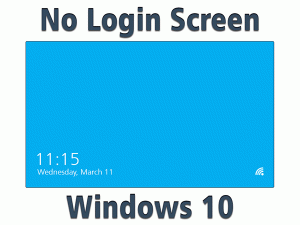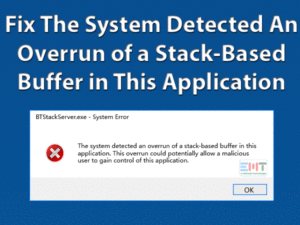Are you stuck with “An Operating System Wasn’t Found” Error? Read this troubleshooting guide to fix it easily.
Windows is a fantastic operating system platform that is used by millions maybe billions of people worldwide. Windows 10 is the latest OS from Microsoft. The ‘an operating system wasn’t found error’ is a very serious error as we may lose access to all our important data on the computer. We are writing this blog after recently one of our employees was facing this issue. We have researched the reason for this issue and come up with the best methods to fix this issue.
It is mandatory to be sure that no drives are attached to PC that does not contain any Operating system before preceding further troubleshooting steps. because it could be the primary reason for this error. once you are sure then we have mentioned all the methods in this post to fix this issue. just follow the instructions to fix it.
Let us take an overview of the problem so that we can have a proper understanding of what we are going to deal with.
Table of Contents
An Operating System Wasn’t Found: Problem Overview
An operating system wasn’t found error means that the boot menu was unable to load the OS. The user gets a black screen when starts the computer. The system does not process any further and halts with the message and a few advanced troubleshooting options. The operating system wasn’t found Windows 10 error is generally seen with Acer, Sony Vaio, and Dell laptop but it can happen with other laptops also.
Either the boot menu is unable to detect the operating system or Windows master boot record disk has become corrupted. It is also possible that some user has made some changes to the boot menu settings, which is causing this error. Failed or crashed hard drive can also lead to an operating system wasn’t found error. Let us start troubleshooting this problem with the following methods.
Steps To Fix An Operating System Wasn’t Found
-
Step 1
Detect Hard Drive in BIOS
BIOS is the interface for the boot menu which appears before starting every operating system in every PC and laptop. The hard drive has a particular setting in the BIOS which is needed for the OS to load. If the BIOS can’t detect the hard drive then we encounter errors like an operating system wasn’t found. Follow these steps to fix this issue.
- Press F10 or F12 or F8 key at the start-up
- Release when the BIOS menu is displayed
- Under the main section
- Look for Primary IDE Master and Slave options
- Make sure they have the Auto option enabled
- If you see None option then
- Follow the on-screen instructions to change None to Auto
After performing the above steps carefully you can change the BIOS settings as instructions given in the BIOS menu. Now that you have made sure that the hard disk does not go undetected by the BIOS, the operating system not found Vaio error should be solved. In case you are still facing the issue try the next method.
-
Step 2
Test Hard Disk Drive from BIOS Utility
When you are facing an operating system wasn’t found error on your laptop or PC then something can be wrong with the hard disk. BIOS provides a testing kit to find and fix if any errors are with the hard drive in such a case. Follow the steps given below to use this kit and test your hard drive.
- Power up your Laptop
- Press the F8 or F12 button to access BIOS
- Navigate to the Diagnostics section
- Select the Primary Hard disk self-test kit
Let the test run itself. If there is any issue found with your hard drive then this kit will fix the problem. Now the operating system not found Acer error should be fixed. If there is nothing wrong found with the hard drive in this test then you will need to try a different method. Read the next paragraph.
-
Step 3
Reset the BIOS Settings
Improperly configured BIOS settings can cause an operating system wasn’t found error. While it is difficult to check for every setting in particular, you can reset all settings to its default state. You have to reset the BIOS for this purpose. Perform the instructions as they are given below.
- Load the BIOS
- Go to the Exit menu
- Look for load defaults or a similar option
- Press F10 to save changes and exit
Now the settings on BIOS should be reset to its default state. An operating system wasn’t found error should be fixed all in all. If resetting the BIOS settings does not change the error state then the problem lies somewhere else. Read the next paragraph to test a different method to fix this issue with the operating system.
-
Step 4
Repair or Rebuild the MBR Disk
The MBR disk or mother boot record disk plays a key role in loading the operating system. The MBR disk can get damaged or corrupt due to certain technical factors. This has the potential to cause an operating system wasn’t found error. Luckily you can repair the MBR disk with system utilities. You will need the Windows flash disk or DVD for this task. Follow the steps given here.
- Insert the Windows installation Flash drive or DVD
- Turn on the PC or laptop
- Select boot from this device
- Select the Windows set up menu
- Start the recovery console
- Type fixmbr in the console
- Press Y and then press Enter
The tool will take some time but it will fix the MBR disk. Once the MBR disk is repaired after the disk is rewritten an operating system wasn’t found error should be fixed. Now you can safely use your computer and access all your important data. Still, if you are facing the issue with the operating system then read the next section of this blog to try another method.
-
Step 5
Enable the UEFI Secure Boot
Windows operating system comes with an alternate boot menu in case the boot menu fails to load the OS. The UEFI secure boot can be accessed on the boot menu. By default this mode is disabled. You need to enable this mode to load OS suing the secure boot facility. Follow the steps as they are given below.
- Load the BIOS
- Go to Security menu
- Select the UEFI Secure Boot option
- Put it in the Enabled mode
- Save and Exit BIOS
Now that you have enabled the UEFI secure boot and exit BIOS the system will restart. The Windows 10 OS should load now without any problems. You can access your valuable data. Still, if you are facing an operating system wasn’t found error then you should give a try to the next method in the next segment.
-
Step 6
Activate the Windows Partition
Windows partition is the part of the disk in which the OS is installed. If this part becomes disabled then an operating system wasn’t found error will be encountered. This issue can be fixed only with command prompt instructions. Since, you are unable to load the OS, you will need a bootable USB Windows installation drive. Follow the instructions given below to activate the Windows partition using the command prompt.
- Insert the bootable flash drive with Windows
- Select the boot from a drive option
- Choose the Repair Your Computer option
- Go to Troubleshoot then Advanced options
- Now select the Command prompt
- Type diskpart in the console
- Now type list disk command
- Note down the largest disk number
Now use this disk number in the following way.
- Type select disk number
- Now type list volume
- Then type select volume number
- Enter active at the console
After the successful execution of the above commands, you should be able to activate the disabled Windows partition. Now an operating system wasn’t found error should be fixed. You should be able to load Windows 10 OS and use your data just like before.
Tips To Avoid An Operating System Wasn’t Found Error
Recovering from an operating system wasn’t found error is such a big relief. But, is that the end of it? Well, as we have discussed in the start of this blog, we know that some reasons were causing this fatal error because of which you were inches away from losing your precious data. There is a possibility that you may encounter this problem again in the future. No, no, there is nothing wrong with our steps. But since the problem has occurred once it is a simple logical conclusion that it can occur again. So, is there no way to avoid this error? Well, there is a way. Follow these below given tips and we assure you that you will minimize your chances of running into this error in the future.
Your data on the computer is very important and BIOS is not to play with. If you will take care of these important things then there is no or minimal chance that you will face the ‘an operating system wasn’t found’ error.
Contact Official Support for Help
This blog is written under expert guidance with proper steps that are tested and solve the issue. Still, if you are facing an operating system wasn’t found problem then you need technical assistance. Don’t worry as your problem can still be solved. It’s just that the matter is now out of your hands and it can be handled only by a technical person. As the problem is related to Windows OS, you should contact the official Microsoft support website. But you can also visit the official website of your PC or laptop and ask for assistance there. This may be needed when the problem lies with the Laptop hardware.
Final World: Conclusion
We have prepared this blog to fix a very critical error an operating system wasn’t found on Windows 10 PCs and laptops. Although the blog is aimed towards the Windows 10 users, the methods in the blog will also work for Windows 7 and 8.1 OS. The methods in this blog are tested and approved by experts and will cause no harm to the computer system. We have only included those methods which are safe to perform even by novice users.
Please let us know if we were able to solve your problem. You can comment below. We would be great full if you can give your valuable feedback about our work. Your feedback helps us improve our work and encourage us to write more blogs like this to help people. You can also discuss troubleshooting this issue with us in the comment section. Do not hesitate to ask any questions about this problem.