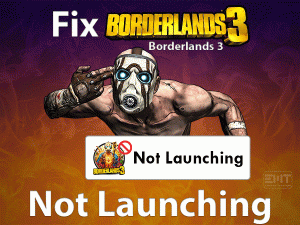A Ubisoft Service is Currently Unavailable
Did you come across A Ubisoft Service is Currently Unavailable error message on your PC? Don’t panic! You are not alone. We are here to offer the workable methods that can fix this issue without fail.
Ubisoft Games are popular and have millions of players who play these games on their PCs, video game consoles, etc. This error message is displayed by Ubisoft Connect (earlier Uplay) while we run the game or signing into the account on our systems.
There are multiple reasons for the occurrence of this error and are discussed in the below sections. Whatever the reason is, you will resolve the issue on your PC.
Table of Contents
Problem Overview
Ubisoft Connect or Uplay plays a major part in Ubisoft Games. It is the digital distribution, multiplayer, Digital Rights Management, and communication service. Ubisoft developed this Ubisoft Connect or Uplay in the year 2009.
It is an ecosystem used in the Ubisoft games on multiple platforms. It offers the best environment to enhance the gaming experience. Moreover, it allows the players to connect to others on any device.
Anyone can download this Ubisoft Connect for free of cost. Uplay is compatible with Microsoft Windows, Android, and iOS. In order to access it on your system, you need to create a Ubisoft account.
One of the main advantages of this Ubisoft Connect is storing your game progression so that you will not lose a single step of your game. Whenever a new update is released, it will let you know about it.
But in some cases, the user will see this A Ubisoft Service is Currently Unavailable error on their screen. While trying to launch a Ubisoft game or signing to the Ubisoft Connect, this error is shown.
The reasons that are responsible for this error are as follows:
Now, you can go through the following sections to know both basic and advanced troubleshooting methods that resolve this issue.
Related Problems
Basic Troubleshooting Steps
The basic troubleshooting methods that can fix the A Ubisoft Service is Currently Unavailable error are provided in this section. You can check-out those step-by-step methods and apply them to resolve the issue.
-
Restart your Windows Computer
First of all, we suggest the user to reboot their computer whenever they see any error message. Due to the several processes running on your PC and hardware issues, it might show the error.
There is a chance of fixing this A Ubisoft Service is Currently Unavailable error by restarting the computer. To do so,
- Press Ctrl + Alt + Del buttons on your keyboard.
- A blue screen with a list of options and icons are displayed on your desktop. In that, locate the restart icon at the bottom-right corner and click on it.
- Thus, it reboots your computer. Now, see the error is fixed or still shows on the Ubisoft Connect page.
-
Perform System File Checker
If there are any corrupted or missing system files, then Ubisoft Service will not work correctly. Thus, it shows the A Ubisoft Service is Currently Unavailable on the Uplay login page.
Until and unless you find those damaged system files and repair them, you cannot log in to your Ubisoft account. For that, you have to run the system file scanner on your PC.
- Press Windows + X and click the Command Prompt (Admin).
- Now, the command prompt is displayed with the administrator rights.
- You need to type the sfc /scannow command and hit enter.
- It thoroughly scans the computer to detect and repair the corrupted files. You have to wait till the process gets finished successfully.
- After restarting the PC, launch Ubisoft Game and see the error is resolved or not.
-
Flush the DNS
One of the basic troubleshooting methods that might help you in resolving this issue is flushing the DNS. You can use the following guidelines to flush the DNS.
- Go to Start and type CMD.
- From the results, select the Command Prompt.
- Right-click on it and choose the Run as Administrator option.
- Type the following and press the Enter button.
- ipconfig /flushdns
Thus, the error might disappear on your Windows PC.
-
Perform a Network Reset
If there are any network connection issues, then the Ubisoft game will not launch, and you can’t log in to your account. In order to resolve this issue, perform a network reset.
Many users have reported that they have fixed this problem through network resetting.
- Press Windows + I to open the Settings.
- Now, choose the Network & Internet section.
- By default, it opens in the Status tab.
- In the next step, check for the Network Reset in the right-side pane and click on it.
- You need to follow the on-screen instructions to complete the process.
- Finally, launch the Ubisoft game and check the error still persists or not.
Steps To Fix A Ubisoft Service is Currently Unavailable Issue
Though the A Ubisoft Service is Currently Unavailable is a common problem faced by many users, it troubles you sometimes. That’s why when the basic methods will not help you, use the advanced tricks listed below.
- Step-1 : Set the Time and Date Correctly
- Step-2 : Terminate the Problematic Process
- Step-3 : Disable or Turn Off IPv6 Protocol
- Step-4 : Remove Hamachi Program
- Step-5 : Use Static IP and DNS Addresses
- Step-6 : Reset the Hosts File
- Step 1
Set the Time and Date Correctly
If the Time and Date on your Windows PC are configured wrongly, then you will the error message while launching Ubisoft. We suggest the user to set them correctly to resolve the issue.
- Click the Start Menu and choose the Settings.
- Select the Time & Language settings.
- In the left-side pane, click the Date & Time tab.
- Check whether the Time and Date on your computer are configured correctly.
- In order to set the time correctly, you can use the Set Time Automatically option. Even you can set the time manually by changing the hours, minutes, and seconds values.
- Also, you can modify the Date by clicking the drop-down menu button.
- After completing successfully, click the OK button to save the changes.
- Step 2
Terminate the Problematic Process
If the above method didn’t show any results in fixing the issue, then this trick will help you. When your PC runs any program that conflicts with Ubisoft, then it will not launch the game.
So, whenever you want to play Ubisoft games without any issues, make sure that there are no problematic processes running on the system.
If so, you have to terminate those processes by executing the below steps.
- Press Ctrl + Shift + Esc keys on your keyboard.
- It opens the Task Manager on your desktop.
- Now, click the More Details to view all the processes running on your computer.
- Select the process that names unusual like OTlzNDJh -> Right-click on it -> Click the End Task option.
- You have to perform the above step to terminate all those conflicting processes.
- After that, check whether you can launch Ubisoft and sign in to its account or not.
- Step 3
Disable or Turn Off IPv6 Protocol
Is IPv6 protocol connection is enabled on your Windows PC? Then it might be the reason for showing this A Ubisoft Service is Currently Unavailable error.
Several users have resolved the problem simply by disabling the IPv6 on their PCs.
- Press Windows + R -> Type ncpa.cpl -> Press Enter.
- The Internet Connection page appears on your screen.
- Select the active internet connection and right-click on it to choose Properties.
- The properties window is displayed on the PC.
- You need to find the Internet Protocol Version 6 (TCP/IPv6) option. After that, uncheck the checkbox to disable it.
- Click the OK button and reboot your computer to save the changes.
- Step 4
Remove Hamachi Program
LogMeIn Hamachi is the best VPN (Virtual Private Network) used to connect your computer to the remotely located servers. It secures the user’s privacy and security by establishing private internet connections.
But it troubles the user while launching or login into the Ubisoft Account. To fix the problem, you have to uninstall it from your PC.
- Press Windows + R -> Type appwiz.cpl -> Click the OK button.
- Now, click the Uninstall a Program under the Programs category.
- Choose the LogMeIn Hamachi program in the list and click the Uninstall option.
- Thus, it completely removes the application from the PC.
After that, open the Ubisoft and try to log in to your account and see if any error occurs or not.
- Step 5
Use Static IP and DNS Addresses
Internet Protocol and DNS addresses change usually. In some cases, the changes in the IP and DNS addresses will result in showing error messages, including A Ubisoft Service is Currently Unavailable.
We recommend the user to use the Static IP and DNS addresses to get rid of this issue. For that, you have to follow the below guidelines.
- Press Windows + X and click the Command Prompt.
- Execute the following command by pressing Enter after typing it.
- ipconfig /all
- You need to note down the Default Gateway, MAC, DNS, and Subnet Mask.
- In the next step, press Windows + R -> Type ncpa.cpl -> Hit Enter.
- Choose the Active Network Adapter -> Choose Properties from the context menu.
- Select the Internet Protocol Version 4 (TCP/IPv4) option and click the Properties button.
- Enable the Use the following DNS Server Addresses by checking its radio button.
- After that, type the following in the respective fields.
- Preferred DNS Server: 8.8.8.8
- Alternate DNS Server: 8.8.4.4
- Now, enable the Use the following IP Address option.
- Under the Default Gateway, you have to type the value that you noted earlier. But change the last digit and fill other details as the same you noted.
- Step 6
Reset the Hosts File
The final method that can fix the A Ubisoft Service is Currently Unavailable error is resetting the Hosts File. You can try out this method by executing the following steps.
- Navigate the below path,
- This PC -> C Drive -> Windows -> System32 -> Drivers -> Etc.
- Under the Etc folder, you need to find the Hosts folder.
- After that, right-click on it -> Choose Open With option -> Select Notepad.
- Press Ctrl + A to select the text and click the Del or Backspace to remove it.
- Now, copy and paste the following text.
- # Copyright (c) 1993-2006 Microsoft Corp.
- #
- # This is a sample HOSTS file used by Microsoft TCP/IP for Windows.
- #
- # This file contains the mappings of IP addresses to hostnames. Each
- # entry should be kept on an individual line. The IP address should
- # be placed in the first column followed by the corresponding host name.
- # The IP address and the host name should be separated by at least one
- # space.
- #
- # Additionally, comments (such as these) may be inserted on individual
- # lines or following the machine name denoted by a ‘#’ symbol.
- #
- # For example:
- #
- # 102.54.94.97 rhino.acme.com # source server
- # 38.25.63.10 x.acme.com # x client host
- # localhost name resolution is handled within DNS itself.
- # 127.0.0.1 localhost
- # ::1 localhost
- Go to the File Menu -> Click the Save option to save the changes.
- Close the Notepad and reboot the Windows PC.
Launch the Ubisoft and login to your account and see the error message is displayed or not.
Tips To Avoid A Ubisoft Service is Currently Unavailable
Contact Official Support
Thus, the game lovers of Ubisoft Games need not to worry whenever they face this A Ubisoft Service is Currently Unavailable error on their PCs. Using the methods I listed in the above sections will definitely fix the problem.
Several users have overcome this problem by applying these troubleshooting methods. By chance, if you fail to overcome the problem, then the best option is to browse the Ubisoft forums.
The users who previously face this error might share the methods that they have used. You can try out those tricks and resolve the issue.
Even though you can’t find any perfect technique, then contact the support team of Ubisoft. They will assist you with the best way that can fix this problem.
Final Words: Conclusion
To sum up everything, millions of users are attracted to these Ubisoft Games and want to play them on their PCs, mobiles, and consoles. Displaying an error while launching the Ubisoft irritates the player a lot. That’s why we listed all those techniques that resolve the error.
With one or more methods, you can get rid of the issue and start playing your favorite game on your system. If you have fixed the A Ubisoft Service is Currently Unavailable error with any other method, then please share it with us.
If you have any questions or suggestions, then leave the message in the following comment box.