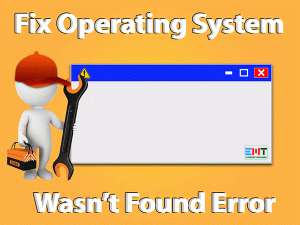Are you looking for a solution of 100 Percent Disk Usage in Windows 10? This post can help you resolve this issue with easy troubleshooting steps.
If your computer getting slower day by day and your PC facing the 100 percent disk usage Windows 10 issue. If you unable to play games or movies or other high-end software on the computer? This is a very common problem faced by Windows 10 users.
We have seen, lots of users try to find the solution in different forums & community sites. That is why we decided to write this blog to help you fix the 100 percent disk usage problem in Windows 10. Read the complete article to know more.
There could be many technical reasons behind the 100% (percent) disk usage Windows 10 error. Service host sysmain is one of the major reason for your computer to get slow. A variety of technical reasons can make this happen. whatever is the reason, once the PC becomes slow, gradually it will only become slower. Read the next section to know more about disk usage slowing down your computer.
Table of Contents
100 Percent Disk Usage Windows 10: Problem Overview
The computer becomes slow due to excess load on the service or a program in execution. Sometimes it can go in a non-terminating loop. Windows 10 may be out of date or computer might be virus infected. Other services or third-party applications may also interfere with core CPU processes. This leads to high CPU usage or high disk usage that makes your computer slow .
Read this complete blog to fix the 100 disk usage Windows 10 problem. First, let us take a look at some basic troubleshooting steps.
Basic Troubleshooting Steps
Before we move further we need to perform some basic simple troubleshooting steps to fix 100 percent disk usage Windows 10 issue. This will not only save a lot of time but also a lot of effort. Let us take a look at these simple steps before moving on to complicated steps.
Performing these steps should fix the 100% disk usage Windows 10 issue. If still your computer is slow then try these advanced troubleshooting methods given below in this blog.
Steps To Fix 100 Percent Disk Usage Windows 10
- Step-1 : Disable Search on Windows
- Step-2 : Disable the SysMain service
- Step-3 : Reset Virtual Memory in Windows 10 PC
- Step-4 : Change Chrome Settings
- Step-5 : Run the Check Disk Utility
- Step-6 : Update Windows 10
- Step-7 : Fix Advanced Host Controller Interface
- Step-8 : Check the Computer for Malware
- Step-9 : Turn Off Antivirus Program
- Step-10 : Reinstall Hard Disk Driver
- Step-11 : Replace Hard Disk Drive
-
Step 1
Disable Search on Windows
Search facility on Windows 10 is a useful utility but sometimes it can cause the 100 percent disk usage Windows 10 problem for technical reasons. it empowers us to find files and programs on the system rather quickly. The search terminates after results are displayed. But due to a technical fault, search can enter in to a non-terminating loop and the process gets running in the background. This situation starts consuming disk space and eventually leads to the disk usage problem.
The solution for this problem is to disable search and end the process from the background. Follow these steps to disable search in Windows 10.
- Press the Windows logo key and X simultaneously.

- Choose the Command prompt (admin) option.

- Enter the following command.
- net.exe stop “Windows Search”.

To disable search on windows follows the steps below.
- Open Run Box by pressing Windows Logo Key + R
- In the Run Box Type services.msc
- A window will open with the list of windows services.
- Find the “windows search” service.

- Dubble click on it
- A small window will open
- Change the startup type to Disabled.

- Press Apply then Ok to save
Now the 100 percent disk usage Windows 10 problem should be fixed. If not then try the method given in the next section.
- Step 2
Disable the SysMain service
Service Host Sysmain is the service that manages processes on the computer. This service is to enhance the speed of the computer by speeding up various processes on the computer. Sometimes, this service can become the reason for slowing down the computer due to the excess load of processes. Disabling this service can fix the 100 percent disk usage Windows 10 problem. Follow these steps given below.
- Type service.msc in the search box and open it.

- Double click the SysMain service from the list.

- Click on the Stop button.

- Now set the start-up type to disabled.

Now the system should be fast. You can feel this on the computer. You may need to restart the computer and will be prompted by the system if it is required. We recommend starting the Sysmain service after a few days. If your computer is still slow then you should try the next method.
Reset Virtual Memory in Windows 10 PC
Virtual memory is used by RAM to manage paging files in case there is a shortage of RAM during a process. This is a great way to prevent the system from running out of RAM. However, disk space is not freed sometimes even after the process is over. This may lead to 100 percent disk usage Windows 10 problem in the system. You will need to reset virtual RAM in this case. Perform the steps given below.
- Search This PC on the Search Box.

- Right-Click on This PC and choose Properties .

- Select the Advanced System Settings in the left pane.

- Select the Settings button under the Performance.

- Again click on Advanced Tab.

- Under the Virtual Memory section.
- Click on the Change button.

- In the new Window that opens.
- Click on the ‘No Paging File Size’ option and and click Set button.

Now when you will restart the computer you will see that the performance of CPU has been raised. You don’t need to worry about the virtual memory as the system will automatically manage it and your 100 disk usages windows 10 problem should be resolved. If you are still facing the problem then try the next method.
- Step 4
Change Chrome Settings
Chrome is the most used browser on all computers. Chrome is very advanced software that has complicated settings. Some of these settings can cause the 100 percent disk usage Windows 10 error on the system. Change the following settings to fix this issue.
- Launch the Chrome browser.
- Click on the menu in the top right corner.

- Select the Settings option.

- Click on the Advanced option.

- Under Privacy and security.

- Turn off the use a prediction service to load pages more quickly option.

- Also turn off the Use a web service to help resolve navigation errors.
Turning off these services should help resolve the 100 percent disk usage Windows 10 issue as they can consume disk space. If these settings from Chrome were the reason behind the disk usage problem then it should be fixed right away. If not then read the next section.
Run the Check Disk Utility
If you are facing the 100 percent disk usage Windows 10 error then it is possible that the problem is with the disk somewhere. It is recommended to run the check disk utility in the command prompt. Follow the below given steps to perform the check disk operation.
- Type Cmd in the Search Box.

- Right click on the Command Prompt and choose run as administration.

- Enter the chkdsk c: command.

- Let the check disk utility run.
The utility will check the complete disk given in the command. It will also generate the status report and give any suggestions to fix the problems that were found. You can also check other disks on the computer by changing the drive letter in the command. If your problem is not fixed by this method then read the next segment.
Update Windows 10
An out of date Windows 10 can also lead to the 100 percent disk usage Windows 10 issue. Generally, Windows 10 gets automatically updated but if there is lack of space on the hard drive or internet connection gets interrupted while updating then you will need to update the Windows 10. Follow our instructions given here to update your computer.
- Click on the Start Menu.

- Go to Settings option.

- Chose the Updates and Security option.

- Now select the Check for updates option.

The system will now automatically update the computer. Restart the system once the update is finished. Now your system should speed up and 100 percent disk usage Windows 10 issue be solved. If your system does not requires an update or you are facing the problem even after updating the system then you should take a look at the next method.
Fix Advanced Host Controller Interface
AHCI or Advanced Host Controller Interface is a PCI express model running in the background of the computer. This process can cause the 100 percent disk usage of Windows 10 error when some process gets in a non-terminating loop. Follow these instructions here to fix this error.
- Press the Windows logo key and X simultaneously.
- Choose the Device Manager option.
- Expand IDE ATA/ATAPI Controllers.
- Double Click on the AHCL controller.
- Go to the details Tab.
- Select Device instance path from the drop down.
- Copy the address that appears.
- Go to Start menu and type regedit.
- Press Enter key.
- Paste the address in the registry editor.
- Double click to open the MSISupported key in the new Window.
- Change the hexadecimal value to 0.
- Click OK.
Now you have fixed the Advanced Host Controller Interface. The 100 percent disk usage Windows 10 issue should be fixed now. If you are still facing the slow computer option then you must try the next method.
Check the Computer for Malware
A common and major reason for computers to become slow is virus infection. A virus is also known as malware may be causing the computer to slow down. You can check whether your computer is infected with the virus by using antivirus software. You may be knowing that Windows 10 has an inbuilt Antivirus program. It is really very effective. Follow these steps to check the computer for the virus through windows 10 antivirus program.
- Type virus & threat protection in the search box on the taskbar
- Open Program
- Click on Scan option
- Select the Full scan
- Click on Scan Now
Let the program scan the whole computer for any viruses. Take appropriate action to remove or delete any virus that is found on the computer during the scan. Now your computer should be free from 100 percent disk usage Windows 10 error. In case there are no viruses on your computer you should give a try to this method given below.
Turn Off Third-Party Antivirus Program
An antivirus program is a very heavy software that can utilize maximum hard disk space. There are many processes running in the background because of the antivirus program which may cause 100 percent disk usage Windows 10 error. Some processes are running from a number of days which multiplies their resource consumption.
Such processes are not really necessary. They are just running in the background and hence they can be ended. All you have to do is to turn off or disable your antivirus. Follow these steps to disable your antivirus.
- Go to the desktop
- Click on the tray icon in the bottom left corner
- Right click on the antivirus icon
- Select Disable or turn off option
Now that you have successfully disabled antivirus software, the computer should become fast. However, as you know that Windows 10 has its own antivirus program that is very good at handling numerous online threats, virus & malware. Therefore you do not need any third party Antivirus in normal condition. If your antivirus is not the reason for disk usage error which you can understand by disabling it then you can continue using it.
Your 100% disk usage Windows 10 error should be resolved. if not, then try the next method.
Reinstall Hard Disk Driver
This is the most recommended method when you are facing 100 percent disk usage Windows 10 issue. Drivers can become corrupt due to third party software activities. It can also get damaged due to unavoidable technical reasons. A corrupt or damaged hard disk will slow down the computer. Follow these steps given here to reinstall the driver.
- Click on the Start menu and select Device Manager.

- Expand the Disk Drivers option.

- Right click on the driver and Select the Uninstall option.

- Restart the computer.
Once you restart the computer and connect it to the internet, it will automatically reinstall fresh disk driver. If reinstalling the driver does not fixes the 100 percent disk usage Windows 10 problem then read the next segment.
Replace Hard Disk Drive
Is your hardware very old? A faulty or damaged hard drive can also cause the 100 percent disk usage Windows 10 error. Sometimes, hard drive can also crash due to excess work load. In any of these cases you will need to replace the hard disk on the computer. But it is not that simple. You will need to format the operating system and bring the necessary data from old hard drive to new hard disk. Follow the steps given below while replacing the hard drive.
- Buy a hard disk drive with partitions on it
- Attach the drive to computer via SATA port
- Make a backup of important data
- Copy all data on the partition on new drive
- Replace the hard drive
- Install Operating System
- Bring data from the partition
Now you have successfully replaced the hard drive on your computer. The 100 percent disk usage Windows 10 error should be gone in the new hard disk.
Tips to Avoid 100 Percent Disk Usage Windows 10 Error
The problem arises due to some reasons. You can avoid this issue if you take care of some small but important things on your computer. Follow our suggestions given here to make sure you don’t have to face this problem again in the future.
If you can just take care of these simple things then you can avoid facing 100 percent disk usage Windows 10 error in future.
Contact Official Microsoft Support
This blog contains all the important steps to fix the 100 percent disk usage Windows 10 error. You should be able to solve the slowing down of your computer. However, if these steps cannot fix the issue then there can be some serious hardware related issue or a software conflict. In this case you will need expert help.
What can be a better place to get help then the official Microsoft support? You can visit their website and get help. Click on this link to visit the official website of Microsoft.
Final Words : Conclusion
This blog is written carefully to solve the 100 percent disk usage Windows 10 error. All the methods given here are tested and work. You should be able to solve the issue on your computer. These methods will speed up your PC for sure. In case you find anything wrong with our blog then you should tell in the comments below.