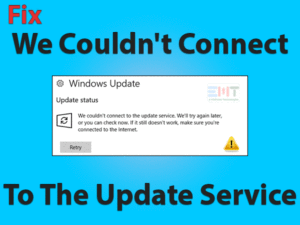Fix File Explorer Keeps Crashing Windows 10 problem easily. Read this Step By Step Guide To Fix it effortlessly.

Are you dealing with the issue of File Explorer keeps crashing in windows 10? No need to worry, as we have included various methods to make you get rid of crashing issues. We understand it’s really troublesome when you are not able to access the desired folders or apps.
As file explorer is responsible for various user interfaces in the system and it is one of the oldest applications of Microsoft windows. It generally manages the system files, drivers, etc related to the operating system. It is one of the essential things in the operating system.
We advise you to go through our blog, applying methods carefully until your File Explorer crashing issue gets fixed.
Table of Contents
File Explorer Keeps Crashing Windows 10: Problem Overview
Under this user becomes unable to access contents which involve File explorer. As file explorer is needed in most of the functions we perform. “File Explorer keeps crashing in windows 10” issue can occur due to various reasons like:
File Explorer Keeps Crashing Windows 10: Related Problems
Various other related issues have been reported by users related to File Explorer. File Explorer crashing issue can be vulnerable sometimes. But it can be fixed. We will cover all the related problems also as mentioned below.
- File Explorer takes a long time to open
- File explorer closes automatically windows 10
- How do I fix file explorer problems in windows 10
- Windows 10 right-click new crashes explorer
- Windows 10 file explorer hangs
- File explorer keeps crashing when minimized
- Windows 10 file explorer crashes when resizing
- File explorer keeps freezing windows 10
- Windows 10 explorer keeps crashing 2020
- File explorer not responding windows 10
- Windows 10 file explorer unexpectedly closes when on a network drive
- Windows explorer keeps crashing right-click
Basic Troubleshooting
-
Install the Latest Windows Updates
Updates not only deal with your drivers and firmware to the new version. But it also targets the bugs you are presently facing in your system. In case your window is outdated, then you need to update it using the steps mentioned below.
- Type Windows Update in the search bar of your start menu and select the “Windows Update” option.
- Find the “Check for Updates” option inside the panel and tap on it.

- This will automatically check for updates and install them. Wait until it is done.
- Once it is done simply restart your system to complete this method successfully.
Windows update generally fixes bugs, do check whether explorer.exe class working or not.
Steps to Fix Explorer Keeps Crashing Windows 10
Make sure you are applying all these methods carefully. Go for the methods until the issue “File Explorer keeps crashing in windows 10” gets fixed.
- Step-1 : Unmark preview panel including preview handlers
- Step-2 : Troubleshoot in safe mode
- Step-3 : Uninstall the Troublesome Third Party Program
- Step-4 : Go for System File Checker
- Step-5 : Remove the Bag registry key
- Step-6 : Clear the History
- Step-7 : Alter Display Setting
- Step-8 : Go for the separate window for every folder
- Step-9 : Upgrade the Graphics Card Driver
- Step-10 : Consider restoring your system
-
Step 1
Unmark preview panel including preview handlers
Many users like to go for the preview pane. As under this, you can preview a file before opening it. This feature can cause this file explorer crashing issue.
Follow the below steps to disable it:
- Tap on the Windows logo key with alphabet “X” and choose “File Explorer”.
- Look for the “View” tab and check if the “Preview Pane” option is selected, unmark it.

- Again go for “View” and tap on the “Options” tab.
- A “Folder Options” window will pop up. Now switch to the “View” tab.

- Look for “Show preview handlers in preview pane” and unmark it.

- Tap on “Apply” toggle then click OK to make the changes effective.
Now try using File Explorer to check whether the crashing got fixed or not. I case it is not go for our next method.
-
Step 2
Troubleshoot in safe mode
The first and foremost thing is to troubleshoot in safe mode. Under this only limited default, applications run. This helps in identifying the cause. You have to check whether File explorer is working in safe mode or not.
Follow the below steps to perform the task:
- Tap on the start menu and go for the “Settings” option.

- Under settings window tap on “Update & Security” option. After this choose “Recovery”.
- Now look for “Advance startup” and choose “Restart now” toggle.

- Once your system restarts, as the window will pop up namely “Choose an action”. Tap on the “Troubleshoot” option.
- After this, select “Advanced Options” and then tap on the “Startup Settings” option.

- Now choose “Restart” toggle present in the bottom. If the Bitlocker recovery key is asked just type it.
- Once the system restarts, just press the “F4” key to start your system in the safe mode.
Now observe whether the windows explorer is working fine or not. In case it is working fine in safe mode, it means the error is caused by some third party application or start-up services.
Steps to disable the startup services
- Tap on the Windows logo key with alphabet “R” and type “MSCONFIG” in the appeared dialogue box.
- Now, the system configuration named window will appear. Go in the “Services” tab from the top.

- Look at the bottom left for the “Hide all Microsoft Services” option, mark it, and press “Apply” then Ok toggle.
Now check whether the error “File Explorer Keeps Crashing Windows 10” got fixed or not.
If fixed: It means one of these startup services conflicts with the windows or file explorer. Now to find out the culprit service, you have to disable and enable each service one by one, simultaneously checking the working status of file explorer. In whichever case it stops working, then just disables that service permanently or try to fix the bug if any update is available.
To make it a little easier, we advise you to go for disabling half services than the other half. Then from the culprit half, again half it and check, do it until you find the troublesome service.
Not fixed: It means the conflict is due to third party application. Also, it can be due to system file Misconfiguration. In many cases, we have found that third-party applications are the culprits. Follow our next method to check on third-party applications.
-
Step 3
Uninstall the Troublesome Third Party Program
As per the user’s report, after removing a few third-party applications, crashing got fixed. Third-party applications like Antivirus can conflict with windows explorer. At first, we would recommend you to uninstall the Antivirus software. Afterward, consider removing other applications that you installed recently.
Follow the below steps to remove recently added apps:
- open Run box by pressing the Windows logo key and alphabet R together. Type “appwiz.cpl” and press enter.

- It will display the list of all the installed programs in the “Programs and feature” window.
- To get the recently installed software, just tap on the “Install date” column present there. Sort it by the installation date as per the date you started facing File Explorer crashing issue.

- After this just find out the applications in the list which are installed from that day. Remove them one by one simultaneously checking on the File explorer if it started working.
- Once it is done, restart your system.
Note: This can be done easily; you just need to remember the date after which you started facing the issue. In some cases, they may be because of some systems old programs like IDT Audio. Uninstall it as well if the issue persists.
-
Step 4
Go for System File Checker
A system file checker can point out the issues related to your system’s file. Sometimes your computer files are corrupt which unable the file explorer from working properly. SFC scan can fix the minor bugs.
Do follow the below steps to perform this:
- Open the RUN dialogue box by pressing the “Windows logo” key with the alphabet “R”. Input “Taskmgr” and tap “ok”.
- Now in the popped up windows, look in the top right and tap on “File” then choose “Run new task”.

- On the popped up window type “PowerShell” and tick mark “Create this task with administrative privileges”.
- A screen will pop up, write “sfc /scannow” in it, and press enter.

Note: Be patient until it finishes up its scanning and fixing up the issue automatically if available.
If the error gets detected but it did not get fixed then follow the below steps to use the DISM command.
- Now type “DISM/Online/Cleanup-Image/RestoreHealth” on the same screen and tap Enter.
This process generally fixes all the issues. It can connect with the windows update server to fix the files. Make sure you are connected with the internet during the process.
-
Step 5
Remove the Bag registry key
To fix File Explorer keeps crashing in Windows 10, we will advise you to remove Bag keys. Bag saves all the data related to every folder. Removing this can reset the settings of all folders. This can fix the crashing error.
- Open the RUN dialogue box by pressing the “Windows logo” key with the alphabet “R”. Input “regedit” and tap “ok”. Press “Yes” if any message prompt for permission.

- Follow: HKEY_CURRENT_USER\Software\Classes\Local Settings\Software\Microsoft\Windows\Shell.
- Now under “Shell” look for “BagMRU” and “Bag” register key, right-click on them one by one and opt “Delete”.

- Restart your system to check if the File Explorer still crashes.
Note: Do not worry about deleting these keys, as windows automatically rebuild a fresh BagMRU and Bag keys after the restart.
-
Step 6
Clear the History
Sometimes history can conflict between the operations. In windows 10 this can turn out in File explorer keeps crashing issue. Follow the below steps to perform this:
- Search “File Explorer Options” in the search bar and tap on it.
- Now switch into the “General” tab and tap on the “Clear” available in the “Privacy” area.

This will clear the File Explorer history. Now check if the File explorer keeps crashing issue got fixed in your windows 10 system. If not then go for our next approach.
-
Step 7
Alter Display Setting
If you ever changed the size of displaying text, picture, apps, or any other item then this can be the reason here. Al you need to do is, just minimize the size to its normalcy.
Follow the below steps to do so:
- Look for “Display” in the search bar of your systems start.
- Go for the “Change display settings” option in the list.
- Under this go to “Scale and layout” section.
- Go for the size “100% (Recommended)” option.

Now check if the issue got fixed. In case it persists go for our next approach.
-
Step 8
Go for the separate window for every folder
Launching the separate window for each file explorer file can fix the File Explorer crashing issue. We know every file explorer runs in the explorer extension by default.
Follow the below steps to do so:
- Look for “File Explorer Options” in the search bar and tap on it.
- Now go for the “View” tab and mark “Launch folder windows in a separate process” option. Tap on “Apply” toggle then press Ok.

Once you are done check whether the issue with your file explorer got fixed or not.
-
Step 9
Upgrade the Graphics Card Driver
Graphics card has an essential role in display adapters. In case it is outdated then it can cause crashing issues. An up to date video cards fixes file explorer keeps crashing issue in windows 10.
Follow the below steps to update your video card:
- Tap on the Windows logo key with alphabet “X” and choose “Device Manager” from the list.
- Look for the “Display Adapter” and tap on it to expand.
- right tap on your graphic card and choose “Uninstall device”. Mark the “Delete the driver software for this device” statement then tap in “Uninstall”.

- Now just restart the system, it will automatically install the graphics card.
- In case your graphics card doesn’t get installed, then go to your manufactures website and download the latest version of your graphic card and install it by following the on-screen instructions.
- Now, open the “Device Manager” again following step 1.
- Tap on the “Action” available on top and tap on the “Scan for hardware changes” option.

Once it is done, check whether the File Explorer keeps crashing issue got fixed or not.
-
Step 10
Consider restoring your system
In case nothing worked simply reset your windows using the restore point via Recovery Options. This will restore your system to its default without affecting your personal files.
Do follow below steps to perform this method:
- Type “Recovery” in the search box of your start menu and tap to open.
- Go for “Open System Restore” option and tap on it.

- Tap “Next” toggle on the popped up box.
- You will see list of old restore points. Select it and tap on “Finish” toggle.

This process will take time; meanwhile make sure to not interrupt in between.
Once it is done, check whether the File Explorer keeps crashing in Windows 10 got fixed or not.
Tips to avoid File Explorer Keeps Crashing Windows 10 Problem
Contact Official Support
We have tried to cover all the possible solutions of file Explorer keeps crashing Windows 10 issue. if you have tried all the mentioned methods and still your problem is not fixed then we would advise you to go for official customer support.
Make sure you have all the required details before contacting them.
Final words: Conclusion
All the content mentioned in this blog is authentic. One of these methods should definitely work for you especially Method 2 and 3. Our last method is the ultimate one; this will surely fix the File Explorer crashing issue in windows 10.
All the methods have been pre-tested by our expert team. In case you face any issue while using steps do let us know. Don’t forget to give us your valuable feedback in the comment section below. We appreciate our reader’s minds.