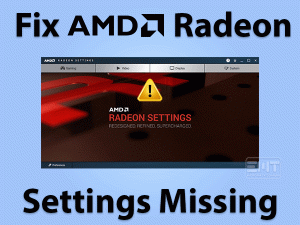Have you come across A Supported Game is Required to use this Feature error on NVIDIA? Want to play the video games error-freely on your Windows 11? Then you have landed on the right article.
Users who are playing Valorant or CS: GO games mostly face this kind of problem on their PCs. According to some Valorant players, the error completely removes the flashes in-game.
Like this, the gamer can face several other consequences due to this problem. That’s the reason why we have to act immediately and resolve this issue on our systems.
To know why this A Supported Game is Required to use this Feature error occur and how to fix it, scroll down to the following paragraphs.
Table of Contents
A Supported Game is Required to Use This Feature: Problem Overview
On our Windows devices, we use NVIDIA, Intel, and AMD graphics cards based on our choice. Compared to other video cards, many users are using NVIDIA Graphics Cards on their Windows computers.
The graphic quality of NVIDIA is rich, and that’s the reason why gamers can enjoy high gaming performance while playing on their PCs.
But there are some situations where users face problems due to these NVIDIA GPU Cards. Particularly, while playing the video games like Valorant and CS: GO, they come across errors on the systems.
It displays the following error message and stops us from gaming on our devices.
A Supported Game is Required to use this Feature.
When the users are going to open the photo mode or use the game filters, it shows this kind of error. Some people say that it happens due to a bug or some hardware issue.
In our investigation, we found that corrupted or bad graphics card drivers are the main reason for this problem. Apart from that, the users who have installed the incompatible video drivers also face this issue on their systems.
Until and unless you resolve this issue, you can’t play your favorite video games on your PC. So, let’s follow the below sections and know the methods that will eliminate this issue.
A Supported Game is Required to Use This FeatureL: Related Problems
Here, we will let you know different variations of this issue along with the solutions to fix them.
A Supported Game is Required to Use This Feature: Basic Troubleshooting Steps
Now, let’s move to the basic methodologies that will help you in fixing the A Supported Game is Required to Use this Feature error on your Windows 11.
-
Restart your Windows 11
Before using any advanced technique, you should try fixing it with a simple PC reboot. Due to some hardware glitches, we encounter this kind of problem while playing the games.
- Go to the Start menu -> Click on the Windows icon -> Select Power option -> Click on the Restart icon.
After restarting your Windows 11, check the A Supported Game is Required to Use this Feature option appears again while using photo mode or game filters on the Valorant game or not.
-
Close Screen Recording Apps
If you’re using any screen recording tools, such as OBS Studio to record your gameplay, you will face this kind of problem on your Windows PC.
In order to stay away from these conflicts, you should close all those screen capturing applications on your computer.
- Open the Task Manager by pressing Ctrl + Shift + Esc keys on your keyboard.

- Under the Processes tab, right-click the screen recording app -> Click End Task.

In case if the error appears even after shutting down the screen capturing application, go to the next section to use several other tricks.
Steps To Fix A Supported Game is Required to Use This Feature Issue
Now, it’s time to check out some other methods that allow you to resolve the A Supported Game is required to use this feature problem.
- Step 1
Uninstall & Reinstall Drivers
The major reason for causing this issue while playing the Warzone, Valorant, and other games is corrupted NVIDIA Graphics Card Drivers.
If you really want to get rid of this problem, you need to reinstall the drivers on your Windows 11 computer.
- First of all, click on the Start menu or press Windows + S keys on your keyboard.
- Type GeForce Experience in the search console -> Select the matched one from the results.

- Once the GeForce Experience is opened, log in to your NVIDIA account with the credentials, such as email address and password.
- Apart from that, you can also sign in to the application through your Google, Facebook, and Apple account.

- After getting into the app, go to the Drivers section.

- Check out the drivers installed on your PC -> Beside the driver, click on the three dots.

- Now, tap on the Reinstall Driver option to start reinstalling the drivers on your PC.
Relaunch the video game and see the error is solved or still appears the same.
- Step 2
Turn On Experimental Features
Some users have solved the A Supported Game Is Required To Use This Feature after reinstalling the drivers. But there are a few people who still encounter the same issue.
In this case, you need to enable the Experimental Features option on your NVIDIA GeForce Experience app. For that, execute the following paragraphs.
- Like the above, open the GeForce Experience app on your Windows computer.
- Now, log in to your account with the details
- Click on the Settings icon to see the General Settings.
- Locate the Enable Experimental Features option from the list -> Check the checkbox next to it to enable it.

After doing the above steps successfully, start the game to test the issue is solved or not.
- Step 3
Roll Back to the Older Driver
If the above methods can’t solve the issue, you will not play the video game effectively. It means you will still encounter the problem whenever you see the game filters or photo mode while gaming on our PCs.
We think that the drivers that you’ve installed recently might be the culprit for causing these problems. To fix it, we suggest you download the older drivers on your Windows 11.
- Launch your default web browser (for me, it’s Google Chrome) on your PC.
- Click this link to open the GeForce Drivers page.
- Now, you need to search for the Graphics Card that you’re using on your computer. (The model has to be the same).
- If you want to know your GPU Card, open the NVIDIA Control Panel.
- In the next step, select the GPU’s Product Series, Product Type, and Product.
- After that, you need to select your Operating System, Language, and Download Type.

- After choosing the required fields, click on the Start Search button.
- It will open the Driver Results Page, and in that, you can see all the driver versions.
- Now, choose the older driver version -> Click on the Get Download to start the downloading process on your system.

- If you see any confirmation window, click on the Download Now -> Also, tap on the OK, Agree and Continue, and Next buttons.
By executing the above steps, the older version drivers will overwrite the currently-using driver version.
Now, launch the game and check the A Supported Game is Required to Use this Features error is fixed.
Tips To Avoid A Supported Game is Required to Use This Feature
Contact Official Support
This problem is very common to those users who are playing Valorant and CS: GO games. And they have successfully solved this issue with the methods given in this article.
Is the A Supported Game is required to use this Feature error still occurring? Then the reason might be some other else. If you belong to this case, you have to uninstall and reinstall the game and see the issue is fixed.
You can browse some famous forums and communities, including NVIDIA, Reddit, etc. Try installing another NVIDIA GPU card and check the problem occurs again.
If nothing helps you, directly contact the NVIDIA Support Team and ask them to provide any instructions to overcome this error.
Final Words: Conclusion
In conclusion, I conclude that the NVIDIA users who engage with this problem have to go through the above troubleshooting methods and execute them on their Windows PCs.
If you have any doubts about this post or suggest anything, feel free to contact us at any time. In case if you solved it with your own techniques, share them with us to assist several people who can’t solve it with our tricks.
Not only that, but we are also here to provide tips and tricks on other technical issues. Leave a message explaining the problem, and we will get in touch with you with the best methods.
Finally, subscribe to our blog to get notifications on the latest articles on various topics.