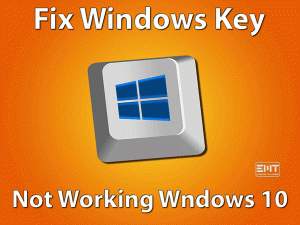Are you unable to restore your Windows system? Did you see the You must enable system protection on this drive error on your PC? Then you have landed on the right post.
System Restore is one of the essential utilities of Windows OS. It creates multiple System Restore points and saves the changes of the Windows system.
If you do any modifications, such as driver update or Windows upgrade, you might encounter errors. At that time, you can use the system restore utility to restore the Windows.
But when you try to choose the restore point, you can see the following error message on the selected restore points.
You must enable system protection on this drive.
Whenever you see this problem, troubleshoot it with the methods posted in this article.
Table of Contents
Problem Overview You Must Enable System Protection On This Drive
Daily, we do a lot of activities on our Windows PCs. Whenever a new version of Windows is released, users download & install it on their PCs.
What if you see problems like low performance after switching from Windows 7 to Windows 10? What if the Windows PC gets stuck after upgrading the device drivers?
In these situations, System Restore will help you to restore the Windows by choosing the system restore points. System Protection is one such Windows feature that creates and saves the complete data of system files and settings.
In addition to that, it stores the older versions of modified files in the restore points. Whenever you are going to perform any major activities, it creates the system restore points.
By default, System Protection is enabled for the drive that contains the Windows installation file. If System Protection is disabled, then you can’t restore the system.
But sometimes, you can see this You Must Enable System Protection on This Drive error on your Windows PC. The major reasons for this issue are:
Regardless of its cause, you have different methods to fix this error, so go through the guide until the end.
Related Problems You Must Enable System Protection On This Drive
Now, know those errors that you encounter with the System Protection option on your Windows PCs.
Basic Troubleshooting Steps You Must Enable System Protection On This Drive
Start using the below basic methods to fix the You Must Enable System Protection on this Drive issue on your Windows 10.
-
Restart your Windows PC
Rebooting your Windows PC is the basic step that you have to take whenever you see any error. A few simple problems can be solved by restarting the device.
- Go to the Start menu or Windows icon at the bottom-left of the taskbar-> Click Power -> Choose Restart option.
Once the system gets restarted, check the You Must Enable System Protection on this Drive issue is fixed.
-
Check the Turn On System Protection Setting in Windows
There is one setting that enables the system protection option on your Windows PC, and that is Turn On System Protection. If this setting is disabled, then enable it on your computer.
- First of all, press Windows + X keys on your keyboard -> Click Run.
- Now, type sysdm.cpl -> Hit Enter.
- It opens the System Properties -> Go to the System Protection tab.
- Now, you have to click the Configure button.
- If the Turn on system protection option is disabled, then click the radio button to enable it.
- Finally, click the Apply and OK buttons to save the changes.
After executing the instructions, check the problem is fixed or still appears.
Steps To Fix You Must Enable System Protection On This Drive Issue
If you are still seeing this error message beside the drive that you have selected to restore, then you can go through the below-advanced methods.
- Step 1
Rename the Registry Files
With the help of Command Prompt, we can open the System Restore option on your Windows PC. But before going to run it, you need to change the names of two registry files.
If you don’t rename them, then you will this You Must Enable System Protection on this Drive issue. So, follow the below instructions to rename the files.
- If your Windows OS is not booting properly, then you need to insert the Windows Installation Drive on your computer.
- After that, boot your PC to enter into the BIOS menu.
- Now, you have to Choose an Option screen -> Go with the Troubleshoot -> After that, click Advanced Options -> Click on the Command Prompt option.
- Now, type the following command to open the Config folder.
- cd %systemroot%\system32\config
- You will see the Config folder placed under System32.
- In the next step, rename the files by executing the below commands.
- ren SYSTEM system.001
- ren SOFTWARE software.001
- At last, run the System Restore utility by typing the given command.
- rstrui.exe /offline:C:\windows=active
Check the System Restore is opened and running perfectly on your PC or showing the same error message.
- Step 2
Restart System Protection Service
It is very important to run the System Protection service on your Windows PC. If this service stops running, then you cannot open the System Restore.
- Press Windows + R -> Type cmd -> Click OK.
- It opens the Command Prompt, and executes the below command.
- net stop vss
- After that, you need to type the next command and press Enter.
- net start vss
- Now, check the System Protection service starts running on your computer.
- Step 3
Enable System Protection from the Control Panel
Apart from Command Prompt, Windows also provides another way to enable the System Protection option through the control panel. If you don’t know how to do it, then you can use the procedure given below.
- Press the Windows key on your keyboard -> Type Control Panel in the Cortana search console -> Hit Enter.
- Once you see the main window of the Control Panel, go to the System & Security section.
- In that section, you have to select System and then open the System Protection.
- Now, you need to choose the drive where you have installed Windows OS (C:) -> Click Configure.
- Enable the Turn on System Protection under the Restore Settings section.
- Save the settings by clicking the OK button.
Check the You Must Enable System Protection on this Drive issue is solved.
- Step 4
Reset the Windows System
Sometimes, everyone got stuck down by failing to resolve this issue on their Windows 7 or Windows 10 PCs. If you belong to that case, then the only way left to you is to reset the system.
- Firstly, boot the PC into Windows recovery mode.
- Now, you have to select Advanced Options.
- Under that, click the Troubleshoot option.
- You can see the Reset this PC option, click on it.
- In the next step, it provides two different choices, one is Refresh your PC and Reset your PC.
(Refreshing the PC is the recommendable choice because it restores all your files without fail whereas, resetting the PC will reset the entire device by deleting the files and apps.)
- Thus, select the Refresh your PC option.
- Now, it displays a few on-screen steps, so go through them to complete the process.
Though it deletes the recently installed programs, but it fixes the issue on your Windows PC.
Tips To Avoid You Must Enable System Protection On This Drive
Want to avoid this You Must Enable System Protection on this Drive error? Then follow the simple tips provided below.
Contact Official Support
We believe that you won’t require this section because the above methods will fix the issue undoubtedly. If you can’t get rid of this problem even after enabling the System Protection manually, then there might be some hardware issue.
In this case, you need to check out the forums where the discussion is done on this issue. If you see any steps other than the above, try out those methods to fix it.
When none of the forums helps you, you can ask for help from any tech expert. Or else contact the Microsoft support team through email or text message to get those instructions that can solve it.
Final Words: Conclusion
To sum up everything, System Protection is the best feature to create & save the information of system files and Windows registry. By using the restore points, you can restore the deleted files, apps, and settings.
Either through manual activation of System Protection or renaming the registry files, you can fix this issue. Or else you can fix it by making the System Protection Service to run on your computer.
If you have any new methods to fix it, then feel free to share them with us. For any queries, you can contact us through the comment box.
Click the subscribe button placed at the bottom of the page to get the latest updates on our blog.