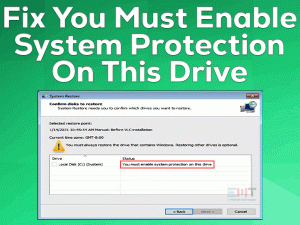Failed to open or delete the files and folders on your Windows 10? Appears an error message while trying to access the files on the same Group or User Account? Willing to fix You Don’t Have Permission To Open This File error? Go ahead till the end of this post and solve the problem easily.
There are bundles of files and folders on our Windows desktops. We create new files, like documents, videos, images, excel sheets, and others on our PCs. Similarly, we download various files from online websites. Also, we record the desktop and save them in several file types.
Sometimes, we see this You Don’t Have Permission To Open This File error when we try to access it. It simply means the user access is denied to view the file contents.
The user can assign different permissions to a file. They are Full Control, Read, Write, Modify, and Read & Execute. To protect the file from unwanted modifications and deletions, we assign the Read attributes.
Write but Not Delete allows the user to change the file contents, whereas they are unable to remove the file. Finally, the Full Control helps in accessing, deleting, and modifying.
Most of the time, the user will face this You Don’t Have Permission To Open This File after installing new Windows updates. Thus, follow this post until the last section to know the best methods to solve it.
Table of Contents
You Don’t Have Permission to Open This File: Problem Overview
Windows 10 or Windows 8, or Windows 7 users will face simple and complex errors while working on their PCs. While dealing with file permission, we encounter different problems. One such is You Don’t Have Permission To Open This File.
Many Windows users are well aware of this error message. Due to several reasons, you see a pop-window saying, “You Don’t Have Permission To Open This File” error. Some of them are:
When this error is displayed with a prompt, the user will never open that particular file on the device. Also, they cannot share or delete or modify the file content and file name.
Some users will fix this issue within a couple of minutes using easy tricks. But it is not as simple as you think. Keeping that in mind, we offer basic and advanced methods to resolve the problem.
The main intention of providing this post is allowing the users to open the files whenever they want without any errors. Go through the below section to know the primary techniques.
You Don’t Have Permission to Open This File: Related Problems
On Windows devices, the user encounters a variety of problems due to different reasons. When coming to talk about You Don’t Have Permission To Open This File.
We also listed a few other related issues that trouble the user a lot. Go through those problematic errors and fix them using our tips & tricks.
Basic Troubleshooting
This You Don’t Have Permission To Open This File error looks very simple. That’s why we offer the basic troubleshooting steps to fix the issue. If you are lucky, then you overcome this problem with the below methods.
-
Shutdown & Restart Windows Freshly
Millions of users all over the world are using Windows as their primary Operating System. Since it provides high-end features like a friendly UI, the user completes their tasks quickly & smoothly.
Though it is the best-operating system compared to others, we encounter various errors. One such error is You Don’t Have Permission To Open This File.
You can see this error message whenever you try to open the file that exists on your hard-disk or external media. Rebooting or restarting the Windows computer will solve the issue ultimately.
But in some cases, it does not fix the You Don’t Have Permission To Open This File.
At that time, terminate the computer completely by clicking the Shutdown button. After that, start the PC freshly by long-pressing the power button. By this, the user can solve You Don’t Have Permission To Open This File error.
Make sure you have closed all the actively running processes before shutting down the PC.
-
Check Troublesome Programs
When the above trick does not show any difference, you can try out this method.
We download & install various programs depending upon our usage, including the antivirus software. Using expired applications causes several issues on our computer. It will not work according to user requests.
So, we say that You Don’t Have Permission To Open This File occurs due to the troublesome software. In such a case, we advise the users to find out all those problematic apps and uninstall them entirely from the PCs.
After that, check whether this You Don’t Have Permission To Open This File error is solved or not.
Still, see this error message on your desktop screen? Then go through the advanced techniques given below.
Steps To Fix You Don’t Have Permission to Open This File Issue
Follow the below-provided advanced mechanisms to fix You Don’t Have Permission To Open This File.
- Step 1
Modify Ownership Rights Of The File
As we already said that the file attributes play a key role in opening, modifying, deleting, and renaming the files & folders.
You Don’t Have Permission To Open This File Access Denied error message appears while trying to open the file on your PC. There are multiple reasons for this Access Denied error. They are:
- Changing Ownership rights of the File or Folder
- Insufficient Permissions to Open the File
- The File is in Encrypted Mode
To gain the latest features and fix the security bugs, we install the Windows updates. But it leads to the alterations of account information. Thus, the user will not open the file.
In case if you want to resolve this problem, you have to regain your ownership rights. For that, follow the below guidelines.
- Select the Folder that you want to open, right-click on it, and choose the Properties.

- Now, navigate to the Security tab in the Properties window.
- At the bottom-right corner, you will the Advanced button, so click on it.

- Click the Change option located next to the Owner name.
- It opens the Select User or Group pop-up window. Now, go with the Advanced button placed at the bottom-left corner.

- After that, click the Find Now button. Under the Search Results section, identify your user name and select it. Click the OK button to save the modifications.

- In the next step, you will see the selected user name in the Select User or Group wizard. To continue further hit the OK button.
- By doing so, it again comes back to the Advanced Security Settings of the Folder.
- You can access the files and sub-folders of that Folder by enabling the “Replace Owner on subcontainers and Objects” option.
- Click the Apply and then OK buttons to save all these changes.
- Finally, hit the OK button in the Folder Properties window.
- Step 2
For gaining enough permissions to open the file
The Read attribute must be enabled in order to open the file on your Windows computer. To change the permissions,
- First of all, sign-in to the PC as the Administrator.
- Select the File that you want to open and choose Properties from the right-click context menu.

- In the Properties window of that File, click the Security tab.
- You will find the Group or User Names section. Choose your user name to view your permissions.
- If you don’t have enough permissions, then click the Edit button.
- Now, choose the user name and check the checkbox beside the Read attribute.
- Finally, click the Apply and OK buttons to save the changes. Thus, you can open the File that you want without any error messages.
- Step 3
Disable the Encrypt Option
- Right-click the selected File and choose the Properties.
- By default, it opens the General tab. Now, click the Advanced button.

- The Advanced Attributes wizard appears on your screen. Under Compress or Encrypt Attributes, you will find the “Encrypt Contents to Secure Data” option. Uncheck the checkbox to fix this You Don’t Have Permission To Open This File error.

- Click the OK button in the Advanced Attributes pop-up window.
- Finally, hit the Apply and OK buttons in the File Properties window to save the modifications.
- Step 4
Create a New User Account
When the User Profile is corrupted, you can face several errors. Thus, you cannot access the files on your Windows computers.
To fix the “You Don’t Have Permission To Open This File” error, execute the following steps to create a new user account.
- Go to Start Menu and click the Settings option (Gear icon).

- Under the Settings window, you have to choose the Accounts.
- In the left-side panel, select the Family & Other Users option.

- You will find Add someone else to this PC option placed in the Other Users section.
- Microsoft Account window appears on your screen. Enter the particulars like Email or Phone, Password, etc.
- After creating the account, click on it to select the Change Account Type.

- Now, under the Account Type section, click the drop-down icon. Choose Administrator or else Standard Type and click the OK button.

- Finally, reboot the computer to save all the changes that you’ve made.
By this, You Don’t Have Permission To Open This File is resolved on your PC.
- Step 5
Open File from Windows.old Folder After Updating the OS
Several users reported that they can’t open the file after updating their Windows OS. If you have the same problem, then you can open the file from the Windows.old Folder.
Windows.old Folder is available on the drive that you have installed your operating system. But it exists only when you do not reformat your hard-disk after updating the OS.
Execute the provided steps to open the file even after the Windows update.
- Open the File Explorer and click the This PC.
- Select the drive where you have installed your Windows OS and double-click it.
- Now, you will find the Windows.old Folder and double-click on it to open.
- Locate the Users Folder and open it on your desktop.
- After that, choose the User Name from where you want to open the Files.
- Select and Copy all those Files in Windows.old Folder. Now, paste the Files wherever you want, except the Windows.old Folder.
Tips To Avoid You Don’t Have Permission to Open This File
Contact Official Support
We are 100% sure that the user can fix the You Don’t Have Permission To Open This File error using the above methods. By chance, if anyone can’t solve the error. They can contact the official support team of Microsoft Windows.
Also, you can take assistance from the experts who have enormous experience in solving Windows errors.
Final Words: Conclusion
To sum up everything, the user can solve each and every Windows error with the best technique. In the You Don’t Have Permission To Open This File error, we provided multiple solutions. Go through those tips to get rid of this problem and open the Files easily.
If you find out any other methods to fix this issue, feel free to share it with us as it will help others to resolve it. Want to know any info regarding the technical issues? Type the message in the given below box. As an appreciation of our works and give rewards, you can use the following comment section.