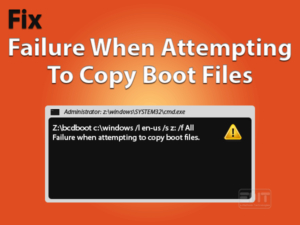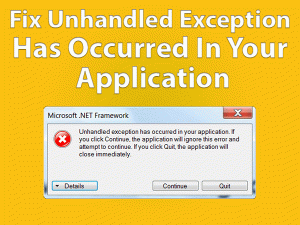Are you unable to save the files or folders in a particular location? Want to keep all your essential items in a specified path to access them easier? Then this post is for you.
This technical guide will help you in fixing the You Do Not Have Permission To Save Files To This Location issue. After applying the methods listed in this post, you will save any file in any location.
A desktop computer contains several partitions, such as C, D, E, and so on. We can dedicate some of them to save specific files. While trying to save an image or PDF document, or any other, it will generate this error message.
Along with the error pop-up window, it will recommend the user to contact the administrator to get the permissions. It means due to the lack of permissions, we can face this error. Apart from that, there are some other reasons for this problem and are discussed in the following sections.
Table of Contents
You Do Not Have Permission To Save Files To This Location: Problem Overview
On our desktops, we used to store all our documents, pictures, videos, and other files. While installing the apps or downloading the files, or creating the documents, we need to select a location to save them.
Whether it is a desktop folder or hard-disk drives, or removable storage media, we can save them on anyone. Even we can create duplicate copies by storing them in multiple locations.
But in some cases, Windows blocks us from saving the files in some particular locations. When we click the save button (icon), it simply shows a pop-up window saying, “You Do Not Have Permission To Save Files To This Location” message.
In such a case, either we have to fix the error or else saving the files in some other locations. What if we encounter the same issue repeatedly on our desktop?
That’s the reason why we have to solve the You Do Not Have Permission To Save Files To This Location issue. Before going to that, look into the reasons that cause this problem. They are:
Whenever you encounter this type of problem, it will not allow you to move or save any file in that location. So, we recommend those users get in touch with the techniques that resolve the issue permanently.
You Do Not Have Permission To Save Files To This Location: Related Problems
In this section, we are going to provide the best techniques that can solve the You Do Not Have Permission To Save Files To This Location issue.
Basic Troubleshooting Steps
First of all, apply some basic troubleshooting methods that will fix this You Do Not Have Permission To Save Files To This Location issue.
-
De-Activate Antivirus/Anti-Malware
Antivirus or Anti-Malware Software running on your Windows PC might cause this problem. In order to save your files to the desired location, you need to disable the antivirus.
- Go to the system tray placed at the bottom-right corner.
- Identify the antivirus software’s icon. Right-click on it and choose the turn off the antivirus temporarily option.
- Now, try to save the files to whichever location you want.
Still, you face the same problem while doing so. Then uninstall the antivirus app completely from the computer. For that,
- Open the Control Panel and choose Programs.
- Select the Programs and Features section.

- In the next step, select the antivirus that you want to remove and click the Uninstall option.

- Finally, restart the PC and the problem is disappeared.
-
Turn Off User Account Control
According to some reviews we got, many people have resolved the You Do Not Have Permission To Save Files To This Location issue by disabling the User Account Control. So, we suggest you do the same whenever you encounter such an issue.
- Press Windows + S to open the Cortana Search Box and type Change User Account Control Settings.
- Select the best-matched option from the results.

- Now, a pop-up window appears on your screen. In that, you will see Always Notify and Never Notify options with a slider.
- You need to move the slider towards the Never Notify option to disable the User Account Control.

- Finally, click the OK button to save the settings.
-
Disable Protected Mode
Most of the time, You Do Not Have Permission To Save Files To This Location occurs due to the enabled Protected Mode feature. That’s why we have to turn it off to fix this issue.
- Press Windows + R to open the Run dialog.
- Type inetcpl.cpl command and click the OK button.

- The Internet Properties wizard appears on your screen. Navigate to the Security tab.
- Uncheck the checkbox to disable the Protected Mode feature.

- Click the Apply and then OK buttons.
Steps To Fix You Do Not Have Permission To Save Files To This Location Issue
Suppose, if the above basic steps do not help you in fixing the problem. Then try some advanced tricks that allow you to save the files to your desired directory or path.
- Step-1 : Provide Full Control To Administrators
- Step-2 : Change The Owner Of the Invovled Folder
- Step-3 : Give Permission To the Current User
- Step-4 : Run The Program As Administrator
- Step-5 : Change the Owner of the Directory
- Step-6 : Run the Compatibility Troubleshooter
- Step-7 : Add your User Account to the Administrator Group
- Step-8 : Save The Files To Different Location
- Step 1
Provide Full Control To Administrators
- Firstly, you need to select the folder where you want to save your files and right-click on it to choose the properties.
- After the Folder Properties is displayed on your desktop, click the Security tab.

- In the next step, click the Edit button to modify the permissions.
- Choose the Administrators under the Group or User Names section.
- In the Permissions for Administrators section, check the checkbox of Full Control in the Allow column.

- Finally, click the OK button to save all the changes that you have made.
Thus, the You Do Not Have Permission To Save Files To This Location issue is resolved.
- Step 2
Change The Owner Of the Invovled Folder
- Open the properties of the folder where you are going to save the images or documents, or other files.
- Select the Security tab and click the Advanced button.

- The Advanced Security Settings of that folder appears on your screen. In that, you need to click the Change placed beside next to the Owner field.
- Now, you have to enter the Object Name and click the Check Names button.
- If it exists, then the entire name is displayed, and after that, click the OK button.

- Check the checkbox of Replace Owner on subcontainers and objects option and click the OK button.

- Afterward, you have to repeat all those steps mentioned in the above method.
- Finally, restart the desktop computer and see the error is resolved.
- Step 3
Give Permission To the Current User
By providing Administrator Rights to the current user, you can easily & quickly fix the issue that you are facing right now. To do so,
- Open the Run box -> type netplwiz command -> Click the OK button.

- The User Account window is shown on your desktop. Now, choose the account on which you are facing this error and click the Properties.

- Navigate to the Group Membership tab and check the Administrator option.
- Click the Apply and OK button to save the modified settings.

Thus, the You Do Not Have Permission To Save Files To This Location will never occur on this current user account.
- Step 4
Run The Program As Administrator
Even we encounter this problem while trying to run the applications that do not have administrator privileges. To fix the issue, you need to follow the below guidelines.
- Select the program that troubles you a lot and right-click on it.
- Now, click the Run as Administrator option from the context menu.
- Now, it runs that application with administrator rights. So, it allows you to save changes without any issues.
You have to follow these steps whenever you want to run the application without any issues. To make this app always run with the admin rights, execute the below steps.
- Select the application and choose the Properties from the right-click context menu.
- Navigate to the Compatibility tab and check the checkbox of Run This Program as an Administrator option.
- In the final step, click the Apply and then OK buttons to save the modifications.
- Step 5
Change the Owner of the Directory
- Press Windows + X and select Command Prompt (Admin).

- Now, type the following command and hit Enter.
- icacls “C:path_to_problematic_directory” /setowner “Administrators” /T /C

- icacls “C:path_to_problematic_directory” /setowner “Administrators” /T /C
- Once the command is executed, the user will automatically become the owner of the directory.
- Step 6
Run the Compatibility Troubleshooter
Due to compatibility issues on your Windows 10, some programs will show this error message. By running a compatibility troubleshooter, you might fix the You Do Not Have Permission To Save Files To This Location issue.
- Select the application that causes this problem.
- Right-click on it and choose the Troubleshoot Compatibility option.
- In the next step, click the Troubleshoot Program.

- Check the checkbox of the “The Program Requires Additional Permission” option.

- Click the Next button to continue further.
- Further, you need to follow some on-screen instructions. Finally, click the Finish to complete the entire process successfully.
- Step 7
Add your User Account to the Administrator Group
- Open the Run dialog box and execute the netplwiz command.

- In the next step, check the checkbox of Users must enter a user name and password to use this computer option.
- After that, select the User Account to add to the administrator group and click the Properties.
- Navigate to the Group Membership tab and click the Administrator option.

- In the last step, click the Apply and OK buttons to save the changes.
Reboot your Windows 10 computer and see the problem is fixed or not.
- Step 8
Save The Files To Different Location
One of the best techniques to overcome this You Do Not Have Permission To Save Files To This Location issue is choosing another location.
If you encounter any error in the current location, then select any other path, directory, or location and save the files.
Tips To Avoid You Do Not Have Permission To Save Files To This Location Error
Contact Official Support
We have done in-detail research on this problem and identified the above methods that can fix it. Based on the reviews we got, most of the users have resolved the You Do Not Have Permission To Save Files To This Location issue.
But there are some instances where a few people still facing the same issue. To those users who are encountering the problem, we suggest contacting the nearest computer service center.
When you come across this issue on your Windows PC, take assistance from the Microsoft Support Team. They will help you in fixing the problem so that you can save the files in your desired location.
Final Words: Conclusion
In conclusion, I conclude that the user has the right to save their files or folders in any location on the Windows PCs. We store the images, videos, audios, and other documents on our drives, desktop, etc.
Due to the reasons provided in this post, we face some troubles while trying to save the files in specific locations. At that time, apply the given methods carefully and fix the issue on your computer.
If you own any other techniques to solve this problem, share them with us to help others. Finally, provide your valuable suggestions or comment on this technical guide by leaving a message below.