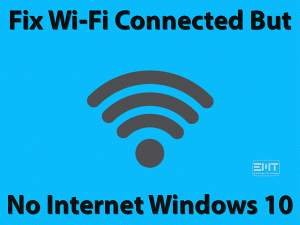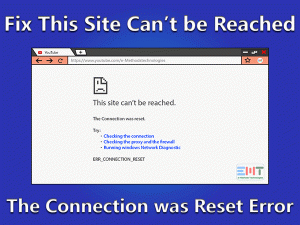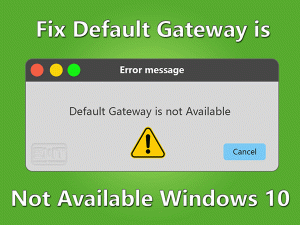Is your WiFi keeps disconnecting in Windows 10? Read this post to fix this issue with any brand of laptop or desktop.

The Internet is the basic need of communication, which makes it an essential part of our life. A wireless network gives users rid of Ethernet cables as it is user friendly. But an Interruptive WiFi connection becomes very irritating when we are doing some urgent work. Many users are facing issues with their WiFi connectivity.
In this article we are going to discuss How to fix WiFi keeps disconnecting Windows 10 problem at a deeper level. We will provide solutions and techniques which will help the users to resolve this issue.
Table of Contents
WiFi keeps disconnecting Windows 10: Problem Overview
Whenever the user tries to connect with WiFi in windows 10 computer, it detects the wireless network. Initially it gets connected but in a minute it disconnects by itself. Even it doesn’t reconnect automatically. Sometimes the network becomes so unstable. Many users are facing this issue of WiFi keeps disconnecting Windows 10 computers. There are various types of WiFi keeps disconnecting problem people have reported as below.
- Laptop WiFi keeps disconnecting windows 10 (HP, Lenovo, Dell, Asus etc.): Almost all brands of Laptop users have encountered this issue. Even desktop users have also the same type of problem.
- USB WiFi keeps disconnecting windows 10: Many users who are using USB WiFi also have experienced same issues. Our solution will applicable for them as well.
- WiFi keeps dropping windows 10: Users of windows 10 have reported that as many times they connect to WiFi, it keeps dropping.
- WiFi disconnects randomly, frequently, immediately: it has been observed that every user has different experience of their WiFi Disconnection problem.
You do not need to worry as we are going to provide best solutions to get rid of this issue of WiFi connectivity in Windows 10.
Basic Troubleshooting Steps
There are many basic things that we ignore in our windows 10 computer. That might be the reason behind these WiFi related problems. Please check out the basic steps mentioned below.
Steps To Fix WiFi keeps disconnecting Windows 10
Troubleshooting using various means is the only way to resolve issues like “WiFi keeps disconnecting Windows 10”. After using basic troubleshooting steps, if WiFi issue is still interrupting you then do try these advanced methods. These solutions have been practically crossed checked. These are deeper level solutions, so do follow the steps carefully.
- Step-1 : Try To Update wifi network Driver
- Step-2 : Try Rebooting the Network Drive
- Step-3 : Make Alteration in the WiFi Sense
- Step-4 : Change WiFi Network Profile
- Step-5 : Network Troubleshoot of Windows 10
- Step-6 : Check Power Management Section
- Step-7 : Using Google DNS
- Step-8 : Check VPN or Antivirus software
-
Step 1
Try To Update wifi Driver
A driver plays an essential role in the computer. It is very important to have an updated driver. Make sure that all the drivers of your Windows 10 computer are up to date. Here don’t leave any driver, just update “all”. At some level everything is interconnected with each other in a system. They depend on each other for working efficiently. Do follow the following steps to update the drivers.
- Search ‘Device Manager” in the search bar and tap on it.
- Look for the “Network adapters” option and tap on it.

- Select your installed network adapter and right-click on it.
- Now select the option “Update Driver software”.

- A dialogue box will pop up with an option “Search automatically for updated driver software”. Select this option.
- Now restart your Windows 10 computer to make these changes effective.
Now try to connect your WiFi network. In case you are still facing the issue “WiFi keeps disconnecting in Windows 10” then now follow these steps again with different drivers.
If your computers network drivers are responsible for the issue you are facing then after performing any of these, it will get resolved. In case it doesn’t that means the issue is because of something else. Well, we are going to discuss many other reasons and solutions.
-
Step 2
Rebooting the Network Drive
A network driver is an essential aspect of stable connectivity. Sometimes restarting your network driver can also solve the issue. Restarting refreshes it, in case any minor issue is there it will get resolved. Simply follow the following steps to disable and enable your network driver.
- Press “windows key” and alphabet “R” on your keyboard at the same time.

- A box named “RUN” will pop up on the screen.
- Type “ncpa.cpl” in the Run box and tap “OK”.

- Now right-click on your network adaptor and select the “Disable” option.

- Now again right-click on your adapter and “Enable it”.
- After performing it successfully, check if still, WiFi keeps disconnecting in your windows 10 computers.
-
Step 3
Make Alteration in the WiFi Sense
Windows 10 has a facility called WiFi sense. This allows WiFi to check for public networks and get connected automatically. Many public network hotspots are detected under this and because of unusual connections it can cause a problem. At first if your windows 10 “WiFi sense” is turned on, simply turn it off using the following steps.
- Click n the “start” menu.
- Now select the option “Settings”.
- Tap on the option “Network and Internet”
- Look for the “WiFi Menu” and select the “Manage WiFi settings” option.
- Look for the option “Connect to suggested open hotspots” and turn it off.
- At the same place look for the option “Connect to networks shared my contacts” and turn it off.
After performing it, try to check if the connectivity issue resolved or not.
-
Step 4
Change WiFi Network Profile
If you are using WiFi network as public profile this could be one of the reasons of WiFi Keeps disconnecting problem. We have found in our research that selecting WiFi network profile as public creates problem like this. You need to change your WiFi network profile from public to private. To do so, follow the steps below.
- Click on the start menu and go to the settings.

- Click on the “Network & Internet”.
- Now click on the “wifi” from left menu options.

- Click on your connected wifi network.

- now select the private network profile.

-
Step 5
Network Troubleshoot of Windows 10 Computer
Windows provides its network troubleshooting tool. That is effective in many problems. Many times running network trouble-shooter is enough to resolve the issue related to connectivity. Do follow the following steps to run a network troubleshooter to fix the issue “WiFi keeps disconnecting Windows 10”.
- Type “Troubleshooting” in your windows 10 search bar and tap Enter.

- Look for the option “Internet Connection” and select it.
- Click on the run troubleshooter button.

- Now follow the instructions given on-screen to accomplish the whole process.
After performing it completely, simply restart your computer. And try to connect your WiFi to check does it still keep disconnecting or not.
-
Step 6
Check Power Management Section
A power management setting also plays an important role in network connectivity. It is very important to have a check on it. In case the above method doesn’t work for you please try it because maybe this is the faulty place in your case.
- Tap “Windows key” and alphabet “R” together on the keyboard.
- A box will pop up on your screen, type devmgmt.msc and press enter.

- Now simply click on “Network Adapter” to expand it.
- Look for your installed network adaptor and right-click on it.
- Now choose the option “Properties”.

- A new box will pop up on your screen. Look for the tab “Power Management”.
- inside this, you find an option “Allow the computer to turn off this device to save power”. Just unmark it to turn it off.

- After finishing above just tap “OK” and exit Device Manager.
After performing above, we need other power management settings too. Do follow the following mentioned steps
- Press the “Windows key” and alphabet “I” together on the keyboard.
- A window will pop up on your screen, tap on “System”.
- Now simply click on the “Power & Sleep” option.

- Go to the bottom and look for the option “Additional Power Settings”

- Now a screen will pop up containing various Power plans. Look for the power plan you are using or you have selected there. And tap on the option “Change Plan Setting” give there.

- Again a new box will pop up on your screen. Select the option “Change advance power settings”.
- Now again a box named “Power Options” will pop up on your screen. Look for the “Wireless adapter settings” option and expand it.
- After expanding you will get an option “Power Saving Mode”, click on it. You will see two options “On battery” and “Plugged in”, set these both to “Maximum Performance”.
- At last click on the “Apply” tab and then “OK” to save the changes.
Now restart your Windows 10 computer to make these changes effective. Now have a check on your connectivity issue, it is resolved or not.
-
Step 7
Try Using Google DNS in Windows 10 Computer
Google DNS is the Domain name system service provided by Google to worldwide internet users. It is a public DNS server; it can be used by anybody. Many times error like “WiFi keeps disconnecting” gets resolved just by using this method.
- Type “Network Connection” in the search on the taskbar.
- Click on the Network connection from the search result.

- Look for Wireless network connection, right-click on it, and select “Properties”.

- A box will pop up, under the “Networking” tab, look for “Internet Protocol Version 4 (TCP/IPv4)” and select it. Then click on the “Properties” tab given there.

- Once the “Properties” window pops up, simply look for the option “Use the following DNS server”.
- Under “Preferred DNS address” set value “8.8.8.8” and under “Alternate DNS server” set value “8.8.4.4”. Now click OK to save the changes you have made.

Now check the WiFi connectivity function of your windows 10 computer. In most cases this method works. This method is based on protocol and also it is technical. In case the problem is related to protocol, it will get resolved by this.
-
Step 8
Check VPN or Antivirus software
Sometimes we use VPN and Antiviruses for our security threat. We use a third-party antivirus program even though Windows has provided inbuilt Antivirus software which works well. Although this Antivirus software is feature-rich but Many times, this third-party software interfere with the Windows system and may create problems especially WiFi connectivity related problems.
If you are also using VPN and Antiviruses program then disable it temporarily and check I it resolves your problem.
Tips To Avoid “WiFi Keeps Disconnecting Windows 10”
There are many things we ignore while using technology. We need to understand those minor things to avoid any technical fault. The following are some tips to avoid problems related to network connectivity using WiFi.
Contact Official Support
Do try all the methods mentioned above carefully. In case your problem is still not sorted. Please contact the official support of your computer and router as well. Sometimes there is a compatibility issue, so it is important to go for both the official support. In case the problem “WiFi keeps disconnecting in Windows 10” is based on some technical term then official support will be useful for you.
So do go for the respective official support system to resolve your issue.
Final Words: Conclusion
All the methods mentioned above have been produced by experts and it has been tested. Any issue related to WiFi or internet or network connectivity can be resolved using the above-mentioned methods. Please apply all the steps one by one carefully. If your problem gets rectified, do mention in the comment with the step number that worked for you.
In case you are facing any problem while applying these methods, let us know in the comment section below. We will give our best to help you out.
We are looking forward to your valuable feedback via comment. It will help us to improve our work more and more.