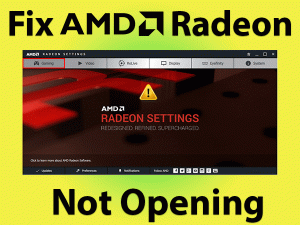Did you see Video Memory Management Internal or 0X0000010E on your Windows screen? Willing to play video games without any error messages? Then, find the best techniques to fix this error.
Video Memory Management Internal or 0X0000010E is the BSOD (Blue Screen of Death) error. The user can encounter this BSOD problem while running video games. Even this 0X0000010E appears whenever you shut down your favorite video games.
As we know, the critical Blue Screen of Death errors can’t allow the user to function anything on their PC. Similarly, this error will not provide a clean environment to play the games.
Millions of users are using Windows as their default Operating System. And they are facing this Blue Screen error due to several reasons. Like, Missing DLL files, malware infection, low-disk memory space, and expired display drivers.
Windows 10 users can follow this post till the end to fix the error.
Table of Contents
Video Memory Management Internal: Problem Overview
Users come across different errors, such as hardware, network, performance-related, etc. Compared to them, the Blue Screen of Death errors stand unique.
Blue Screen or BSOD errors occur for many reasons. But whenever you encounter the BSOD problem, quickly fix it. If not, we will face severe issues like PC crash, freeze, etc.
One such Blue Screen error that we discuss in this post is Video Memory Management Internal. Most of the Windows users like to play their favorite video games on the desktops.
While running the games or closing them, we see a Blue Screen on our display. It contains the information about the error with the Bug Check Value of 0X0000010E.
By getting this error, Windows starts rebooting continuously without any intimation. In addition to that, it displays different error messages on your screen.
Sometimes, this error will freeze or damage the desktop entirely. So, don’t panic while you come across these actions when the 0X0000010E error occurs.
There are bundles of causes for happening this problem. And in most cases, the user will encounter this Blue Screen of Death error due to the following reasons.
Identify the reason for occurring this Video Memory Management Internal error. After that, fix this 0X0000010E Blue Screen error using the given techniques. By doing so, you can play video games without any BSOD errors.
Video Memory Management Internal: Related Problems
There are dozens of Blue Screen of Death errors that occur on Windows PCs. When we research on Video Memory Management Internal error, we come across various other related problems. You can check out those errors and fix them to save your system from damages.
Basic Troubleshooting
When a problem occurs on our desktops, we generally search for the best methods to fix it. Before going to use tricks, we have to troubleshoot the error. Most of the time, the basic troubleshooting steps will solve the PC errors.
In the same manner, the user can fix Video Memory Management Internal error with these basic methods. Follow the below troubleshooting methods to solve the 0X0000010E BSOD error.
-
Reboot the Windows PC/Windows Laptop
One of the best ways to fix most of the PC errors is by rebooting it. Yes, restarting the Windows computer or laptop will fix the error automatically. Did you encounter any Blue Screen error like Video Memory Management Internal? Then go with this simple technique that restarting the system.
Long-press the power button to terminate the system. And after that, restart the PC by pressing the same power button. Most probably, it resolves the BSOD error.
-
Unplug External Components/Peripherals:
Due to external components or external peripherals, many errors occur on our devices. Some of them are the Printer, Scanner, Projector, Computer Speakers, etc. These hardware devices might cause BSOD errors.
In such a case, remove/unplug those external devices from your PC. Restart your desktop and check whether the error is fixed or not. Still, the error appears, follow the below techniques.
-
Shutdown PC & Start Freshly
Even though you perform PC restart and unplugging external devices, you see this error. Now, we advise you to shut down the computer entirely. Remove the power cables from your PC. And for laptop, remove the battery.
After that, long-press the power button to power reset the device. Next, plug all those power supply cables and turn on the PC. It will resolve the Video Memory Management Internal error.
If you do not fix the 0X0000010E BSOD error, then follow the below-advanced methods.
Steps To Fix Video Memory Management Internal Error
Below are the top best tips and tricks that will fix the Video Memory Management Internal. Try those methods to get rid of the 0X0000010E BSOD error.
- Step 1
Update Display Drivers
Whether it is an internal hardware component or external peripheral, it needs a suitable driver. Using the compatible drivers will make the device to work smoothly.
Whenever you outdated/expired drivers, it results in unknown errors. The user can play video games effectively when we use the correct display drivers.
Video Memory Management Internal error occurs due to several reasons. The first thing you have to check while facing the 0X0000010E is display drivers. If you are using outdated drivers, then update them immediately.
- Press Windows + R buttons on your keyboard to open the Run dialog.

- After that, type devmgmt.msc command and hit the OK button.

- Thus, it opens the Device Manager on your desktop.
- Find the Display Drivers and right-click on it.
- Choose the Update Driver Software option.

- Now click on the “Search Automatically for driver” option.
- Thus, it starts updating your expired display drivers.
Even you can update the display drivers by visiting the original manufacturer website. Thus, you will fix the Video Memory Management Internal error on your PC.
- Step 2
Run Video Games in Window Mode
Most of the gamers play their favorite video games in the full-screen mode. To enjoy while playing the games, we enable the full-desktop mode. But sometimes, it causes Video Memory Management Internal error.
If the user who sees the 0X0000010E Blue Screen error, they can use this tip. You can fix the error by simply playing the game in Window mode.
Go to the game settings and select the Window mode in the option. By doing so, the error is fixed.
Still, you can’t resolve the BSOD error, then go through the below-advanced methods.
- Step 3
Scan Windows PC with Security Software
Viruses, malware, Trojans, and other infections will damage the PC completely. Even it causes the deletion of user data from the desktop. Sometimes, the program files get deleted and cause various issues on your system.
Thus, the malware attacks lead to the occurrence of Video Memory Management Internal error. To fix it, better to download & install the best security software.
In case if you want to use the inbuilt Windows Defender, then go with it. Run the default security software on your computer by choosing the Full Scan option.
By removing the infected items, you can quickly fix the 0X0000010E or Video Memory Management Internal error.
- Step 4
Run Apps in Compatibility Mode
While playing video games, we suggest you open them in the compatibility mode. Using this mode, you can run any application without any issues.
Similarly, to avoid Video Memory Management Internal error, use the concept of compatibility mode. For that, follow the below steps:
- Choose the application that you want to run in the compatibility mode.
- After that, right-click on it and choose the Properties from the context menu.
- Navigate to the Compatibility tab and click on it.

- Next, check the “Run this Program in Compatibility Mode for” option by clicking it.

- You have to select the Operating System version from the list, such as Windows 10.
- Click the Apply and then OK buttons to save these settings.
- After that, run the application on your PC without any Video Memory Management Internal error.
- Step 5
Boot Windows in Safe Mode
One of the simplest ways to run the programs without error messages is Safe Mode. It executes the basic system services when you opt for the Safe Mode. Thus, the user will not see any critical issues like Video Memory Management Internal error.
If you want to start using the Safe Mode, follow the below steps.
- Press the Windows icon on your keyboard and type Run in the search box.
- Next, type the MSConfig command in the Run dialog box and hit the OK button.

- Now, you will see the System Configuration window on your screen.
- Locate the Boot tab and hit it.
- You can view the Boot Options section, and in that, enable the Safe Boot option. Check the checkbox beside the Safe Boot option to activate it.
- Under that, you need to select the Minimal to continue further.

- To save the settings, click the Apply and OK buttons.
- Restart your computer by using the power button or shutdown option.
- When the device is about to start, hit the F8 button continuously to view the boot menu.
- From the page, you view on your screen, choose the Safe Boot option.
- Thus, it leads to the start of Safe Mode. Now, you can run your desired games or apps without errors.
- Step 6
Update Windows Operating System
Video Memory Management Internal or 0X0000010E might occur using the outdated Windows OS. Using older operating systems also cause many other errors. Some of them are slowing down the PC speed, security issues, etc.
Whether you use Windows 7 or Windows 10, you need to update the OS whenever it releases. By upgrading to newer editions, it automatically fixes the 0X0000010E BSOD error. To update your Windows, execute the below guidelines.
- Click on the start menu and go to the settings.

- Now, you can see the Update & Security category with the Windows Update section.

- If you want to know the latest updates, then hit the Check for Updates button.

- Get all those patches by downloading them on your computer. After that, it starts installing automatically.
- It takes a few minutes to install all those latest Windows updates.
- Finally, reboot the system using any simple method. Now, the Video Memory Management Internal error is fixed.
- Step 7
Reinstall Windows OS
According to our research, the user can fix the Video Memory Management Internal error by reinstalling Windows OS.
Uninstall your operating system entirely from your PC. After that, freshly reinstall Windows on your desktop. This technique will fix the BSOD error like 0X0000010E.
Tips To Avoid Video Memory Management Internal Error
Contact Official Support
The above-listed methods will definitely fix the Video Memory Management Internal error. If you did not solve the problem, you take the help of the best technical experts.
Moreover, you can seek assistance from the Microsoft support team to fix this 0X0000010E BSOD error. Before contacting them, gather all the details that are required, like PC configuration.
Final Words: Conclusion
Overall, this post might help in fixing the Video Memory Management Internal error. Using basic troubleshooting steps or advanced methods, one can easily solve the 0X0000010E. We recommend you follow the tips and tricks properly because it needs your time & patience.
If you want to share your knowledge on this post, then we welcome you wholeheartedly. For any suggestions or requests or rewards, leave a message in the below comment box.