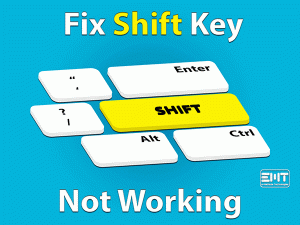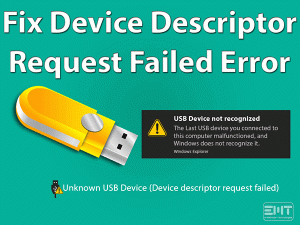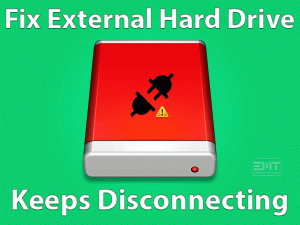Are you experiencing an Unhandled Exception error while running the Microsoft .NET Framework app? Don’t worry! You are not alone. We will help you in fixing the issue on your Windows PC.
The users will see the error as Unhandled Exception Has Occurred in your Application. It mainly occurs whenever you try to launch the Visual Studio related applications. Some other programs where you see this type of error is Internet Explorer, Uplay, and other games.
One of the main reasons for encountering this unhandled exception is incompatibility issues. It means some apps are particularly designed for older Windows OS. If you run them on the latest versions, then this Unhandled Exception Has Occurred in your Application issue.
At that time, simply follow the given methods in this post that will surely resolve the error on your Windows computer.
Table of Contents
Unhandled Exception Has Occurred In Your Application: Problem Overview
.NET Framework is developed by Microsoft, which is a software development platform that helps for running Windows applications.
You can find different types of libraries, programming languages, and developer tools in this .NET Framework. All these are helpful in creating desktop and web applications on your Microsoft Windows PC.
It is also one of the best platforms to develop games, websites, and several web services. When this .NET Framework does not run properly, it will not allow us to launch a few applications, like games, etc.
It shows a warning message saying Unhandled Exception Has Occurred in your Application. That’s why we have to fix the problem whenever we see it on our desktop screen.
But first of all, we need to know the cause of this unhandled exception error. They are:
These are the main reasons for the Unhandled Exception Has Occurred in your Application error. Get all those fixes that can resolve this problem on your system.
Unhandled Exception Has Occurred In Your Application: Related Problems
The following are the problems that are related to Unhandled Exception Has Occurred in your Application issue. You can fix them with the given solutions.
Basic Troubleshooting Steps
Here, you can go through the basic troubleshooting methods that might fix the Unhandled Exception Has Occurred in your Application issue. Read and execute the steps carefully.
-
Turn off the Troublesome Antivirus
Using the antivirus clean the viruses, Trojans, malware, and other cyber threats on your computer. But it troubles you while running a few applications, such as .NET Framework.
This Unhandled Exception Has Occurred in your Application can be fixed by disabling the antivirus. According to our observation, antivirus applications, like Panda Antivirus, cause this issue.
- Go to the system tray at the bottom-right corner and select the antivirus icon.
- Choose the Turn off the antivirus temporarily option.
- Restart the computer and see the error is fixed or not.
If you still face the problem, then uninstall the antivirus completely from the PC.
- Open the Control Panel.
- Select the antivirus and click the Uninstall option.

- It immediately removes the antivirus. After that, see the unhandled exception is disappeared or not.
-
Check for the Corrupted System Files
More importantly, the user has to check for corrupted system files because they will lead to many issues. It stops us from running several applications, including games and services.
In order to detect and repair the corrupted system files, you can use the SFC (System File Checker).
- Press Windows + X and choose Command Prompt (Admin).

- After that, type the sfc /scannow command and hit Enter.

- You must wait until the process gets finished. It will check for the corrupted files and replace them with the right ones (if detected).
- Finally, restart the computer and see whether the problem is resolved or still appears on your PC.
-
Check for Malware-infected Programs
Sometimes, the malicious or malware-infected programs stop other applications from executing on the desktop. If you really want to run those applications, then remove those infected programs from your PC.
- Press Windows + R -> Type control-> Click the OK button.

- You will see the Control Panel window on your computer.
- The user has to go with the Programs category.
- After that, click the Programs and Features.

- Now, select the programs that create troubles us while accessing other applications on our systems.
Steps To Fix Unhandled Exception Has Occurred In Your Application Issue
In most cases, the user cannot fix the Unhandled Exception Has Occurred in your Application error. At that time, use the advanced methods given in this section.
- Step 1
Delete the Launcher Registry Value
If you are facing this unhandled exception error while trying to run the Ubisoft-related applications, then it might due to Ubisoft Game Launcher.
According to the user reviews, they have resolved it by removing the registry value that belongs to the Game Launcher. For that, execute the below guidelines.
- Open the Run dialog and execute the regedit command.
- After you see Registry Editor on your PC, navigate the following path,
Computer\HKEY_LOCAL_MACHINE\SOFTWARE\WOW6432Node\Ubisoft
- Identify the Launcher in the right-side panel and right-click on it.
- From that right-click context menu, click the Delete button.
- Next, reboot the Windows computer. Now, check whether you can able to run the application without any unhandled exception issues or not.
- Step 2
Reset Internet Explorer
Resetting Internet Explorer have the chances of resolving the Unhandled Exception Has Occurred in your Application issue. So, just try out this method by following the given steps.
- Check whether the Internet Explorer is turned off on your PC and there are no other background processes running on the system.
- Open the Run box -> Type inetcpl.cpl -> Hit Enter.

- If you see the User Account Control window, click the Yes button to continue further.
- Now, you can see the Internet Properties wizard. In that, you have to open the Advanced tab.

- At the bottom of the window, click the Reset button under the Reset Internet Explorer Settings.

- A confirmation window appears on your screen. Now, check the checkbox beside the Delete Personal Settings option and click the Reset button.
- It takes a few minutes to complete the process. After everything is finished, restart the computer and see the error is resolved or not.

- Step 3
Clean Boot your Computer
- Execute the msconfig command in the Run dialog box.

- Navigate to the Boot tab and uncheck the checkbox of the Safe Mode option (if checked).

- After that, open the General tab and select the Selective Startup option.
- Under that Selective Startup, uncheck the Load Startup items option.

- Next, come to the Service tab and check the Hide all Microsoft Services and click the Disable All button.

- Again open the Startup tab and choose the Task Manager.
- Select the startup item that is enabled and right-click on it to choose the Disable option.

- In the next step, enable the startup items one-after-the-other. Check the Unhandled Exception Has Occurred in your Application is disappeared or not.
- Step 4
Run the Troubleshooter
- Press Windows + I to open the Settings.
- Choose Update & Security.

- From the left-side panel, identify the Troubleshoot section.
- Click on additional troubleshooting options.

- Come to the right-side and find out the Windows Store Apps and click the Run the Troubleshoot button.

- It will detect and repair the issues associated with the Microsoft Windows applications.
- After completing the task, see whether you run the applications without any hurdles.
- Step 5
Disable Script Debugging
- Open the Internet Properties as specified in the above steps.
- Navigate to the Advanced tab.
- Under the Settings menu, find out the Disable Script Debugging (Internet Explorer) option and check its checkbox.

- Click the Apply and OK buttons to save the changes.
- After that, open the Registry Editor and navigate the below path on your Windows 64-bit PC,
HKEY_LOCAL_MACHINE\SOFTWARE\Wow6432Node\Microsoft\Windows NT\CurrentVersion\AeDebug
- Once you open the above path on the left-side, come to the right-side panel. Right-click the Debugger to click the Delete option.

- In the next step, you need to navigate to the below path,
HKEY_LOCAL_MACHINE\SOFTWARE\Wow6432Node\Microsoft\.NETFramework
- In the right-side pane, you will observe the DbgManagerDebugger value.
- Right-click on it and choose the Delete option.
- Close the Registry Editor and reboot the PC.
Thus, you will not see this Unhandled Exception Has Occurred in your Application anymore on your computer.
- Step 6
Update Windows OS & Apps
In order to update the Windows OS, use the following steps.
- Open the Settings by pressing Windows + I.
- Click the Update & Security category.

- By default, it opens the Windows Update section. That’s why it automatically checks for the latest updates.

- If there are any such updates, then it will install them on your computer.
- After finishing the update process, reboot the PC.
In addition to that, you have to check for the latest updates of the applications installed on your computer. By using the newer versions, we can fix all these kinds of issues.
- Step 7
Install the Latest Version of .NET Framework
Click here to download the latest version of Microsoft .NET Framework on your Windows computer. After that, install it by following a few steps.
Once you have done with the installation process, you need to check its integrity by executing the below guidelines.
- Open the Control Panel and click the Uninstall a Program under the Programs and Features section.

- On the left side, click the Turn Windows Features On or Off option.
- Thus, the Windows Features wizard appears on your screen.
- Find out the Microsoft .NET Framework that is installed freshly and enable it by checking its checkbox.

- Click the OK button to save the changes and restart the PC.
Now, run the application without engaging with any unhandled exception issues.
Tips To Avoid Unhandled Exception Has Occurred In Your Application Issue
Contact Official Support
As we listed in the above sections, they are the best ones that can solve the Unhandled Exception Has Occurred in your Application issue.
Most of the time, you will fix the problem without any doubts. But a few users can’t resolve the issue even after applying all those techniques.
If you are still engaging in the same issue, then visit the nearest authorized store to get assistance from the professionals. As they are much experienced in handling these kinds of issues, you will not see the error message anymore.
The users can also contact the Microsoft Support Team to fix Unhandled Exception Has Occurred in your Application.
Final Words: Conclusion
On the whole, Microsoft is the top-most multinational company that provides the best services, products, and applications. Among that, the .NET Framework is a software developed platform that benefits a lot in designing various games, websites, etc.
Due to the reasons listed in the above sections, we will see the Unhandled Exception Has Occurred in your Application. This error mainly occurs whenever we run the applications that are designed in the visual studio.
If none of the above methods solve your issue, then reinstall the Windows OS. But back up all the files before proceeding to the reinstallation process.
Hopefully, you got sufficient information in dealing with the Unhandled Exception Has Occurred in your Application issue. So, like or comment on the post by leaving a message in the below box.