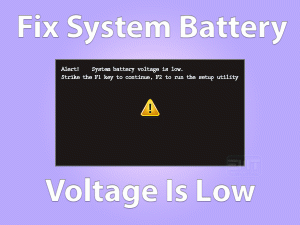There Are Currently No Power Options Available
Most of the users have reported that the Power icon is not showing any options, such as Restart, Sleep, and Shut Down. If you are currently engaged with this issue, then follow this post until the end.
Today, we are going to describe some methods to fix the There are Currently No Power Options Available issue. Regardless of the Windows version, the user can use the below techniques on all their PCs.
It is not a difficult task to resolve the issue on your Windows computers. You just need to find out the reason and apply the best method to fix it.
There are several reasons for which the user faces this There are Currently No Power Options Available. Some of them are corrupted system files, NoClose Registry Key, etc.
Whatever it might be, you can definitely fix the problem by reaching the last method of this article.
Table of Contents
Problem Overview
While working on our Windows PCs, we generally come across various issues. Due to hardware issues, compatibilities, firewalls, and others, the problem might occur.
But there will be at least one perfect method that can fix these errors on the systems. That’s the reason why you do not worry when there are no power options available.
Not only you, but thousands and thousands of users have faced this error on their desktops. By researching in-depth, we concluded that the below are the major reasons for this There are Currently No Power Options Available issue.
The users who are facing this problem can unable to keep their devices into sleep mode. And they have to use other methods to restart and shut down their PCs.
In order to overcome this complexity, get in touch with those techniques that can easily & quickly solve the There are Currently No Power Options Available issue.
Related Problems
Want to know some similar issues that you might come across with this power options? Then go through this section. Here, you can find various errors related to No Power Options Available issue, along with the techniques.
Basic Troubleshooting Steps
The users who are facing the There are Currently No Power Options Available issue can apply the following basic steps to fix it. You have to follow the step-by-step procedure to get rid of the issue.
-
Run System File Checker (SFC)
When you didn’t see the Restart or Sleep options after clicking the Power Icon, you need to check whether the system contains any corrupted files. Due to corrupted system files and folders, the power options might not available on your PC.
According to many users, they have fixed this problem by running the System File Checker or SFC utility on their Windows computers.
- First of all, press Windows + X keys and choose Command Prompt (Admin).

- Now, type the sfc /scannow command and press Enter.

- It starts scanning the desktop and looks for the corrupted files. If it finds anything unusual, then it immediately repairs them with the correct ones.
- It takes several minutes to complete the SFC scan. After finishing successfully, restart the PC. Check the There are Currently No Power Options Available is fixed or not.
-
Run DISM Scan
If the error is fixed even after running the SFC, then try to resolve it by running the DISM tool. There are many cases where the PC or laptop users solve the issue with this DISM.
In order to run DISM on your Windows PC, you need to execute the below guidelines.
- Click the Start Menu and type the command prompt.
- Now, from the results, select the Command Prompt and right-click on it to choose Run as Administrator.

- After opening the CMD with Admin rights, type the following command and hit the Enter key.
- dism /online / cleanup-image /restorehealth

- dism /online / cleanup-image /restorehealth
You need to wait for a few minutes to get it completed. After that, reboot your computer and see the problem is disappeared or not.
-
Perform Windows Power Troubleshooter
One of the best ways to fix the There are Currently No Power Options Available issue is performing Windows Power Troubleshooter.
Mostly, the users can resolve the problem with this best method. So, execute the steps carefully without any mistakes. Windows 10, Windows 8.1, and Windows 7 users can use this trick on their PCs.
- Press Windows + I to see the Settings page.
- Click Update & Security section.

- In the left-side panel, click the Troubleshoot tab.
- then click on addition troubleshooting option.

- Under the Find and Fix Other Problems, locate the Power and click on it.
- Now, hit the Run the Troubleshooter button to start the troubleshooting process.

- It scans and identifies the issue. After that, you need to select the Apply this Fix option and follow the on-screen steps to finish the task.
- After everything is completed, restart the device.
Steps To Fix There Are Currently No Power Options Available Issue
When you still face the problem on your PC, you can use the advanced methods given in this section.
- Step 1
Retrieve Power Options using CMD
The first advanced method that will help you in fixing the There are Currently No Power Options Available issue is restoring the power options.
You can retrieve the lost power options by executing a couple of commands on your command prompt. Here are the steps that you need to follow to complete the method perfectly.
- First of all, press Windows + X and select Command Prompt (Admin).

- By doing so, the Command Prompt will be opened with the Admin Privileges.
- Once you enter into the CMD, copy and paste the following command and press the Enter key to restore the default Power Schemes.
- powercfg –restoredefaultschemes

- powercfg –restoredefaultschemes
- After that, reboot the PC and check the problem gets fixed or still appearing.
- If the error is not resolved, then again open the CMD with Admin Rights.
- Now, again copy and paste the below command and hit the Enter key.
- secedit /configure /cfg %windir%\inf\defltbase.inf /db defltbase.sdb /verbose

- secedit /configure /cfg %windir%\inf\defltbase.inf /db defltbase.sdb /verbose
- After completing the process, reboot your computer to confirm the modifications.
See whether the power options are available or not. If not, move to the following methods.
- Step 2
Use Local Security Policy Tool
Even the users can resolve the problem by using the Local Security Policy Tool on their Windows PC. By going through this Local Security Policy Tool, we can alter the User Rights Assignment policy. Thus, you can remove all those issues that our user name holds.
- Use Windows + R to open the Run dialog box -> Type secpol.msc command -> Click the OK button.

- Thus, the Local Security Policy Tool has opened on your computer.
- Now, locate the Local Policies tab in the left-side pane and expand it by clicking the “>” icon.

- Choose the User Rights Assignment from the drop-down menu.
- Come to the right-side pane and double-click the Create a token object.

- You can see a list of policies and in that, select Shutdown the System.
- Right-click on it and click Properties.
- Under the Properties window, you need to choose the Backup Operators, and then click the Add User or Group button.
- Minimize the window of Select Users or Groups until you find any information on it.
- Again press Windows + R -> Type Control -> Press Enter.

- It opens the Classic Control Panel interface on your Windows PC.
- You need to navigate the following path,
- User Accounts by category list-> Configure advanced user profile properties.

- User Accounts by category list-> Configure advanced user profile properties.
- Select the name of your profile and copy it.
- Maximize the window that you have minimized earlier -> Type the username that is in the User Profiles -> Click the Check Names -> Click the OK button.
- Finally, click the Apply button to save the modifications.
- Step 3
Configure NoClose Policy
In most cases, the user can solve the problem with the above-discussed method. If the There are Currently No Power Options Available issue is not fixed, then go through this technique.
By modifying a single registry item named as NoClose, most of the users have fixed the issue. Let’s try to make changes to this registry item on your PC.
- Press Windows + R -> Type regedit -> Press Enter.

- The User Account Control (UAC) window pop-ups on your screen, so click the Yes button to continue.
- Open the following path,
- HKEY_CURRENT_USER\Software\Microsoft\Windows\CurrentVersion\Policies\Explorer
- In the right-side pane, select and double-click on the NoClose.

- Now, you need to change its value data to 0 and hit the OK button to save it.

- Finally, reboot the Windows PC and check the problem is resolved completely or still persists.
- Step 4
Perform System Restore
None of the methods help you in resolving the There are Currently No Power Options Available issue? Then simply perform a system restore on your PC.
The System Restore feature will help you in reverting the Windows back to the previous time. You can select the system restore point to restore your PC to that specified time.
- Press Windows + R -> Type rstrui -> Hit Enter.

- Under the System Restore window, click the Next button to continue.
- Check the checkbox of the Choose a different Restore Points option.

- Select any restore point from the list -> Click the Next button.

- Click the Finish button to launch the restoring process on your computer. Thus, the system automatically restarts with the older settings.
Now, check there are Restart and other options under the Power Icon or not.
Note that, the user can use this method only when the user previously created the System Restore Points. Moreover, you can lose your applications and files using the system restore method.
Tips To Avoid There Are Currently No Power Options Available
Contact Official Support
Without any Power Options under the Power icon, we will suffer very much, like not turning our PC to the sleep mode. So, it is mandatory to fix the problem as soon as possible.
Several users have resolved the There are Currently No Power Options Available issue using the above methods. We hope that you can also fix it with our tricks.
If you are still facing the problem, then we recommend you go to the nearby computer repair center. Don’t follow any self-techniques if you are a beginner.
Moreover, you can also take advice of the tech support team of Microsoft in order to get rid of this issue.
Final Words: Conclusion
Therefore, I conclude that the Windows users need the Power Options to restart or sleep or shut down the PC easily. Immediately use the given tricks whenever you can’t see any options under the Power icon.
When I personally faced this issue, the above methods helped me a lot. With one or more tips, you can get rid of this issue on your Windows PC.
From our side, we have provided more than everything about this technical issue. If you have any doubts on it, then leave a message in the following comment box.
Thank you very much for your support and do subscribe to our blog to browse many other troubleshooting guides.