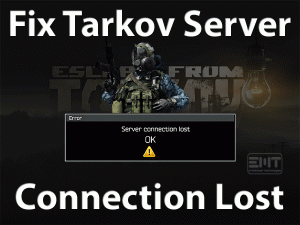Are you unable to play your favorite GTA V game on your Windows 11? Want to get rid of the Rockstar Game Service issues to play it uninterruptedly? Then this article is for you.
Many users are stating that they can’t play the GTA V game due to the following error message.
The Rockstar Game Services are Unavailable Right Now. Please Try Again Later. Return To GTA Online.
Users who use Rockstar Game Client to play the game can encounter these kinds of problems. It could be your fault, which means not upgrading the graphics drivers, installing unknown antivirus, wrong configuration of DNS settings, etc.
You can get more details on this problem if you move to the following sections. Also, check out the solutions that will fix the Rockstar Game Services not working issue.
Table of Contents
The Rockstar Game Services Are Unavailable Right Now: Problem Overview
Grand Theft Auto V (shortly GTA V) is a famous video game developed by Rockstar North and released into the market by Rockstar Games in the year 2013.
It is designed in such a way that the gamers can download and install it on their Microsoft Windows, PS4, PS3, Xbox One, and Xbox 360.
GTA V gained a huge fandom all over the globe. Gamers put all their efforts into the game to win. But there are a lot of players who are facing GTA Online Error by showing the error message The Rockstar Game Services are Unavailable Right Now.
Due to this issue, gamers are not only losing their interest in gameplay but their time & efforts are ruining completely. Even though there is no issue with the Rockstar servers, it shows this error because of internet connectivity issues.
Not only that but there are several other reasons that trigger this issue on our Windows PCs. They are:
Let’s see what steps we have to take in order to fix this Rockstar Game Services issue to play the GTA V game error-freely.
The Rockstar Game Services Are Unavailable Right Now: Related Problems
The Rockstar Game Services Are Unavailable Right Now: Basic Troubleshooting Steps
Now, move to the basic methods that will allow you to resolve the Rockstar Game Services are Unavailable Right Now issue on your Windows 11.
-
Check the Internet Connection
A bad internet connection is one of the major reasons for stopping you from connecting to GTA V Online. If you’re using Wi-Fi or a wireless network, switch it to an Ethernet or wired connection.
Sometimes, restarting the modem/router will fix the network problems and provide uninterrupted & speedier internet to the users.
-
Run GTA V in the Compatibility Mode
If there are compatibility problems, it does not allow you to play Grand Theft Auto V game on your Windows PC. So, run the game in the Windows version that is older than the current one.
- Press Windows + E to open File Explorer.
- Now, go to the directory or drive where you have installed the GTA V game.
- Locate the GTA V executable file and right-click on it -> Click Properties.
- Under the GTA V Properties wizard, select the Compatibility tab.
- Check the Run this program in the compatibility mode for option.
- Select the older Windows version, which means choose Windows 10 if you’re currently launching the game in Windows 11.
- Save and exit the window.
If the Rockstar Game Services Unavailable error message still appears, move to the next method.
-
Check the Server Status
Before going to use any other techniques, check the Rockstar Game servers are working properly. If they are down or not active, you have to wait until they activate fully.
If there is no issue with the Rockstar Game Servers but shows the error, then check out some more tricks in the following section.
Steps To Fix The Rockstar Game Services Are Unavailable Right Now Issue
Don’t waste your time! Let’s start using the advanced mechanisms that fix the Rockstar Game Services are Unavailable Right Now issue.
- Step 1
Turn Off Antivirus & Firewall
Antivirus and Firewall are the security software that protects our desktop from malfunctions. That’s why they don’t allow any new app or game to run on the device.
So, it could be your antivirus or Windows Firewall that is stopping you from playing the GTA V game smoothly. Once disable these security suites on your PC and check the Rockstar Game Services becomes available or not.
If you see the same The Rockstar Game Services are Unavailable Right Now issue, re-enable the antivirus & firewall to safeguard your system.
- Step 2
Disable Proxy Servers
Are you using proxy servers to bypass the network traffic and gain faster internet access? It is not good all the time because proxy servers will cause many issues, including the one that you’re facing right now.
Therefore, disable the proxy servers on your Windows by going through the below procedure.
- Press Windows + R -> Type inetcpl.cpl -> Click OK.
- In the Internet Properties wizard, select Connections tab -> Tap on the LAN Settings.
- Disable the Use a proxy server for your LAN by unchecking the box.
- Save the settings by clicking the OK and Apply buttons.
Restart your PC and see the problem is fixed or still persists.
- Step 3
Check GTA V Display Calibration
By making some changes to the in-game calibration, many users have fixed The Rockstar Game Services are Unavailable Right Now issue on their devices. Try your luck by executing the following steps.
- First of all, launch the game on your PC.
- While loading the game, press the L1 or R1 button and hold them for a couple of seconds.
- By pressing any of those buttons or combined, you will see the Display Calibration Screen.
- In case if you see the calibration screen, it means there is no issue with the GTA V online game.
Close the display calibration screen and check other methods given below to fix it.
- Step 4
Change the DNS Settings
Since the problem happens mostly due to internet connectivity problems, change the DNS Settings on your Windows 11 PC.
- First of all, press the Windows and R keys together to open the Run dialog box.
- Type ncpa.cpl and press the Enter key.
- Now, choose the Network Adapter that you’re using currently -> Right-click on it and choose Properties.
- In the Properties window, double-click on the Internet Protocol Version 4 (TCP/Ipv4).
- Enter the new values in the respective boxes.
- Preferred DNS Address: 8.8.8.8
- Alternate DNS Address: 8.8.4.4
- Save the settings.
Finally, reboot your Windows computer and check whether you’re playing the GTA V game online without any issues.
- Step 5
Upgrade Graphics Card Drivers
Expired device drivers will cause hardware issues and stop us from doing the activities on our Windows PCs. The Rockstar Game Services are Unavailable Right Now also happens due to the outdated GPU drivers.
In order to overcome this problem, you need to upgrade the display drivers on your PC.
- Launch your default web browser (Google Chrome) -> Open the official manufacturer site of your Graphics Card, let’s say NVIDIA, Intel, AMD, etc.
- Now, go to the Drivers tab -> Find your GPU Card (with the exact model number) -> Click on the Download button.
- After completing the downloading process, install them on your PC to upgrade.
Once the display drivers are updated, check the Rockstar Game Services problem is fixed.
- Step 6
Try Invite Only Session
According to several users, Invite Only Session option helped them to fix The Rockstar Game Services are Unavailable Right Now issue. To do so,
- Launch the GTA V on your Windows 11 PC -> Go to the Online tab -> Choose the Invite Only Session option.
If the error message again appears when connecting online, use other techniques given below.
- Step 7
Remove Social Club Folder
Corrupted files in the Rockstar Games folder also paves the way for many issues. If the Social Club Folder is corrupted, then remove it quickly from the Rockstar Games folder to play the game hassle-freely.
- Press Windows + E -> Click on the drive where the game is installed and open the Rockstar Games folder.
- In that, locate the Social Club folder and select it -> Press the Delete key to remove it from your PC.
Now, launch the game and see the error occurs again or not.
- Step 8
Reset the Router Settings
If none of the solutions fix the Rockstar Game Services are Unavailable Right Now problem, reset your router.
There are some players who have resolved this issue by restoring the default router settings. So, try your luck by executing the below instructions.
- First of all, power On your network device (router).
- Remove all the cables by leaving the power cable.
- Take a thin needle or sim ejection tool and press & hold the Reset button on your router.
- Once the led flashes, release the reset button.
- Now, wait for some time and then log in to your account using the details on the backside of your router.
- Set up the router properly and complete it.
Now, check the Rockstar Game Services are Unavailable Right Now is fixed on your Windows computer.
Tips To Avoid The Rockstar Game Services Are Unavailable Right Now
Contact Official Support
GTA V game is very popular, and that’s why we can find one or other techniques that can resolve The Rockstar Game Services are Unavailable Right Now issue.
If you failed to fix it with the above solutions, then you need to search for other steps on Rockstar Games Community, Reddit, etc.
Most probably, users who already faced this error will post their experiences in solving the issue. If you find different methods (other than the above), try them on your PC.
Uninstalling and reinstalling GTA V is also not a bad idea. So, either clean reinstall the game or else contact the official support team of Rockstar Games.
Final Words: Conclusion
On the whole, Grand Theft Auto or GTA V is a fantastic action-adventure video game for Windows users. Upgrading the GPU drivers, modifying the DNS Settings, rebooting the router/modem, or disabling the proxy servers can fix this problem.
Do you have any doubts related to the methods given in this post? If so, leave a message so that we will clarify them within a short period.
Interested players who solved the Rockstar Game Services are Unavailable issue with their own tricks can share them with us.
Whenever you face any kind of technical problem, feel free to contact us via the comment section. We will provide you with our full support in fixing the issue with the best troubleshooting methods.