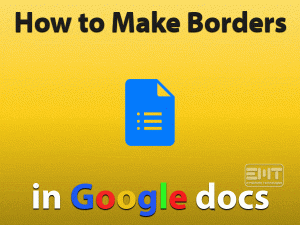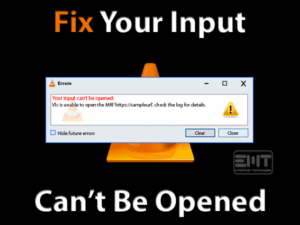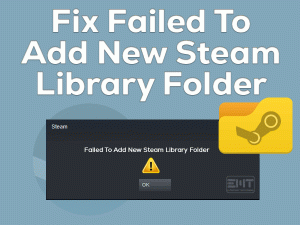OBS Studio is one of the default recording softwares for game lovers to capture their gameplay. But a few players complain that OBS Not Recording Audio while recording the game?
As we all know, many people want to record their own gameplay while playing on their desktops. For that, there are several recording tools on the market.
OBS Studio is such a popular game recording application that is used by the majority of people. It will not compromise the audio and video quality when recording.
Sometimes, the audio will not be recorded when you capture the gameplay through this OBS Studio. It can happen to anyone due to some issues, like faulty audio settings of OBS, etc.
If you belong to this category and want to resolve it on your PC, then read this post until the end.
Table of Contents
OBS Not Recording Audio: Problem Overview
Many gamers have the fantasy of recording the desktop screen when they are playing their favorite video games. By doing so, they will improve the gameplay while playing in the next time.
To capture games with HD quality, there are numerous recording applications. Some of the best ones are Action Recorder, Bandicam, Screencast-O-Matic, etc.
Apart from the above, OBS (Open Broadcaster Software) Studio is the user’s choice for game recording. You can download and install this freeware recording tool on your Microsoft Windows, Mac, and Linux devices.
You can find a lot of features that will help you while capturing the gameplay. In contrary, there are some drawbacks too, which means it troubles the users while recording.
Sometimes, the OBS Studio will not record audio of the video game. Though the video is captured without any issues, you can’t hear the background game sounds.
Want to know why OBS Not Recording Audio issue occurs? Then check out the following reasons.
There could be anything from the above ones that result in this issue on your computer.
OBS Not Recording Audio: Related Problems
Here are some of the problems that are completely related to this OBS Not Recording Audio issue.
OBS Not Recording Audio: Basic Troubleshooting Steps
Before starting any basic methods, reboot your Windows PC because it will resolve most of the problems. If you face the same issue after restarting the device, use the following steps.
-
Close OBS and Restart It
One of the simplest methods that will help you in fixing the OBS Not Recording Audio is closing the software and restarting it on your computer.
By doing so, it will resolve the issues that are associated with the OBS Studio. Once you restart it, check whether it is recording audio or show the same issue.
-
Check OBS Audio Settings
Faulty or Misconfigured audio settings of OBS Studio is a major reason for causing these problems. To overcome this issue, you have to change the OBS audio settings, as shown below.
- First of all, open OBS Studio on your Windows 10.
- Go to the Settings -> Choose the Audio tab and select the Desktop Audio Device menu.
- If there are multiple options, then choose the right Desktop Audio Device.
- In the next step, click on the Microphone/Auxiliary Audio Device menu in order to choose the correct device.
- Save the changes by clicking the Apply and OK buttons.
Once you have done the above steps, check the OBS Not Recording Audio issue is solved.
OBS Not Recording Audio: Check if OBS is Muted
There is a chance of facing this problem when OBS Studio is completely muted in the Volume Mixer. So, before moving to further steps, check the volume mixer and unmute it (if muted).
- From the Taskbar, right-click the Volume icon and choose Open Volume Mixer option.
- Locate the OBS Studio app and click on the Speaker icon (if you see red circle on it) to unmute it.
Now, check whether OBS Studio is recording the audio or not. If you still engage with the same issue, move to the following section.
Steps To Fix OBS Not Recording Audio Issue
You no need to worry if the above solutions failed to fix the OBS Not Recording Audio issue because you have several other tricks on your hands to solve it.
- Step 1
Set the Default Audio Device
Instead of using the Headphones, try using the speakers of your desktop to record the audio. For that, you have to make the following changes on your computer.
- Go to the Taskbar -> Right-click the Speaker icon -> Choose Open Sound Settings.
- Locate the Related Settings section and click on the Sound Control Panel.
- Under the Playback tab, choose Speakers.
- Now, click on the Set Default button to set the Speakers as the default audio device.
- Finally, click on the Apply and OK button to save the settings.
Now, open OBS Studio and start recording the game to check the audio is capturing or not.
- Step 2
Upgrade Sound Drivers
There are some people who have solved this OBS Not Recording Audio issue after upgrading the sound drivers. We suggest the same for you if you’re using the older versions of audio drivers.
- First of all, press Windows + R -> Type devmgmt.msc -> Click OK.
- Once the Device Manager window opens on your desktop, double-click on the Sound, Video, and Game Controllers section.
- Right-click the Realtek High Definition Audio and choose the Update Driver option from the context menu.
- In the next step, go with the Search automatically for the updated driver software option.
- Further, you need to go through some steps shown on your screen to complete this update process.
After installing the latest audio drivers, check the OBS Not Recording Audio issue is solved.
- Step 3
Modify the Encoding Settings
Sometimes, modifying the encoding settings on OBS Studio is the best way to solve the OBS Not Recording Audio error on your Windows 11. If you don’t know how to do it, follow the below steps.
- Double-click on the OBS Studio app to launch it on your PC – Open Settings.
- On the left side panel, find the Encoding tab and click on it.
- Under the Bitrate menu, choose 128. In the Max Bitrate box, you have to type 3500.
- Untick the Use CBR option to disable it.
- Save the changes and close it.
Relaunch OBS Studio freshly and check if the problem still occurs or not.
- Step 4
Uninstall Nahimic App
There are some programs that conflict with the OBS Studio, and one such is Nahimic. It is an audio manager software developed by MSI.
If you’re using this Nahimic on your PC, then immediately remove it in order to record the game sounds using OBS Studio.
- Press Windows + S -> Type control -> Choose Control Panel from the results.
- Go to the Programs section -> Under the Programs and Features, click Uninstall a Program.
- Choose Nahimic software from the list and click on the Uninstall option.
- If you see any confirmation window, click yes to continue.
After uninstalling, remove all those data related to this software. If OBS still does not record audio, then use the following methods to fix it.
- Step 5
Disable Windows Game Mode
To play games smoothly and without any issues, Windows offers the Game Mode option. By default, the Game Mode feature is turned on to provide smooth gameplay for its users.
But it creates problem while recording the gameplay using the OBS Studio. If the above methods didn’t fix the OBS Not Recording Audio, disable Windows Game Mode on your PC.
- Press Windows + I keys to open Settings.
- Now, click on the Gaming section -> Go to the Game Mode tab -> Click on the toggle button to turn off the Game Mode option.
Now, start recording the game through OBS Studio to check the issue is solved.
- Step 6
Check Audio Track Settings
Selecting the correct audio track in OBS is also important in recording the game sounds without any errors. If you have chosen the wrong track, you can see these kinds of issues.
Don’t worry! We will help you in choosing the right audio tracks to overcome these problems.
- Open OBS Studio and go to the Files menu.
- Now, choose Settings and navigate to the Output tab.
- In the next step, choose the Recording tab to know which audio track is selected.
- Select the correct audio track from the list of tracks and save the changes.
- Exit the OBS Studio and restart your Windows PC.
After that, check the OBS Not Recording Audio issue is solved or still persists.
Note: If none of the solutions listed above solve the issue, try uninstalling and reinstalling OBS Studio software on your Windows 10. Mostly, you will not encounter the problem after reinstalling it.
Tips To Avoid OBS Not Recording Audio
Contact Official Support
We have given almost all the best solutions that will troubleshoot the OBS Not Recording Audio issue on your Windows 10. There are many users who solved this problem with our techniques.
In case if you face the same trouble even after applying all the steps, search for some other methods on other popular websites. You can also take a look at the forums and communities, such as Reddit, etc.
Even you can create your own account and post the query to get replies from experts. If nothing helps you to come out of this issue, contact the OBS Studio Customer Support.
Explain the problem and the methods that you’ve used, and ask them to provide any other useful instructions to fix it.
Final Words: Conclusion
To sum up everything, I would like to say that OBS Studio is fantastic recording software for game lovers. You can record any game you want and save it on your PC.
You can find solutions to all the problems of OBS Studio. Our troubleshooting methods are enough to fix this OBS Not Recording Audio issue.
Do you have any queries on the methods explained above? Then leave a message in the comment box. You can post your valuable comments on this troubleshooting guide.
Once you’ve fixed this issue with our tricks, share the article with your friends. To keep in touch with the latest blogs, click on the Subscribe button.