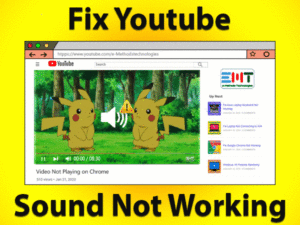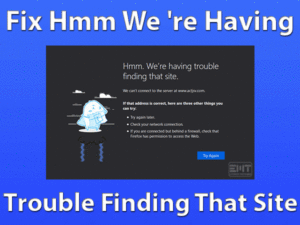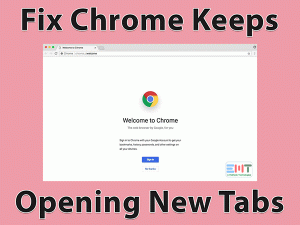Are you unable to play the videos in your Google Drive? There are some users who encounter the following error message while trying to play videos stored on your Google Drive account.
Google Drive Whoops There was a problem playing this video.
If you are currently facing this issue on your Windows PC, then this article is for you. The different troubleshooting methods explained here will fix this issue.
Google Drive is a cloud-based service that stores as well as synchronizes files. It stores all kinds of files, such as pictures, documents, videos, music tracks, PDFs, and many more.
The files stored on your Google Drive account never get deleted until and unless you remove them. But while playing videos, it will show the problems and can’t play it.
To know more about this issue, scroll down to the below sections and read the paragraphs.
Table of Contents
Problem Overview: Google Drive Whoops There Was A Problem Playing This Video
Google Drive is the best service offered by the tech giant Google. To back up your essential files and secure them from unwanted deletions, Google Drive is a perfect choice.
It provides more amount of memory space to save the files. Simply you have to create a Google account and store the items.
Whenever you want, you can open or preview the files on your PCs, tablets, mobiles, etc. You are not the only user who faces this Google Drive Whoops There Was a Playing This Video issue.
If this happens to you, you can’t watch the videos on your PC until you fix it. The reasons that cause this problem are given below.
Now, get to know the tips and tricks that allow you to fix this Google Drive issue on your Windows 10.
Related Problems: Google Drive Whoops There Was A Problem Playing This Video
Check out some more problems that you may encounter while using the Google Drive service.
Basic Troubleshooting Steps: Google Drive Whoops There Was A Problem Playing This Video
Let’s start with the primary techniques to fix the Google Drive Whoops There Was A Problem Playing This Video issue.
-
Reset your Router
Before moving to any other methods, the first thing you’ve to do is reset the router.
- Remove the power cable from your router.
- After a couple of minutes, reconnect the cable to your router to the socket.
Now, stream the video from Google Drive and check the error occurs again.
-
Log out and Re-login to your Google Account
A simple sign-out and sign-in to your Google Drive account can resolve this problem on your Windows PC.
- First of all, click the Google account icon placed at the top-right corner -> Click on the Sign Out button.6
- Open the official website of Gmail and log in to your account by providing a username and password.
- In the next step, click the Google Apps menu to choose Drive.
- Now, play the video that you want and check the problem happens again or not.
-
Open Video in New Window
Another basic tip that overcomes this error is launching the video in the new window.
- Choose the video that you want to stream and click on it to open.
- Go to the top-right corner of the window -> Click on the three dots -> Choose the Open in new window option.
If the video still does not play on your PC, then use various other methods given below.
Steps To Fix Google Drive Whoops There Was A Problem Playing This Video Issue
Don’t waste your time! Get in touch with the methods that surely solve this Whoops! There Was A Problem Playing This Video in Google Drive.
- Step 1
Open Video in Incognito Mode
If the video is not playing in the new window, open it in the incognito mode or private window. To do that, go through the below procedure.
- Launch your default web browser (Google Chrome) -> Click Customize and control Google Chrome or Menu -> Select New Incognito Window.
- Login to your Gmail account -> Click Google Apps -> Choose Drive from the menu.
- Start streaming the video file.
If you see the same problem, then use some more methods to fix it.
- Step 2
Clear Cache and Cookies
Storage of cookies and cache data on your web browser leads to many issues, such as slow loading of the web pages, etc. Sometimes, the browser data can stop playing the Google Drive videos.
To resolve this problem, clear the browser history by applying simple steps.
- Launch Chrome browser -> Click Menu -> Go to the More Tools option -> Choose Clear Browsing Data.
- In the new prompt, go to the Advanced section -> Switch to All-Time in the Time Range section -> Check all the boxes, such as cookies and other site data, browsing history, etc.
- Click the Clear data button.
Thus, it removes the entire browsing data from Chrome. Now, play the video to test whether the error occurs or not.
- Step 3
Remove Problematic Extensions
If there are any problematic extensions installed on your Chrome, then they will stop playing the videos in Google Drive. Therefore, find the problem-causing extensions and remove them from your browser.
- Double-click the Chrome desktop icon to launch it on your PC.
- Go to the Menu -> Click More Tools -> Select Extensions.
- Now, disable the extensions one by one and check the video is playing after disabling each one.
- Once you find the culprit, remove it completely.
- Step 4
Run Antivirus Scanner on your PC
If the videos are infected with the virus or malware, you will see this error message while playing this corrupted video. To fix this problem, you’ve run the antivirus scanner on your computer.
We recommend the best antivirus software, BullGuard Antivirus, for your Windows PC. Run the full scan on your device to eliminate the virus infections and fix this issue.
- Step 5
Check the Video Format
If the format of the video file that you want to play on Google Drive is not compatible, then you will see these kinds of error messages.
Some of the video formats that are supported are MPEG, MOV, AVI, FLV, WEBM, 3GPP, WMV, OGG, etc. For your information, the supported resolution of Google Drive is 1920 X 1080.
If you get to know the video format is not supported, then convert it to the supported formats.
- Step 6
Open Video in Sharable Link
Most people sign in to several Google accounts. If you belong to that category, then there are many chances of facing this issue. To fix it, you have to follow the below steps.
- Go to the video that you want to play on Google Drive -> Right-click on it and select Get Shareable Link.
- Click on the + icon to open the new tab -> Paste the link in the address bar -> Hit Enter.
If the Google Drive Whoops There Was A Problem Playing This Video error occurs, then check out some more methods.
- Step 7
Sign Out From Other Accounts
If the above method failed to fix this issue, then simply log out from all your Google accounts, except the one that you’re using currently.
Many users have solved this error successfully by using this method on their PCs.
- First of all, click the Google Account icon -> Go with the Sign out of all accounts option.
- In the next step, click the Sign-in option -> Enter the login credentials (Username and Password) -> Hit Enter to log in to your Google account.
After executing the above steps, play the video and see the issue happens or not.
- Step 8
Reset Chrome Settings
If you are still fed up seeing the Whoops there was a problem playing this video issue, then reset the Chrome settings. It will restore all the default settings of your Chrome, and by doing so, the error might be fixed.
- Launch Chrome Web Browser -> On the top-right corner, click the Menu -> Select Settings.
- Scroll down the page, click the Advanced button.
- At the bottom, you will find the Reset and clean up section.
- Finally, click the Restore Settings to the original defaults option.
- If you see any confirmation prompts, then click Ok to continue.
After resetting the Chrome settings, try playing the video to check the error is fixed or not.
Tips To Avoid Google Drive Whoops There Was A Problem Playing This Video
Contact Official Support
Mostly, the methods troubleshoot this Whoops! There was a problem playing this video issue in Google Drive. If you can’t fix it, then you need to use some more steps, such as reinstalling your web browser, using other browsers, and visiting the Google forums.
If nothing helps you, then open the support page of Google and contact the customer desk.
Final Words: Conclusion
Finally, I would like to say that Google Drive helps in backing up the files and syncing them to our Google account. Whenever we want, we can access them from our devices.
If the videos are not playing due to any reason, you can resolve it by clearing the cache and cookies, disabling extensions, uninstalling third-party apps, and many other methods discussed above.
Whenever you face any problem while applying the steps, you can contact us by leaving a message in the comment box.
If you want to fix any other tech issue, then simply contact us, and we will provide our full support.