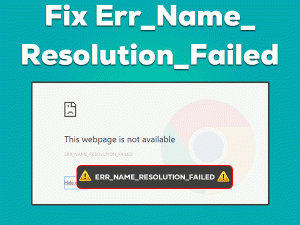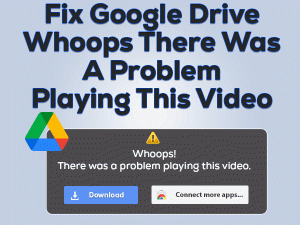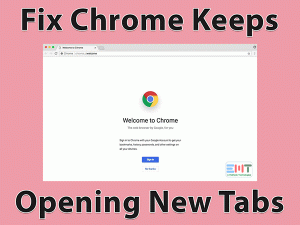YouTube Stuttering

Is YouTube Stuttering while watching videos on your Windows PC? Want to play your favorite videos without any lagging or stuttering problems? If so, then follow this post to know the methods that can fix it.
YouTube is the best video streaming and online video sharing application developed by a group of Americans. If YouTube starts stuttering on your PC, then it is the most frustrating thing for the viewers.
Either it occurs due to the YouTube server-side issue or internal hardware issue of your PC. Whatever it might be, you can fix it for sure once you apply the methods given below.
There is more information offered below in order to know everything about this YouTube Stuttering or Lagging issue.
Table of Contents
YouTube Stuttering: Problem Overview
From all the online video streaming apps, YouTube is the best choice. We can view all our favorite YouTube videos on any browser we want, such as Google Chrome, Mozilla Firefox, Opera, etc.
Daily, millions of users watch a variety of videos on their PCs. Every second, YouTubers load the videos on their YouTube Channels. Like this, it is not only used for entertainment but also became a platform for social media marketing.
If YouTube stutters continuously, it shows an impact on both the viewers and YouTubers who earn profits by creating their own videos.
We have to put full-stop to this YouTube Stuttering issue. Before that, it is mandatory to know the reasons for this problem. Following are chosen as the major causes of this issue.
After knowing about the reasons, check out the solutions that can fix the YouTube Stuttering issue.
YouTube Stuttering: Related Problems
YouTube Stuttering error message is shown in different types. Some of those related problems are discussed in this section, along with the appropriate solutions.
Basic Troubleshooting Steps
Before you step into the basic methods, close your web browser. After that, restart your Windows PC. Now, open YouTube on your default browser and check the stuttering problem occurs again or not.
If YouTube still stutters, then use the following methods carefully on your Windows 10.
-
Open YouTube on Other Browsers
One of the simple methods to fix this problem is browsing YouTube on other web browsers. If you face YouTube Stuttering on your Google Chrome, then use other top browsers, such as Firefox, Microsoft Edge, Opera, etc.
After downloading and installing any best alternative to the Chrome browser, visit the YouTube site. If you don’t see any stuttering or lagging issues, it is confirmed that the fault is with your Chrome.
If the problem is not yet resolved, then try using other methods provided below.
-
Check Your Network Connection
Are you loading any other sites other than YouTube on your PC? Then it will cause stuttering while surfing YouTube on our desktops. To resolve this problem, immediately close all those tabs opened on your browser.
At the same time, open the Task Manager and kill all those processes that are using heavy network data and system space.
In addition to that, the chance of fixing this YouTube Stuttering increases if you update your network drivers. Open IObit Driver Booster and start searching for the latest network drivers to install & upgrade them automatically on your PC.
Steps To Fix YouTube Stuttering Issue
Are the basic steps listed above didn’t solved the YouTube Stuttering error? Then you are not alone! You have several other methods to fix it on your Windows PC.
- Step 1
Turn Off Hardware Acceleration
Some users say that disabling hardware acceleration on our web browsers can solve the stuttering on YouTube. Let’s try using it on your PC and check the issue is fixed or not.
- Launch Chrome Web Browser on your device.
- Click the three vertical dots (Customize and Control Google Chrome) -> Choose Settings. Or else type chrome://settings/ in the address bar and press Enter.

- Scroll down to the end and click Advanced and go to the system.

- Under the System section, click the toggle button beside the Use hardware acceleration when available (if it is turned on).

Now, open a new tab and load YouTube to check the stuttering problem is fixed or not.
- Step 2
Update GPU Card Drivers
Even the older graphics card drivers act as the major reason for stuttering YouTube on our Windows devices. If you want to get rid of this issue, then install the latest video drivers.
To manually update your NVIDIA or AMD drivers, then follow the below guidelines.
- Press the Windows key along with the X on your keyboard to select Device Manager from the list.

- Double-click the Display Adapters to list the available video card drivers.
- Right-click on those drivers that you want to update -> Click Update Driver.

- It displays a window on your screen, and in that, select Search automatically for the updated driver software.
- To finish this manual driver update process, follow the steps on your PC.
Windows installs and updates the graphics drivers from its original manufacturer website to avoid incompatibilities. Once you are done with it, restart your PC and check the YouTube Stuttering is solved or not.
- Step 3
Remove Browsing Data
Don’t you have the habit of clearing browser data and cache of your web browser? Then you will see these kinds of problems on your PC.
To fix the YouTube Stuttering issue, you have to remove the browser history from your Chrome. For that, execute the below steps.
- Launch Google Chrome -> Type chrome://history/ -> Press Enter.

- On the left side, click Clear Browsing Data.

- Under the basic section, choose the Time Range as All Time. After that, check the checkboxes of Browsing History and cached images & files.

- Finally, click the Clear data button.
- Thus, it removes the browser data and cache permanently from your chrome browser.
Open YouTube and check the stuttering problem appears again or not.
- Step 4
Update your Web Browser
Google releases new versions of Chrome regularly to offer the latest features and to fix the bugs. If you are using the older version, then you will face problems while browsing on it.
YouTube Stuttering might occur due to the bugs on the older versions of Chrome. So, check for the newer Chrome version and install it on your Windows 10.
- Open Chrome -> Click Menu (top-right corner) -> Choose Help -> Click About Google Chrome in the drop-down menu.

- Thus, it automatically checks for the latest updates. If there are any such updates, then it installs them on your PC.

After updating, relaunch Google Chrome and check the YouTube Stuttering is fixed or not.
- Step 5
Turn On JavaScript on your Chrome
If the above methods failed to fix this issue, then check the JavaScript on your Chrome is turned On or Off. Enabling JavaScript will solve this problem, so execute the following steps to do so.
- Launch Google Chrome -> Click Settings.

- Locate the Privacy and Security section and from the left side menus.

- Click on the site settings option.

- Under Content, click JavaScript.

- Turn On the JavaScript.

Now, launch YouTube and check the stuttering or lagging problem is solved or not.
Tips To Avoid YouTube Stuttering
Contact Official Support
Mostly, the above methods will help you in fixing the YouTube Stuttering problem. If YouTube still stutters, then browse some other official forums, like Reddit.
When you don’t find anything useful, you have a final option that is visiting the official YouTube Help Center. Once you open the support page, describe your problem in the search box.
It provides several results that help in fixing the stuttering issue. Apart from the Help Center, you can also visit the YouTube Help Community to get some other best tips to solve the problem.
But finally, you will definitely fix the YouTube Stuttering issue on your Windows 10.
Final Words: Conclusion
Finally, I can say that YouTube Stuttering can be easily fixed with one or more methods listed in this troubleshooting guide. Beginners and experts can understand and execute the steps on their Windows PCs.
If you have doubts or queries regarding any step, then don’t hesitate to contact us at any time. Moreover, don’t forget to read the tips to avoid and contact official support sections.
We are very grateful if you share this post with your friends and other users so that they can fix it whenever they face the stuttering issue.
Hopefully, you came out of this YouTube Stuttering issue and started watching the lovable videos on your PC.