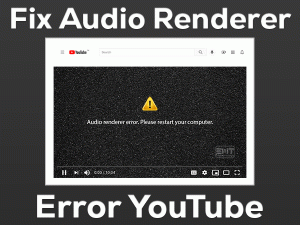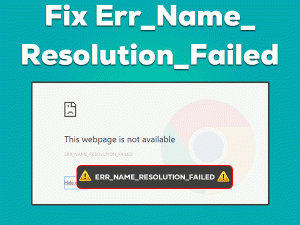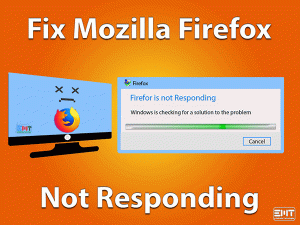YouTube Sound Not Working [Easy Troubleshooting Guide]
Wondering How to fix youtube sound not working issue? YouTube is a renowned video streaming platform. Its popularity among users can’t be ignored so the issue. We have a group of solutions starting from clearing cache, removing recent extensions, updating Adobe flash player, and so on to fix sound not coming in YouTube.
Now the question is why doesn’t the sound work on youtube? The reason can be the recent configuration change done by you. Which might be conflicting with the browser resulting in abnormal YouTube. Another reason can be an incompatible or outdated Adobe flash player which has an essential role in streaming. Many other reasons can cause YouTube sound not working issues explained in a later section.
When YouTube sound doesn’t work many users get affected especially, youngsters. Many of them use it as a source of study and motivation. We can understand this heartthrob situation, just go ahead with us in this article.
Table of Contents
YouTube Sound Not Working: Problem Overview
According to users suddenly the sound is not working in their browser while using YouTube. Users are headed with questions like “Why is my youtube sound not working”. We can understand the situation that’s why various factors causing this issue have been shown below.
YouTube Sound Not Working: Related Problems
There are related issues differing in words but causes are similar so the solutions will be. We recommend you use the methods given in this article to fix the undermentioned related problems as well.
Basic Troubleshooting
There can be various basic reasons behind this issue. So, the fundamental approach is essential here. Sometimes minor things create these kinds of flaws. Like here reason can be the cache or browser you are using. Let’s start with some basic approaches.
-
Go for Complete System Shutdown
- Turn off your system by pressing the “Power toggle” for 40 seconds then unplug it from the power socket or remove the battery.
- Remove all the external peripherals, especially the ones related to sound. After 3 to 5 minutes turn it on by plugging back the adapter and tapping on the power toggle.
This step will close all the background programs resulting in refreshing the whole configuration. For many users, this has worked.
-
Remove the Recently added extensions
As per users, some have started facing this after adding extensions to their browser. Here, the extension might be corrupt or not compatible with the browser’s configuration. We advise you to remove the recently installed extensions from your browser.
After doing this just Full scan your system using the antimalware software you have. Wait till it gets finished. Then check if the issue with your YouTube video got fixed or not. In case it is not the switch to our next section “Advanced Troubleshooting”.
Step To Fix YouTube Sound Not Working Problem
Sometimes the cause is hidden but deeper which needs a deeper approach too. In this section, you will get methods that are impactful for unknown reasons. Stay with us and do follow steps carefully and orderly. This would be more beneficial to you.
- Step 1
Look after the Default speaker and Volume settings
Before heading for anything make sure your system’s sound settings are correct. In case there is any conflict in it, you will get an issue with every audio file. Configurations like playback devices, Volume mixers, etc need to be checked.
Go for these steps to check on Volume configurations:
- Go to the taskbar, In the bottom right look for the speaker icon, tap on it. Make sure the slider is up to the mark. In case it is down then up it.
- Now right-tap on the same speaker icon. Choose “Sounds”.

- A window will open on the screen. Look for the Test toggle, tap on it check if the sound is audible or not.
- Once done close it. Again, right tap on the speaker icon and choose the “Open Volume Mixer” option. Check if the sliders are up or not. In case it is not then turn it up then close it.

- Now, again right tap on the speaker icon in your taskbar. Choose “Playback Devices” and tap on it.
- A pop up will come namely Sound. Just check if your speaker is set as default or not on the list. If it is the default it will have a green circle containing the right checkmark.
- If it is not there then right tap on your speaker and choose the “Set Default” toggle. Once done tap on “Apply” then OK to finish.
Now open your browser, visit youtube.com to check if the issue with the sound got fixed or not. In case it is still there, go for the next solution.
- Step 2
Check on the Cache and Cookies of your browser
The browser’s cache and cookies can interfere in other processes or while surfing a particular website. We advise you to delete the cache and cookies to fix the sound issue with your YouTube videos.
Whatever browser you have just go with the below-given step:
- Open your browser. Now just tap on these keys available on your keyboard “Shift”, “Ctrl”, and “Delete” together (All at once).

- This will directly take you to the Settings window of your browser with pop up namely Clear Browsing data. Just switch to the “Advanced” tab then tap on the “Clear Data” toggle available there. Now, wait till it finishes the clearing.

- Once it is done, close your Browser. Then open it again.
This method sounds weird but it has worked for a few users. Do follow the above shortcut key to clear it completely. Once it is finished, try visiting the YouTube page to check if the issue “YouTube sound not working” got fixed or not. If not then go for updating the Adobe flash player.
- Step 3
Update Adobe Flash Player
This is the most essential player required by any streaming application or website. The browser uses the Adobe flash players plugin to stream videos on YouTube or other streaming websites. Many users got this issue after updating their flash player. In that case, the update might be buggy. Here, the manufacturer always provides newer updates the fix the previous issues that happened due update.
So, two things you can do here, first uninstall the previous update, and second just update to a newer version to fix the glitch happened due to the previous update.
To remove Updates:
- Open the RUN box by tapping on the Windows logo key with “R”. Write “appwiz.cpl” followed by the ENTER key.

- In the left pane look for “View installed updates”, tap on it. This will open the list of recently installed updates.

- Look for the “Adobe Flash Player” tag under Program in recently installed updates. We advise you to check according to the date you started facing this issue with YouTube. Look around that date and locate it.
- Once you got, tap on it and select “Uninstall”. Follow up with the instructions coming over the screen.

- Once done, “Restart” your Windows.
Once it turns on, visit the YouTube, and play your favorite video. Check if the issue “YouTube sound not working” got fixed or not.
In case it is not the go for updating Adobe flash player with the latest updates by visiting the official website. Download the file and tap on it to run.
- Step 4
Go for updating the Sound Driver
An outdated sound card can be the culprit here. In case you tried to play YouTube videos on other browser but the sound was not working. That means the issue is with your sound card. If you have recently upgraded your Windows OS then this might have not got a proper update or got glitched while up-gradation. To fix this let’s update it in a proper manner.
Go for the following steps to update the sound card:
- Tap on the Windows key with “X”. A list will pop up, just tap on “Device Manager” to open.

- Once it is open look for “Sound, video and game controller”, click to expand.
- You will see your sound card there like, Realtek High Definition Audio, etc. Or there will be a yellow exclamation mark on the glitched driver. Just choose your sound driver, right tap on it, and select “Update Driver Software”.

- This will take you to the new screen with two options, just tap on the “Search automatically for updated driver software”. This will start looking for the available latest update for your browser. Let it finish.
- At last “Restart” your Windows system.
Once the system turns on, open your browser. Visit YouTube and play a video to check if the sound is working or not. If it is yet not working go for the next method.
- Step 5
Re-install your browser
There are chances that the issue is with your browser. Whichever browser you are using just uninstall it using the below steps. As per users after removing and installing again, the issue with their sound got fixed. This can be because of your browser’s setup which might get corrupt or damaged due to missing files.
Follow below steps to uninstall your browser:
- Open the RUN box by tapping on the Windows logo key with “R”. Write “appwiz.cpl” followed by the ENTER key.

- Now look for your browser in the list of the popped-up window. For example, “Google Chrome” or “Firefox” etc, whatever is your browser locate it. Then right tap on it and choose “Uninstall”. Follow the instructions appearing the screen till it gets removed completely.

To manually install:
Visit your browser’s official website to download the latest version of the browser according to your systems configuration. Once you downloaded the file, just tap on it to run in your windows system. Follow instructions till it gets installed completely. We advise you to have a strong internet speed while downloading to avoid any breaking in the file.
Once it is installed, open the browser and check if the issue “YouTube sound not working” got fixed or not. If not then move to our next method.
Tips To Avoid YouTube Sound Not Working Issue
Contact Official Support
If the YouTube sound not working issue is yet not fixed. Then please go for the official approach. You may contact the Official YouTube help center or community to get relevant information. Here two things are involved, your browser and the system. Do contact your browser too regarding the issue you are getting.
Afterward, visit your system’s official support website to get a fix. Online help should be enough here. In case it does not work just go for the offline approach by visiting your nearest service center. No worries! This is fixable.
Final Words: Conclusion
Probably, by now you must be able to stream your favorite videos on YouTube with great audacity. Do you have any suggestions or doubts? If yes, feel free to mention us. In case you have a new method, which worked for you, do share it with us.
Once you are done with the troubleshooting, do remember to leave us your feedback. This helps us in putting our energy in the right direction to help our readers.
Keep visiting us!