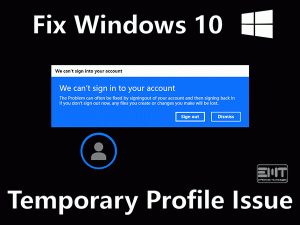Can’t share your folders with other users on the same network? Willing to fix “Your Folder Can’t Be Shared” error on your Windows 10? Then follow the post till the end to get in touch with useful methods for fixing the issue.
In an organization with a group of two or more people, they can create LAN (Local Area Network). By doing so, they will successfully share files & folders between the shared systems. Without any security issues, the users can share their folders with anyone they want.
The only thing you have to do is enable the file-sharing option on your Windows computer. But due to internal issues, it shows an error message while sharing the folders within the network. It opens a pop-up window saying ” Your Folder Can’t Be Shared” error.
It is nothing but the authorized Windows user cannot share any folder with other users over the LAN. Don’t feel tense when you see this error message. With simple techniques, you can fix this error.
Here, we offer both basic and advanced troubleshooting methods. If the error is not resolved with the basic techniques, use the advanced steps.
Table of Contents
Your Folder Can’t Be Shared: Problem Overview
We create different kinds of files and folders on our Windows computers. Using an internet connection, we export these items to anyone we want all across the globe.
Coming to an MNC (Multi-National Company) or startup, it contains several users. A team of members working under the same project shares the files between them.
By creating a Local Area Network (LAN), they transfer any number of files within the connected computers. More importantly, it does not require the internet to create or share the folders among systems.
LAN offers one of the easiest and cheapest ways to share the messages and data. And we can store the data of all network users in the centralized computer.
Want to know what happens exactly when you see “Your Folder Can’t Be Shared” error? At that time, the folders cannot be transferred through the local network.
By this, we have only two options. One is sharing those folders through Wide Area Network (WAN). And the second option is fixing the error.
Compared to the usage of WAN, it is very simple to fix the error on our Windows PCs. That’s why we came up with multiple methodologies to solve the issue.
Important to say that this error occurs due to different reasons. They are:
Check-out the cause of the issue and fix it with the provided methods.
Your Folder Can’t Be Shared: Related Problems
Users see a variety of error messages while doing tasks on their Windows computers. Along with the Folder Can’t Be Shared error, they come across similar problems. We listed a few of those issues. Check-out them and fix the errors to work hassle-free.
Basic Troubleshooting Steps
In some cases, “Your Folder Can’t Be Shared” error gets resolved with simple and basic methods. So, before going to advanced steps, use the following tips to fix the issue.
-
Restart your Windows PC
Sometimes, we can solve a difficult error with a simple technique and same way when you see any error like “Your Folder Can’t Be Shared” on your Windows PC. You can fix it by rebooting the desktop/laptop.
Yes, restarting the system will solve many problems. Follow the below guidelines to reboot the device.
- Go to the Start Menu (Windows icon) and click on it.
- Select the Power icon from the left sidebar. From that, click the Restart option.
- Thus, it shuts down the PC and starts freshly. By doing so, it might fix this error.
-
Check the LAN connection
We share the folders or files or programs with other users only when we interconnect with the same local network. Whenever you face any error message like “Your Folder Can’t Be Shared”, check the LAN connection.
If the computers are not connected with the same network and share anything you want. Even though the systems are using the same LAN, fix the error with the below methods.
-
Check for Windows Updates
Expired Windows Operating System causes many issues on our computers. It degrades the system performance and slows down the processor speed completely.
More importantly, the outdated Windows stops the programs to work correctly. Thus, we come across various error pop-ups on our desktop screen.
Similarly, the Folder Can’t Be Shared error also occurs due to outdated Windows OS. To overcome the issue, immediately update it with the latest upgrades.
- Press the Windows Icon on your keyboard.
- After that, select the Settings option or Gear Icon located in the left sidebar.

- You can see the Settings wizard. Now, scroll down till the end and choose the Update & Security.
- It opens the Windows Update at the right-side panel. Go with the Check for Updates option.

- If you find any new updates, then install them on your computer.
By this, it fixes the Folder Can’t Be Shared error. And you can start sharing the folders with other system users.
Steps To Fix Folder Can’t Be Shared Issue
This section will provide the advanced mechanisms to fix the “Your Folder Can’t Be Shared” error. Carefully execute the below steps to come out of this folder sharing issue.
- Step 1
Disable Antivirus Software
We install the best antivirus software on our PCs to secure the desktop, files, and drives. By scanning the devices, we get to know the infected items on the systems.
With the removal of those malicious programs & file copies, we save our device from damages. Some of the most-used antiviruses are Kaspersky Anti-Virus, Avast Antivirus, BullGuard Antivirus, etc.
But there are some drawbacks while using antivirus software on our devices. One such is showing Folder Can’t Be Shared error while attempting to transfer files/folders with other network users.
At that time, disabling the antivirus is the best way to fix the error. For that, open the Antivirus app. You can turn it off by enabling the “Temporarily Disable” option.
Now, check whether you can share the folders or not. If the error still exists, then go with other solutions.
- Step 2
Enable Advanced File Sharing Settings
Users who want to fix this Folder Can’t Be Shared error can enable the Advanced File Sharing settings. For that, execute the following steps:
- Select the folder that you want to share through the local network. Right-click on it and choose Properties from the context menu.

- It opens the folder properties window. Now, navigate to the Sharing tab.
- After that, hit the Advanced Sharing button.

- In the next step, check the checkbox beside the “Share This Folder” option. Also, click the Permissions button located at the bottom.

- To access the shared folder for everyone connected to the same network, select Everyone. Next, under the Permission for Everyone section, enable Full Control, Change, and Read options.

- Finally, click the Apply and then OK buttons to save the changes.
If the password protected sharing option is enabled, then follow the provided steps.
- Under the Permissions window, click the Add button.
- Now, the Select Users or Groups wizard appears on your screen. At the bottom-left corner, hit the Advanced button.

- Select the Find Now button to proceed further.

- Next, select the Authenticated Users from the bottom panel, and click the OK button.
- After that, enable the Full Control option.
- To save the settings, click the Apply and OK buttons.
By this, the user will successfully share the folders without any error messages.
- Step 3
Turn Off Password Protected Sharing
According to our research, by turning off the password protected sharing option, the “Folder Can’t Be Shared” is fixed. To do so, go through the below steps.
- Press Windows + R to open the Run dialog box.

- Type Control Panel and click the OK button.
- You can see the Control Panel window on your screen. From that, select Network and Internet.

- In that, choose the Network and Sharing Center option.
- Click the Change Advanced Sharing Settings from the left-side panel.

- In the next step, you have to click the All Networks.
- Now, scroll down the page and enable the “Turn Off Password Protecting Sharing” option. Then, click the Save Changes button to apply the modified settings.

- Finally, restart the desktop computer or laptop. Check whether the Folder Can’t Be Shared error is fixed or not.
- Step 4
Enable File and Printer Settings
Sometimes, you can solve the Folder Can’t Be Shared error by turning ON the File and Printer Settings. So, try this method when you are unable to fix it with the above techniques.
- Press the Windows key with latter R together.

- After you see the Run box on your screen, type “control.exe /name Microsoft.NetworkAndSharingCenter” command and click the OK button.
- Thus, it opens the Network and Sharing Center page on the Control Panel. Now, go with the Change Advanced Sharing Settings situated on the left side of the window.

- Under the Guest or Public (Current Profile) section, you will find the “Turn ON File and Printer Sharing” option. Enable it by clicking the radio button beside it.

- At last, click the Save Changes button. Close all active windows and reboot your computer.
- Step 5
Change Folder Name
As most of the users will solve the Folder Can’t Be Shared error with the above techniques. If you did not fix it, then try out this simple tip that is renaming the Folder.
By changing the folder name, some Windows 10 users have resolved this error. So, do it to share the folders over the network without issues.
- Choose the target folder that you want to share on the local network.
- Right-click on it and select the “Rename” option from the context menu.
- Now, type any other name and hit Enter.
- Step 6
Reinstall Windows 10
If none of the methods will solve your problem, then the last option is reinstalling Windows 10. But before proceeding further, backup all your essential files and folders.
After successfully finishing the reinstallation process, you can able to share your folders. Thus, the Folder Can’t Be Shared error is fixed.
Tips To Avoid “Your Folder Can’t Be Shared” Error
Contact Official Support
Based on the success ratio, we 100% sure that the user can fix “Your Folder Can’t Be Shared” error using the above methods. According to the reviews we got, they resolve the issue and happily share the folders over the network.
By chance, anyone cannot solve this problem with the listed methods. Those users can take help of professional technicians. If you want to solve it yourself then you may visit Microsoft Windows support page. The free customer service desk will assist you in fixing this issue.
Final Words: Conclusion
In the end, the “Your Folder Can’t Be Shared” is not a severe issue compared to other Windows errors. But it irritates the user when they can’t fix it with the above-given methods.
Disabling the Antivirus, changing advanced file-sharing settings, and turning off password protected sharing will fix the issue. Apart from that, removing the current Homegroup and creating a new one will also resolve this error.
If you find-out any other method to fix this issue. You can openly share that technique with us through the below comment section.
You can also leave a message as an appreciation for our service. Or contact us for any tech-related support by typing the message in the comment section.