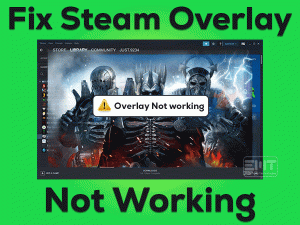Is the game taking more time to load on your Xbox console? Are you eagerly waiting to play the games on your home video game console? Then this article will really help you in solving the issue.
Xbox is a popular video game console manufactured by Microsoft. Xbox One, Xbox Series X, Xbox Series S, and Xbox 360 are the Xbox consoles.
We can download and install our favorite video games on these consoles, and play them whenever we want. With the help of the Controller, we can play the games.
Sometimes, the game will not load faster, and see the following error message, stating Xbox Games Taking Too Long To Start.
If you want to resolve this irritating issue, then read this article carefully and get information about the tips & tricks to solve it.
Table of Contents
Problem Overview: Xbox Games Taking Too Long To Start
The majority of people all over the world use different devices to play their lovable action, thrilling, adventurous, and other video games.
Gamers use PCs, laptops, Smartphones, tablets, and consoles to play games. When we play the games on Xbox consoles, it shows several problems.
Most of them frustrate when the games are taking too long to start on their Xbox consoles. There might be many reasons for causing this issue, but we irritate a lot if the game won’t load faster.
That is the reason why we are helping you to come out of this error. For that sake, we are listing the causes of this problem.
Until you find the root cause of this issue and fix it, the game neither launches nor you play on your console. We have given the best troubleshooting methods in the below sections.
Related Problems: Xbox Games Taking Too Long To Start
The following are the problems that you may face while loading games on your Xbox consoles.
Basic Troubleshooting Steps: Xbox Games Taking Too Long To Start
Now, let’s see the primary steps that you have to undertake to resolve the Xbox Games Taking Too Long To Start issue.
-
Restart Your Console
One of the basic methods that many gamers follow to fix this Xbox Games Taking Too Long To Start is restarting their consoles. Since the temporary files are stored in the cache, the games get loaded faster. But when these temporary files are corrupted, you will see these kinds of errors.
- First of all, press the Xbox button on your Controller -> Choose Restart Console -> Press the Restart option.
- After a couple of minutes, again press the Xbox button to turn on your console.
Now, check the games on your Xbox console are starting faster or taking too much time.
-
Remove Xbox Profile
Your Xbox profile might be one of the reasons for this problem. If the profile gets corrupted, then none of the games would start faster.
Therefore, remove this corrupted Xbox profile and create a new one to avoid these errors.
- Go to the Settings and select All Settings.
- Now, head towards the Account tab and select the Remove Accounts option.
- In the next step, choose your Xbox profile and delete it.
- Finally, create a new profile on your Xbox console and start the games error-freely.
Steps To Fix Xbox Games Taking Too Long To Start Issue
Some users still encounter the same problem after using the basic methods. Don’t worry! You have several other ways to get rid of this issue.
- Step-1 : Check the Xbox Live Services Status
- Step-2 : Remove Saved Data and Restart the App
- Step-3 : Modify the Region Settings
- Step-4 : Install Problematic Apps & Games on your Internal HDD
- Step-5 : Clear Persistent Storage
- Step-6 : Restore Factory Defaults
- Step-7 : Clear Alternate MAC Address
- Step-8 : Turn Off Instant-On Feature
- Step 1
Check the Xbox Live Services Status
You know what! There are some games and applications that depend upon the Xbox Live Services. If the Xbox Live Services are not running correctly, then you will see the Games Taking Too Long To Start issue on your Xbox console.
That’s why check whether the Xbox Live Services are running properly or not. For that, you need to visit the Xbox official website.
In case if there is an issue, then all you can do is wait until Microsoft fixes the problem.
- Step 2
Remove Saved Data and Restart the App
One of the simplest and effective ways of resolving this error is deleting the saved data. Though it sounds simple, many gamers have fixed the Xbox Games Taking Too Long To Start error.
After deleting the saved data, restart the game on your Xbox console and see the problem appears again.
- Step 3
Modify the Region Settings
According to some users, they have suggested changing the region or location can make the games to start faster on all your Xbox consoles.
Changing the region to the United States can mostly avoid these problems on the console. To do that, you have to execute the below instructions.
- First of all, log in to your Xbox account -> Open the Guide.
- Go to the Settings -> From the list, select All Settings -> Choose the System tab -> On the right-side panel, select Language & Location.
- Switch the location from the current one to the USA (United States of America).
- After that, select Restart Now option to reboot your console.
- Step 4
Install Problematic Apps & Games on your Internal HDD
Have you installed the game that you’re trying to start on an external hard drive? Then try installing the games and apps on your internal hard drive.
Most users use the external hard drive to download and install their favorite games to save the memory space of your Xbox console.
But sometimes, it causes many issues, such as taking more time to start the game. That’s why we recommend you install the games on your internal memory to fix these errors.
- Step 5
Clear Persistent Storage
Persistent Storage is a type of storage device that retains the data even the Xbox console gets shut down. Due to this, the files are getting corrupted, and that’s why you can face this issue.
To fix it, you have to remove the persistent storage by using the below steps.
- Go to the Settings -> Select Disc & Blu-Ray option.
- Locate the Persistent Storage and choose it -> Select the Clear Persistent Storage.
- After deleting the persistent storage, see the games are starting quickly or not.
- Step 6
Restore Factory Defaults
The quickest method to get rid of this Xbox Games Taking Too Long To Start issue is restoring the factory defaults. When you see this error message after upgrading the game or changing any settings, restoring the original settings is the best idea.
- On the left side of the Home screen, choose Guide to open it.
- Navigate to the Settings and then select All Settings.
- From the left panel, select the System tab.
- Come to the right side and select Console info & updates.
- Go with the Reset Console option.
- It provides two different options:
- Reset and remove everything
- Reset and keep my games & apps.
- We recommend you go with the second option in order to reset your Xbox console and remove the corrupted files.
If the problem still persists, then choose the first option: Reset and remove everything to fix it.
- Step 7
Clear Alternate MAC Address
The network configurations might be interfering with the video games and apps on your Xbox console. To fix it, you have to make some adjustments to the network settings.
- Go to the Settings and choose the Network tab.
- Select Advanced Settings -> From that, choose the Alternate MAC Address -> Select the Clear option to remove everything.
Reboot your console and check the games are taking too long to start or not.
- Step 8
Turn Off Instant-On Feature
Sleep mode is one of the best features in Windows to quickly start the PC and continue our works. In the same manner, Instant-On is the best feature offered by the Xbox console to turn it into sleep mode. Using this feature, the console starts quickly and allows you to play the games from where you left.
But sometimes, this feature causes Xbox Games Taking Too Long To Start issue. To fix it, you have to disable the instant-on feature.
- Firstly, press the Menu button and choose Settings.
- Under the Settings menu, select the Power and Startup option.
- Go to the Power Options -> Select Energy-saving mode.
Check the games and apps are loading faster after disabling this feature. If you still face the same error, then move to the next method.
Note: If the above methods failed to fix it, remove all the problematic games/apps by uninstalling them from your Xbox console. Next, delete the Xbox account. After that, set up the new account and reinstall the games freshly.
Tips To Avoid Xbox Games Taking Too Long To Start
Contact Official Support
We strongly believe that the methods explained above will fix the Xbox Games Taking Too Long To Start issue. What if you fail to fix the problem?
In such a situation, you have to go through the Microsoft or Xbox forums. Post the query on the communities to get instructions from experts.
If no one will respond to your question, then directly contact the Microsoft support team. Explain everything about the issue and get instructions from the technical team of Xbox or Microsoft to fix it.
Final Words: Conclusion
To sum up everything, Xbox gamers can play their favorite games smoothly and easily. We just need to download & install the games and load them on the console.
When the Xbox Games take too long to start/launch, you can resolve it by restarting the Xbox, repairing the corrupted game files, upgrading the game, etc.
You can ask us for help whenever you come across any doubts about the given methods. We are also here to provide our full support in dealing with any other PC and gaming problems.
Just leave the message in the comment box, and we will reach you with the best solutions within no time.