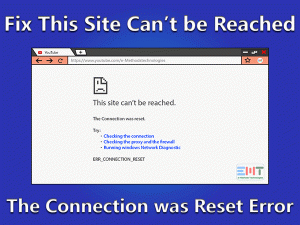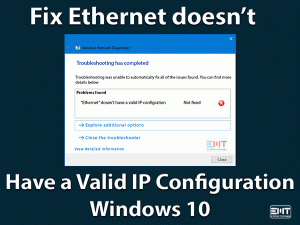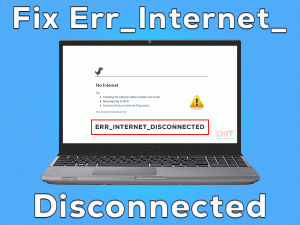Fix Wireless Capability Is Turned Off Error Easily, Read This Step By Step Troubleshooting Guide To Resolve This Problem.
Many people have reported that they were unable to use wireless internet on their laptop. When they run the network troubleshooter it showed them with a message of wireless capability is turned off error. This problem was seen by Lenovo, Dell, HP and Acer laptop users. Some PC users who were using wifi adapters have also told about this problem. Many people are asking the question how do I fix wireless capability is turned off error?
You will be able to resolve your problem. if one method does not work for you then you should try other methods mentioned in this blog. We writing this blog to help people facing wireless capability is turned off Windows 10 error. I have years of experience in working with networks. I have also taken help from some experts in writing this blog. Before we understand this problem and start to fix it with advanced steps, let us do some basic troubleshooting first.
Table of Contents
Wireless Capability Is Turned Off: Problem Overview
“Wifi capability is turned off” is a common problem among wireless internet and network users. However, when this problem occurs, work gets interrupted. Many times the wifi is turned off from external sources. The firewall may also be blocking the network. There can also be issues with network drivers installed on the system. A network hacker can also disable your wifi.
You may be facing this problem with your laptop. Basically this error is related to windows, So whatever Windows laptop band you are using you will be able to fix Wifi capability is turned off (Dell, HP, Lenovo, Acer, Toshiba) Laptop issue.
Let us start troubleshooting this problem in the next section.
Basic Troubleshooting Steps
Sometimes a small issue may cause the wireless capability is turned off error. This is applicable whether you are facing wireless capability is turned off Lenovo, Acer or any other laptop issue. However, in most cases, there is an external factor causing the wireless to turn off. In some cases, we have seen that minor issues also cause this problem with accessing the wireless network. Hence, we will perform same basic troubleshooting first. Follow these steps given below.
When you have performed all the above steps than the wifi capability is turned off error should be fixed. If these steps are unable to solve your issue then read more in this blog to fix it. Let us take an overview of wifi capability is turned off issue in the next section. It will help us in performing the steps given in this blog.
Steps to fix Wireless Capability Is Turned Off
- Step-1 : Uninstall Network Drivers
- Step-2 : Update the Network Drivers
- Step-3 : Check Network for Hackers
- Step-4 : Reset the Router
- Step-5 : Increase Safety with Password
- Step-6 : Check for Firewall Settings
- Step-7 : Turn On Wifi in Mobility Center
- Step-8 : Change Power Management Settings
- Step-9 : Disable the Antivirus Program
- Step-10 : Scan Computer for Viruses
- Step-11 : Update Windows 10 OS
-
Step 1
Uninstall Network Drivers
A major reason behind the wifi capability is turned off can be faulty network drivers. The network drivers can become damaged or corrupt for a variety of reasons like lack of space. Some third-party applications may also interfere with these drivers. In this case, you will need to install drivers fresh on the system. To do this you have to uninstall the current drivers.
- Right-click on the Start menu to select the device manager.

- Look for Network Cards.
- Click to expand it.

- Select your router or network.
- Right-click and Choose Uninstall drivers.

Let the system uninstall drivers. When you are done restart the laptop. Upon the restart, a fresh set of network drivers will automatically install on the system. Now your wireless capability is turned off problem should be fixed. Still, if you are facing this issue then try the next method given below.
-
Step 2
Update the Network Drivers
Network drivers provides the mechanism for communication between router hardware and computer software. If the network driver is not updated from a long time then it can have problems in communicating and result in the wireless capability is turned off error. You should follow these steps to update the network driver on your computer.
- Press the Windows logo key and X together.

- Choose the Device Manager option from the list.

- Click to expand the Network Adapters option.

- Right-click on your network and select the Update driver option.

Choose the update drivers from the internet. The system will automatically look for drivers on the internet and update them. Once you have updated the drivers the problem with wireless capability is turned off should be solved. If not, then try the next method given in the next segment of this blog.
-
Step 3
Check Network for Hackers
This may sound strange but it is possible that your network is hacked. There are numerous ways to hack into a network with less security arrangements. To check this and ensure your network is protected is easy. Just do as you are told in these instructions.
- Launch browser on your system
- Visit the IP address of your router
- Enter username and password to log in
- (if you are unable to login then reset your browser as mentioned below)
- Head to the devices attached section
- See if you find any unknown devices
- Click on such devices and select the remove option
Now you have removed hackers from your network. The wireless capability is turned off problem should be solved. However, this is not the complete step as the hacker can once again enter your network. You will need to increase security on your network. Read the next section for more information. Before that let us learn to reset the router in case you are unable to login in your router webpage.
-
Step 4
Reset the Router
when you are unable to login to the network admin webpage then resetting the router is the only option. When you physically reset the router then you can reset the admin password and free your network from the hack. This is your advantage over the hacker. It can solve your wireless capability is turned off issue. Perform the steps as stated below.
- Turn off your router
- Press the reset button.
- Use a pin or needle.

- Keep it pressed for 10 seconds
Now when you will release the reset button all settings and devices including username and password will reset to default. Now you can easily login to the network admin page and change password according to your needs. If your problem is not solved then you need to try the method in the next paragraph.
-
Step 5
Increase Safety with Password
Almost all modern router devices provide with advanced security features. The password used for network is the base of this security. Having a weak password or weak encryption method can make your network vulnerable to hackers and may cause the wireless capability is turned off error due to their interference. There are many encryption methods provided for better security. WPA, WPA2, AES are some of the methods you can use on your network to encrypt your password. Follow the steps given here.
- Visit the IP address on the back of the router(know the IP address of your router)
- Go to Wireless Settings or Settings section
- Look for security options
- Select an advanced security method from the list
- Enter an appropriate password
Now you have added the encryption method and enhanced your security. The wireless capability is turned off issue should be fixed by now. If you are still not able to connect to the internet then you should try this method in the next section.
-
Step 6
Check for Firewall Settings
Sometimes the firewall on our computer system can block the network. This may be done as a safety precaution when the firewall detects some threat. Some applications on your computer can also make changes to firewall settings without seeking your permission. If this is the case then you should follow these steps to allow the network connection through the firewall.
- Type “Windows firewall” in the search box.

- Click on the Windows Firewall option in the results.

- In the firewall Window.
- Click on the change settings button.Click on the change settings button.

- Make sure the core networking checkbox is selected.

- If not then select the checkbox.
- Click the OK button.
Now you have made suitable settings in the firewall to allow the network to run. The wireless capability is turned off issue should be fixed. If there was no problem in the firewall settings or still you are facing the problem then read the next problem.
-
Step 7
Turn On Wifi in Mobility Center
Windows mobility center is like a prime place for major functions on a Windows operating system. It is possible that some third party app has turned of network from the mobility center. Some other user may also have done this. To solve this issue follow and perform these steps as they are given below.
- Press the Windows logo and S keys simultaneously.

- Type windows mobility center in the box.

- Now press the Enter key.
- In the Window that opens.
- Select the ‘Turn Wireless On’ button.

See if you can access the network now. Restart the computer if it does not work. Upon restarting the system, the wireless capability is turned off issue may be fixed. If you are still facing the problem then read the next section.
-
Step 8
Change Power Management Settings
Power management settings can turn of wifi devices. Some laptops have the setting enabled to turn off devices when not in use for long time. Sometimes, as it may happen, the system does not turns back on these devices. If this is the case with wifi router than it may lead to the wireless capability is turned off error. Follow the steps given down here to fix this issue.
- Press the Windows logo key + R key together
- Type devmgmt.msc in the box.

- Press the Enter key
- Expand the Network Adapters in the box.

- Right Click on the Network router and select the Properties option.

- Click on the Power Management Tab.

- Uncheck the Allow this computer to turn off this device option.

- Press the OK button
Restart the laptop after you are done with the above process. Now the wireless capability is turned off issue should not bother you anymore. In case you are still facing the problem then you should try another method given in the next paragraph.
-
Step 9
Disable the Antivirus Program
Antivirus programs have control over many elements in the operating system. It can disable the network connection and cause the wireless capability turned off issue. This issue can be fixed easily. Follow these steps to check whether antivirus is causing this trouble.
- Go to the Desktop
- Click on the tray icon
- Right-click on the antivirus icon
- Select the disable option
- Check if the network gets connected
If the network gets connected then the antivirus program is causing the issue. Follow these instructions in this case.
- Double click the antivirus icon.
- Go to the Settings menu.
- Look for blocked and allowed programs or a similar option
- Make sure that the network is not blocked.
Now you may have fixed the wireless capability is turned off issue and be able to use the internet. If you cannot find appropriate instructions for your antivirus then visit its website for particular instructions.
-
Step 10
Scan Computer for Viruses
A virus is a malicious segment of code which multiplies itself automatically. The virus can interfere with network as well and cause the wireless capability is turned off Windows 10 error. You should always keep an antivirus program installed on your computer and keep it up to date. Follow these steps to find the virus and remove it completely from the system.
- Double click on the antivirus icon
- Go to Scan section in the dashboard
- Click on the Full Scan or Full System Scan option
- Let the scan run
- Send any viruses to the quarantine
Now that you have removed viruses from your computer the wireless capability is turned off Acer problem should be solved. Now you can continue with your work in a trouble free manner. You may need to restart your computer once or twice. If you are still facing the problem then read the next segment of this blog.
-
Step 11
Update Windows 10 OS
An out of date Windows 10 OS can cause the wireless capability is turned off issue. Windows 10 automatically keeps the OS up to date from time to time. However, sometimes automatic update may fail due to internet connection failure or lack of space or some other technical reasons. We will need to manually update the system in this case.
- Click on the Start menu and go to the settings.

- Select the Update and Security option.

- click on check for updates options.

The system will look if any updates are due and perform the update. Restart the system after the update is complete. Now the wireless capability is turned off Windows 10 error should be fixed.
Tips to Avoid This Problem in Future
The wireless connectivity is turned off problem has occurred for a reason and it can bother you again in the future. However you can prevent this from disturbing you again. Follow the advice given in this section to make sure you do not face this problem with wireless capability again.
These are simple and easy to maintain steps. If you will follow our advice and take care of the above mentioned methods then you will be able to avoid the wireless capability is turned off error in the future.
Contact for Official Support
Whether you are using Dell, Lenovo, HP, Acer, Samsung or any other laptop and facing the wireless capability is turned off issue then you may need to contact their official website. Although, our blog has covered all the necessary steps to fix this problem, still it may not be solved where there is an issue with the hardware. Such cases need physical examination of their laptops. We recommend contacting the official manufacturer support of your device for this purpose Like for Acer laptop, contact Acer Support.
Final Words: Conclusion
We have dedicated a lot of time and effort to write this blog to help people facing the wireless capability is turned off issue with their laptops. Our team used a lot of resources to make sure that all laptops are covered. We hope that our effort is successful and that your problem is fixed. Let us know your thoughts about this blog in the comments below. You can also put any suggestions in the comments to help us improve our work.